Phoenix Jailbreak
Download the Phoenix Jailbreak Tool for iOS 9.3.5 without the need for a computer. Before iOS 9, jailbreaking an iPhone was never easy. I believe iOS 9 was the first version of iOS software that could be jailbroken without using a computer. There are now many jailbreak tools available to jailbreak iOS 9 without the use of a computer.
And Phoenix is one of the best jailbreak utilities available. If you’ve arrived here, you want to install Phoenix on your iOS device without using a computer. This article will show you how to download Phoenix on an iOS device without a computer. To learn more about it, read the entire article below.
Phoenix is one of the most popular and dependable jailbreak tools because it is simple and easy to use, with an easy-to-navigate user interface. It isn’t easy to find a way to download such tools online without a computer these days.
And if you want to learn how to jailbreak iOS 12.4 without a computer, click on the underlined text above.
However, in this article, I will walk you through the process of downloading Phoenix on your iOS device running iOS 9. Unlike other sites, which are mostly fake because they give you a direct download link, and most of these links do not work, I will tell you a method in which you will need to download some third-party app store in which you will find Phoenix to download.
I’ll also tell you how to jailbreak your iOS 9 device with Phoenix at the end of this article.
Now, without further ado, let’s look at how to download the Phoenix jailbreak tool on iOS 9.
Download Phoenix Jailbreak without a PC (iOS 9.3.5)
If you want to download the Phoenix jailbreak tool on your iOS device without using a computer, follow the steps below. The steps are simple to follow, and images are included with each step to help you.
Phoenix Jailbreak Download For IOS 9.3.6 / No Computer
About a year later, iOS 9.3.5 was jailed after Apple’s official update. Phoenix Jailbreak is the first semi-untethered jailbreak created by Siguza and tihmstar for all 32-bit devices on iOS 9.3.5/ 3.3.6. Install Phoenix on your iPhone , iPod and iPad without a device, or download and sideload IPA file.
Note*
Phoenix jailbreak works only on 32-bit devices, which includes :
- iPhone 4S, 5C and 5
- iPad 2, 3, 4
- iPad Mini 1
- iPod Touch 5
What is Phoenix Jailbreak?
Phoenix Jailbreak is a free jailbreak tool for all older iOS 9.3.5/9.3.6 devices including iPad 2/3, iPad mini, iPhone 4s, iPod 5 g: A5, iPad 4, and iPhone 5/5c: A6. Phoenix will install Cydia app on iOS after jailbreak, from where you can install apps, tweaks, libraries, etc. from various Cydia Repositories.
Jailbreak, Phoenix
Now when we’re waiting for iOS 13, it’s clear that version 9.3.5 is truly out of date. Apple no longer supports your computer so downloading some of the updates so enhancements created by the jailbreak group is the best choice for refreshing your computer. Phoenix lets you access those apps.
The jailbreak tool is very easy to use, and it automatically detects whether it supports your system and iOS version. Note, after restarting your iPhone , iPad or iPod touch, you need to re-jack iOS 9.3.5/9.3.6 with the Phoenix update. This shouldn’t happen as the jailbreak is working secure.
How to Install Phoenix Jailbreak?
To do this, you will need to use Cydia Impactor to sideload Phoenix IPA to your computer so follow the instructions as they are written. Alternatively you can download Phoenix directly to your smartphone without a computer from AppValley appstore (link above).
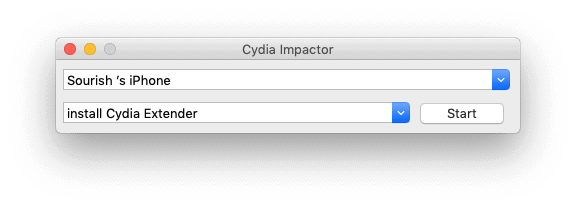
- Phoenix jailbreak can be downloaded from the button above to your machine
Upload Cydia Impactor to PC - Link your app and your computer
- Open Cydia Impactor and make sure that the.Cydia impactor iPhone is understood correctly.
- Locate the file Phoenix.ipa and drag it to the Cydia Impactor open window; drop the file Incydia impactor phoenix ipa
- Now type in your Apple credentials and wait until Cydia Impactor has signed the.ipa file
- When this is completed, your home screen will display the Phoenix icon
- Open Settings on your iOS device before completing the jail-break cycle
- Go to General > Profiles & Device Management and find your Apple ID profile on it
- Tap and then press Confidence
- Open Settings and tap the Phoenix icon to open the jailbreak phoenix
- Click on the Plan for Jailbreakphoenix jailbreak button
- Leaving your iPhone alone before the jailbreak process is over; reboots your iOS device at the time of the jailbreak, and you will see the Cydia icon on your home screen.Cydia home
- If it doesn’t work the first time, please keep trying; it can take a few attempts. When it works, Cydia is ready to use with you.
- Phoenix jailbreak can be downloaded from the button above to your machine
If it doesn’t work the first time, please keep trying; it can take a few attempts. When it works, Cydia is ready to use with you.
How to jailbreak iOS 9.3.5 – 9.3.6 with Phoenix?
The free certificate enables AltStore to enable max. 3 applications on your iPhone. You need to resign the software every 7 days after installing Phoenix Jailbreak and send it to the AltServer (running on a PC or Mac) which installs the resigned tool back to your computer using iTunes WiFi sync (which also works using a USB cable).
Step 1. Start Download AltStore to your Desktop or Mac and install the app.
Or use some other Windows or macOS alternative to Cydia Impactor.
Step 2. Open Phoenix. IPA Safari and Download (24 MB).
Step 3. Continue. Lunch AltStore, and navigate to segment “My Phones.”
Step 4. Click the left-right corner on the + button open.
Step 5. Select the Phoenix Jailbreak IPA file you are downloading to install.
Step 6. Installing Phoenix Jailbreak for iOS will begin at AltStore.
Step 7. Your home screen will feature the Phoenix Jailbreak app.
Cydia available on iOS 9.3.5
AltStore can refresh apps in the background when using the same WiFi network as AltServer, to prevent apps from expiring. Thanks to manual installation using your free Apple certificate, the installed Phoenix Jailbreak won’t be revoked in the least expected moment. Try to sing IPAs on your Mac.
Install Phoenix Jailbreak without a computer
When you don’t own a PC you can also try using web links to install Phoenix jailbreak. This method uses an enterprise certificate that Apple repeatedly revokes. It means the Phoenix must cease to open. With the Phoenix platform, we have mirrors for you. If the ties don’t work, try again within the next 24h.
Step 1. Start Clink Safar browser to Download Phoenix Jailbreak. (Species: AppValley, Ninja iOS)
Step 2. Tap Select “would like to install Phoenix Jailbreakent” on the message prompt.
Step 3. Continue. Your home screen will display the Phoenix Jailbreak App Icon.
Step 4. Navigate to General System Management Settings.
Step 5. Find the new Enterprise App Certificate installed here.
Step 6. Tap on the name on the badge.
Step 7. Allow developer software to be running on your iPhone.
Step 8. Enable your data access, and tap Trust.
Step 9. Home screen Phoenix lunch, and tap Ready for jailbreak.
How Do Semi-Untethered Jailbreaks Work?
As we discussed earlier, Phoenix is semi-untethered and while most users know what this means, there are those who are not. Phoenix will become inactive whenever your iOS device is restarted for any reason, and none of your tweaks work. It is simple to reactivate; go to step 11 above and repeat your device to re-jailbreak.
How Long Before Phoenix Expires?
When you use a free Apple ID with Cydia Impactor, after one week the Phoenix app certificate will expire and must be checked before you can use Phoenix jailbreak again. To reset it, use Cydia Impactor to reinstall the jailbreak so go back to the above tutorial and repeat step 3 to reactivate. Unless your ID is a paying developer then after one year the credential expires.
Where to Disable Jailbreak in Phoenix:
Remove App
Do you still have two thoughts about using Cydia? Set your mind to rest, and read the answers to some of Cydia’s most common questions. Phoenix jailbreak deletion process is quick.









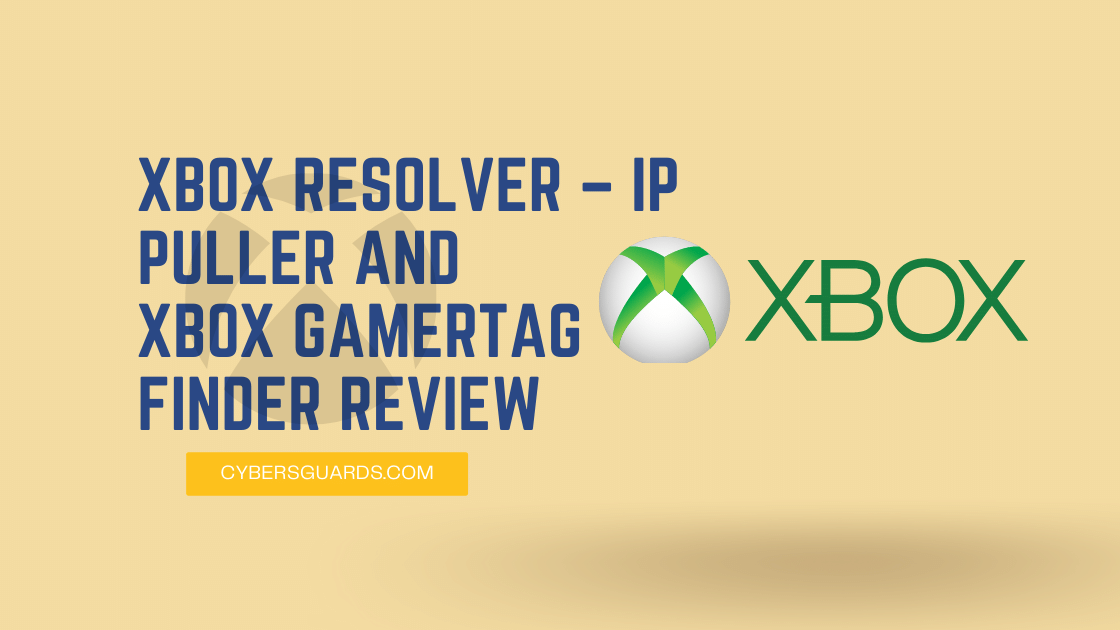

Leave a Reply