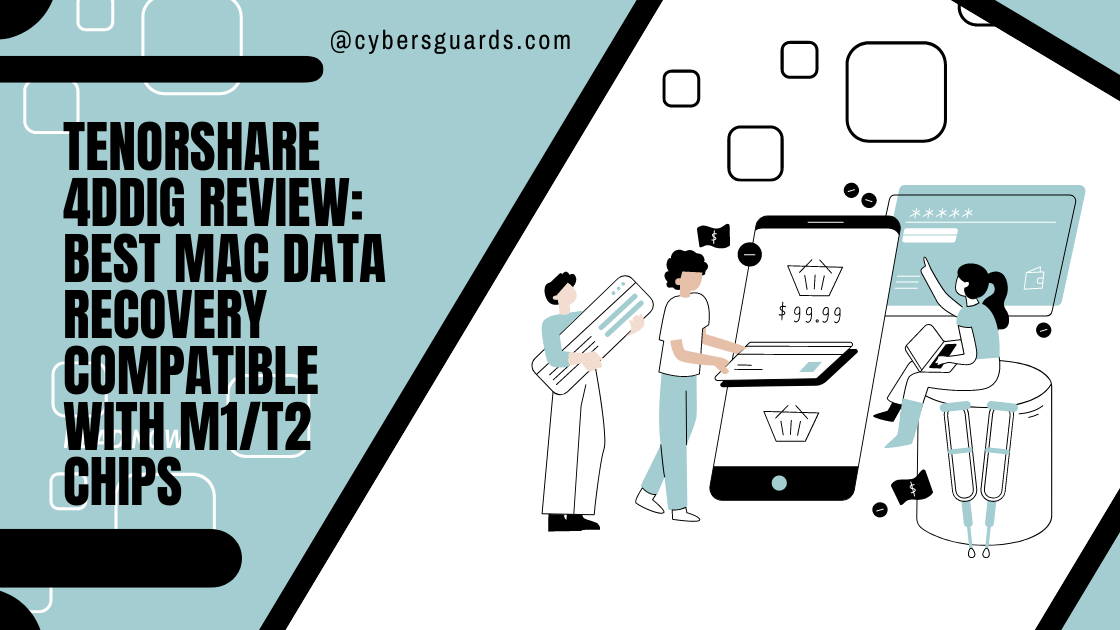Losing files on your Mac can feel devastating. Whether it’s an important business document, years of family photos, or sensitive cybersecurity data, accidental deletion or corruption happens more often than most users think. Fortunately, Mac data recovery offers multiple ways to restore lost files—ranging from built-in Apple features to advanced recovery software and professional services.
This guide walks you through the causes of data loss, recovery methods, best practices, and prevention strategies to keep your data safe.
Common Causes of Data Loss on Mac
Before jumping into recovery methods, it’s important to understand how data loss happens:
-
Accidental deletion: The most common scenario, where users mistakenly empty the Trash or delete the wrong folder.
-
Formatting errors: Drives accidentally formatted without backups.
-
System crashes: macOS updates, power outages, or kernel panics can corrupt files.
-
Malware or ransomware: Though rare on Mac, cyber threats can still encrypt or wipe data.
-
Hardware issues: Failing HDDs or SSDs, overheating, or disk corruption.
Knowing the root cause helps determine the best recovery approach.
Built-In macOS Data Recovery Options
Apple equips macOS with basic recovery tools that can solve many cases of data loss.
Using Trash and Recently Deleted
-
Deleted files often go to the Trash. Unless permanently emptied, restoring is as simple as dragging files back.
-
For photos, check the Recently Deleted folder in the Photos app, which stores deleted items for 30 days.
Time Machine Backups
-
Apple’s Time Machine is the most reliable built-in recovery feature.
-
If enabled, you can restore files, folders, or even the entire system to a previous version.
-
Tip: Always connect your Time Machine backup drive regularly to keep snapshots updated.
iCloud File Recovery
-
Files stored in iCloud Drive are often recoverable through the iCloud website.
-
Apple keeps deleted files for up to 30 days before permanent deletion.
Professional Mac Data Recovery Methods
When built-in methods don’t work, professionals turn to more advanced recovery options.
Data Recovery Software for Mac
Top-rated software solutions include:
-
Disk Drill – user-friendly, supports deep scans.
-
EaseUS Data Recovery Wizard – excellent for external drives.
-
Stellar Data Recovery – powerful for business users.
Steps to use recovery software:
-
Stop using the drive immediately to avoid overwriting data.
-
Install and launch the recovery software.
-
Select the drive and run a scan.
-
Preview recoverable files.
-
Restore files to a secure external location.
External Drive Recovery
Macs often suffer data loss from USB drives or external HDDs/SSDs. Specialized software can recover files even after accidental formatting.
Professional Data Recovery Services
If software fails, specialized labs can recover data from severely damaged drives. These services:
-
Use clean-room environments.
-
Extract data from physically damaged hardware.
-
Are expensive ($300–$2000+), but often the last resort for mission-critical data.
Preventing Future Data Loss on Mac
While Mac data recovery is possible, prevention is the ultimate strategy.
-
Enable Time Machine: Automatic backups safeguard against accidental deletions.
-
Use encrypted cloud storage: Services like iCloud, Dropbox, or Google Drive add redundancy.
-
Monitor disk health: Use tools like DriveDx to monitor SSD/HDD lifespan.
-
Strengthen cybersecurity: Protect against malware, phishing, and ransomware attacks.
Best Practices for Secure Mac Data Recovery
Even recovery efforts need careful execution. Here are best practices cybersecurity experts recommend:
-
Don’t overwrite lost data by saving new files on the same drive.
-
Disconnect drives immediately after data loss.
-
Always scan recovered files with antivirus to ensure malware isn’t restored.
-
Document recovery steps if working in corporate environments for compliance.
FAQs – Mac Data Recovery
Q1: Can I recover permanently deleted files on Mac?
Yes, using Time Machine, iCloud, or third-party recovery software, you can often recover files even after deletion.
Q2: Is Mac data recovery software safe?
Yes, if downloaded from reputable sources. Always avoid cracked software or shady websites.
Q3: How much does professional Mac data recovery cost?
Anywhere from $300 to over $2000, depending on the damage and complexity.
Q4: What’s the best free Mac data recovery tool?
Disk Drill and EaseUS offer free trials with limited recovery capacity.
Q5: Can I recover files from a formatted drive on Mac?
Yes, with professional data recovery software, as long as the drive hasn’t been overwritten.
Q6: Does Apple provide data recovery services?
No, Apple does not recover data. They recommend using backups or third-party recovery services.
Q7: How do I prevent future data loss on Mac?
Enable Time Machine, use cloud backups, and practice good cybersecurity hygiene.
Final Thoughts
Mac data recovery is not just about fixing mistakes—it’s about safeguarding your digital assets. From Apple’s built-in recovery features to advanced recovery software and professional services, multiple paths exist to restore lost files.
But the most important takeaway? Prevention beats recovery. By enabling backups, using cloud storage, and practicing cybersecurity best practices, you minimize the risk of ever facing data loss again.
Take action today: set up Time Machine, secure your backups, and keep your Mac data safe.