When you type a website address like www.example.com and hit enter, something powerful happens in the background: your device translates that name into a machine-readable IP address, enabling connection to the right server. This translation is handled by the DNS (Domain Name System).
So, what is the DNS? In simple terms, DNS is the phonebook of the internet, mapping human-friendly domain names to the numerical IP addresses computers use. Without DNS, the internet as we know it—easy-to-use, searchable, scalable—wouldn’t exist.
For CEOs, CISOs, and cybersecurity specialists, DNS is not just about convenience. It’s also a security risk vector often abused by attackers for phishing, spoofing, and malware delivery. This guide explains what the DNS is, how it works, its security implications, and actionable insights for leaders.
What is the DNS?
The Domain Name System (DNS) is a hierarchical and decentralized naming system for devices and services connected to the internet.
Key Functions:
-
Name resolution: Converts domain names into IP addresses (e.g., 172.217.160.110 for google.com).
-
Simplified access: Lets users type domain names instead of remembering IPs.
-
Service discovery: Helps applications discover resources like mail servers.
The DNS forms a critical backbone for everything from browsing websites to cloud services and enterprise applications.
Why the DNS Matters to Businesses
1. Usability
Without DNS, we’d all need to memorize strings of IP numbers. It drives user accessibility.
2. Performance
DNS load-balancing ensures fast access by directing queries to the closest or lowest-latency server.
3. Cybersecurity
DNS logs are critical for detecting malware, phishing, and command and control (C2) traffic. Attackers often abuse DNS to redirect users to malicious sites.
4. Governance & Compliance
Regulations like GDPR and HIPAA require secure handling of DNS queries, particularly for healthcare and finance industries.
For executives, understanding DNS is about balancing digital usability and corporate security.
How the DNS Works: Step by Step
When you type a URL, DNS involves multiple actors:
-
Browser Query: You enter www.example.com.
-
Recursive Resolver: Your ISP or enterprise resolver looks up the request.
-
Root Nameservers: Direct the resolver to the top-level domain (TLD) servers (.com, .org).
-
TLD Servers: Point to authoritative nameservers for the domain.
-
Authoritative Nameservers: Return the correct IP address to your device.
-
Caching: DNS resolvers cache results to speed up subsequent queries.
This process usually takes milliseconds.
Types of DNS Servers
-
Root Servers: The top of DNS hierarchy managing the global namespace.
-
TLD Servers: Work with extensions like .com, .net, .org.
-
Recursive Resolvers: Handle user queries and caching.
-
Authoritative Servers: Store and provide exact domain data.
Common DNS Records
-
A Record: Maps domain names to IPv4 addresses.
-
AAAA Record: Maps to IPv6 addresses.
-
MX Record: Identifies mail servers.
-
CNAME Record: Routes aliases to the canonical domain.
-
TXT Record: Used for policies like SPF and DKIM for email authentication.
DNS and Cybersecurity
For security specialists, DNS is both a tool and a target.
1. DNS Tunneling
Attackers encode data in DNS queries to bypass security controls.
2. DNS Spoofing (Cache Poisoning)
Redirects users to malicious IPs by manipulating resolver caches.
3. DDoS via DNS Amplification
Attackers exploit DNS servers to flood targets with traffic.
4. Typosquatting & Phishing
Fake domains registered with slight misspellings trick users.
5. Malicious Domains
Hackers use domains hosted via compromised or bulletproof DNS infrastructure.
Defending DNS
-
Deploy DNSSEC (DNS Security Extensions): Ensures responses are cryptographically signed.
-
Use Threat-Intelligence-Backed Resolvers: Blocks malicious domains.
-
Centralize DNS Logging: Routing into SIEM for anomaly detection.
-
Enforce DNS-over-HTTPS (DoH) or DNS-over-TLS (DoT): Encrypt DNS traffic against eavesdropping.
-
Regular Patching of DNS Servers: Avoid vulnerabilities like those exploited in Mirai botnets.
DNS in a Zero Trust Framework
In enterprises shifting to Zero Trust models:
-
DNS queries are monitored alongside identity and endpoint data.
-
Access decisions integrate with policy enforcement points.
-
DNS filtering becomes a proactive risk control layer.
DNS Benefits for Enterprises
-
Global resilience with fast failover and redundancy.
-
Application acceleration through geolocation routing.
-
Reduced attack surfaces with filtering services.
-
Improved compliance with secure DNS practices.
Challenges with DNS
-
Encryption Blindness: DNS-over-HTTPS can hide malicious patterns from monitoring tools.
-
Availability Risks: Global outages (e.g., Dyn 2016 DDoS) can disrupt major businesses.
-
Shadow IT: Employees using external resolvers bypass IT monitoring.
-
Vendor Dependency: Over-reliance on third-party DNS providers can cause lock-in or availability risks.
DNS and Emerging Technologies
-
5G and IoT: Billions of devices require resilient DNS scaling.
-
AI in DNS: Predicts anomalies and filters queries intelligently.
-
Blockchain DNS: Decentralized DNS alternatives may reduce censorship but pose risks.
-
Quantum Computing: Will require new cryptographic protections for DNSSEC.
FAQs: What is the DNS?
1. What is the DNS in simple terms?
The Domain Name System translates domain names into IP addresses, enabling users to browse the internet easily.
2. Why is DNS important?
It improves usability, supports performance, and plays a critical role in network and cybersecurity.
3. What are DNS records?
Entries in authoritative servers that specify how domains map to services (A, MX, CNAME, TXT).
4. What is DNS security?
It refers to defending DNS infrastructure from spoofing, manipulation, and abuse through measures like DNSSEC and secure resolvers.
5. How do attackers exploit DNS?
They use DNS spoofing, tunneling, cache poisoning, or malicious domain registrations to trick users or exfiltrate data.
6. What is DNS-over-HTTPS (DoH)?
A protocol that encrypts DNS requests over HTTPS, preventing interception but complicating enterprise monitoring.
7. Do small businesses need DNS security?
Yes. Even SMEs are vulnerable; DNS compromise can lead to phishing, ransomware, and loss of customer trust.
8. What role does DNS play in Zero Trust?
DNS becomes another identity-rich dataset monitored and validated inside Zero Trust networks.
Final Thoughts
So, what is the DNS? It’s much more than the internet’s “phonebook.” DNS is the critical foundation of connectivity and cybersecurity.
For online security professionals, CISOs, and executives, DNS touches every layer of digital strategy—from performance to resilience to compliance. defending DNS with encryption, monitoring, and Zero Trust approaches is essential.
Action Step: Audit your DNS environment immediately. Confirm DNSSEC is enabled, your teams log and monitor DNS queries, and invest in secure resolvers. Treat DNS not as background plumbing—but as a core enterprise security control.
 |
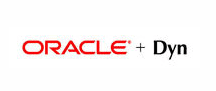 |
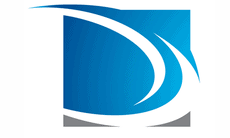 |
 |
 |
 |
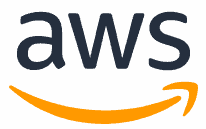 |
 |
 |
 |
 |
 |


