Due to its many cool features and high-quality photos, iPhone has drawn numerous users worldwide. Users of the iPhone always use the iPhone camera to record great moments. The photos can, however, be accidentally removed from the iPhone permanently. How can I handle the problem when it happens? Here are some suitable and practical methods for finding permanently deleted photos on iPhone.
Recover Recently Removed File
If you unintentionally delete those iPhone images, it does not always mean that they are removed from your computer. The iPhone’s architecture is nice as the recently deleted pictures are stored for 30 days in the recently deleted tab. If the deletion takes place within this period, the following steps can be used to easily restore photos from this folder.
- Open your iPhone Photo app and press “Albums” at the end of the screen.
- Scroll down and find the folder “Recently Deleted” under the folder “Other Albums.” Then click it.
- Choose the deleted photos that you want to find and click on “Recover.”
This method works only for the pictures you have added. It is useless for images that were lost or removed for 30 days by other factors.
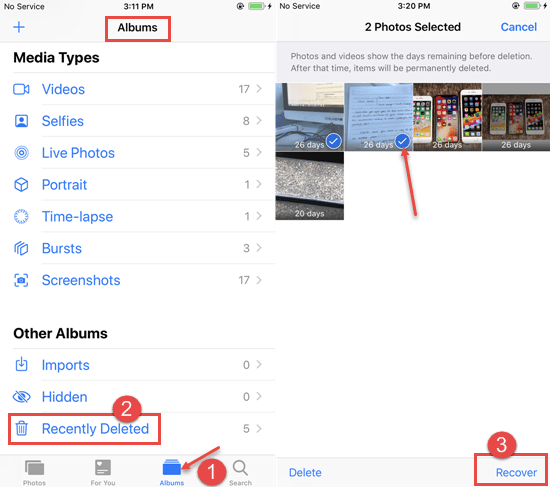
Restore Deleted Photos from iCloud Backup permanently
What if the photos which have been permanently deleted can not be recovered from a recently deleted folder? If you backed up your photos on iCloud, you don’t have to worry. You can restore iPhone photos as shown below.
- Step 1: Click Settings > General > Reset > Content and Settings are disabled.
- Step 2:Enter your passcode or password for Apple ID if requested. Then wait until the iPhone erases. And wait.
- Step 3: When you get into Apps & Data, tap “Restore iCloud Backup.” Step 3: Enter your iCloud account then.
- Step 4: Choose a backup from a list of backup archives available.
Please note that restoring an iCloud backup will override your device’s existing contents with the content in the backup. You can bypass this step and go to method 5 directly if you feel that some of the critical data is overwritten or lost.
Permanently Recover Deleted iPhone images from iTunes backup
If you sync your iPhone to iTunes or your iCloud account, it is automatically backed up before you turn this feature off. It guarantees that you have a copy of your images and other info. See how to recover deleted images with iTunes Backup.
- Attach your iPhone and activate iTunes with your device.
- Choose the file you want to restore and press “Restore.”
- Keep your computer attached, until the whole process is complete.
- Click “Restore backup”
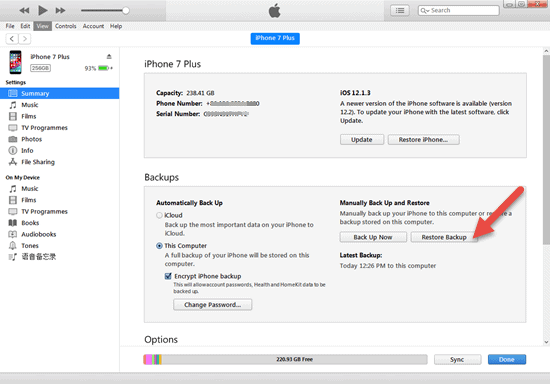
The same problem is with permanently deleted photos from iTunes Backup from iCloud Backup. Please ensure that essential files are backed up before you start the project. Or you can save this method and go directly to method 5.
Retrieve iPhone Images from iCloud Storage from Third Party
There are a number of photo storage sites online today, such as Google photo, smuggle, 500px, etc. If you ever used one, you can get your pictures permanently removed from the one you used.
Conclusion
iPhone users need to backup any important images on a regular basis in case they are permanently deleted. If the deletion occurs, you can first check the newly deleted folder. If you can’t get back photos from the folder permanently deleted, check for your iCloud or iTunes backup. And any other third-party iCloud storage you have ever used can be checked. If you don’t have copies, you can use iPhone data recovery tools to restore them. It should be noted that overwritten data cannot be recovered. The faster the files are recovered the safer they are. Above all, there are some methods we gathered to permanently recover deleted images from iPhone, please share them with us if you have any other successful methods.


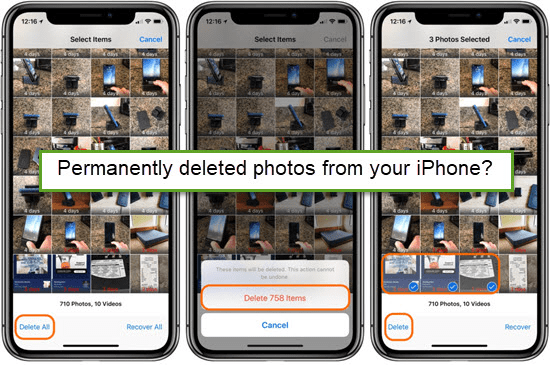








Leave a Reply