DNS (Domain Name System) is a system that translates the domain names you enter in a browser to the IP addresses required to access those sites.
Your ISP will assign you DNS servers whenever you connect to the internet, but these may not always be the best choice. Slow DNS servers can cause a lag before websites start to load, and if your server sometimes goes down, you may not be able to access any sites at all.
Switching to a free public DNS server can make a real difference, with more responsive browsing and lengthy 100% uptime records meaning there’s much less chance of technical problems.
Some services can also block access to phishing or infected sites, and a few offer content filtering to keep your kids away from the worst of the web.
You need to choose your service with care – not all providers will necessarily be better than your ISP – but to help point you in the right direction, this article will highlight six of the best free DNS servers around.
What is the Domain Name System (DNS)?
The Domain Name System ( DNS) is an internet phonebook that translates domain names such as facebook.com or twitter.com to the IP addresses needed to load these internet resources into devices.
DNS mechanics can be quite complex because the information is not contained in one single database but instead distributed in a worldwide directory with a wide range of DNS servers.
Fortunately, the average internet user uses no low-level technical information normally. Whenever you go online, your ISP automatically gives you access to a DNS server and when you enter a URL in your browser it will find your IP address.
If available, any attentive business or home user can easily turn to the internet service provider, and yet few know that with “name servers” solving the global domain name problem, they are able to do exactly the same thing.
That doesn’t cost anything and the benefits can be substantial but little bother in terms of improved efficiency and health. Most users are not aware of the secret bottleneck in Internet Service Provider ( ISP) infrastructure and of their ability to boost the Domain Name System ( DNS).
How does DNS service work?
Simply put, it is the task of DNS name servers to attach public Web addresses or domains to their underlying TCP / IP addresses. This sounds like a simple method, but a number of variables affect output. Of these, the most obvious is simply the round-trip time between the client device and the DNS server, which depends upon geographical closeness and response times of any other DNS infrastructure involved in a query.
Only a meaty name server does not cache any website domain and will fix it by submitting a question to a remote server. This is why visits to web pages in distant countries take often much longer for reasons not (as many assume) connected to the other end of the request on the sluggish web server.
Another issue is that DNS name servers get stuck due to heavy usage or malicious DDoS attacks that trigger scenario problems. DNS was designed to be resilient, but it will remain slow under stress.
Protection:
The device weakness is underscored by DDoS attacks on DNS servers-no website whose overloaded DNS servers are able to do a lot of business-and several security issues, including cache poisoning (redirecting users from legitimate to fraudulent DNS servers). This was a major impetus behind the security layer DNSSEC for authenticating name servers for the supported providers.
The default is to use the default network DNS server to which the service provider or the ISP is connected. The user can adjust this setting manually, either one-off or indefinitely. DNS is truly a matter of choice.
Changing DNS Settings:
This can be done for IPv4 on all Computer connections (separately for Wired and Wireless Ethernet) or on all network devices via the DNS settings panel of the network router. On Windows 10, explore the Ether or Wireless Properties box in the Control or Settings Panel and click on IPv4 Property. Then uncheck the ‘automatically receive the DNS server address and enter the correct address for the service to be used. The same is done for home routers via the configuration interface, usually under anything like “DNS settings” in the WAN settings.
Mobile devices:
Modification of DNS servers on mobile platforms like Android is more complex than on a PC. Android allows users to do this for Wi-Fi, but they will only remember the network setting when a user is at home or at work, for example. It also allows the user to set a static IP address so that DHCP is not inaccessible. There are a few applications on Android to assist with this: DNS Changer and DNS. Unfortunately, without root access this method can not be applied to 3 G or 4 G – network control always includes the default DNS.
Privacy:
Most of the services listed below promote themselves when filtering security which means that they inevitably collect data from visited websites. You might argue that this is true of all DNS systems, including ISPs that most people use with pleasure. But it is not always clear where this data is kept or whether the collectors will use it. In today’s internet economy knowledge is important so be mindful that a “free” service may have secret privacy downsides.
Router v client:
Do not presume that the DNS configuration of the router is over the system. Only if the client (Windows, say) is set to ‘Automatically Obtain DNS Server.’ Any manual device configuration will override the router, such as Wi-Fi / Wired.
IPv6:
The following providers are also offered public IPv6 servers, but it’s best to clear them for now.
Why DNS is important for any business?
DNS servers can vary enormously in speeds, particularly in areas where the internet is not always the best (Africa, South America, Oceania). DNSPerf.com said that, for example, one day we tested, Cloudflare reached an average 4.43 m query time for Oceania while Yandex was left with 350.24 m trailing. That may be over a third of a second in extra time before your browser can access any new website.
This is a case in point, to be honest. European or U.S. lookups that see a difference of less than 30ms for most DNS providers, and because your computer or router is likely to cache the address later on, even this delay may happen occasionally only. Yet in certain situations, a lenient DNS server can noticeably slow down your browsing, and trying an alternative – particularly because the best options are all free – is generally a good idea.
There is a second potential uptime benefit. You may not be able to reach any or all of your favorite websites if your ISP DNS server fails. Big-name providers like OpenDNS say 100% uptime is back in years.
How can I find my current DNS servers?
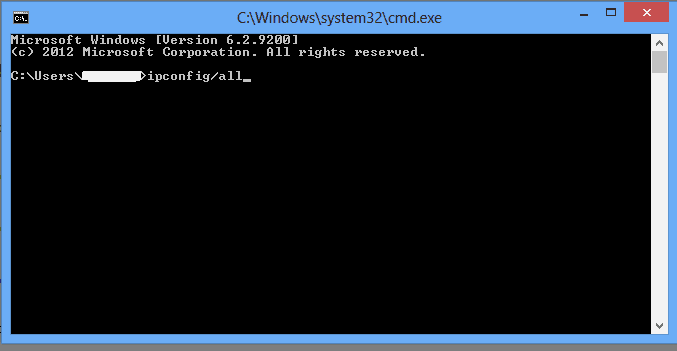 It may be useful to check which DNS servers you ‘re currently using if you have trouble resolving your internet connection or maybe consider switching DNS Servers.
It may be useful to check which DNS servers you ‘re currently using if you have trouble resolving your internet connection or maybe consider switching DNS Servers.
The easiest way is to go to DNSLeakTest.com and tap the Standard Test button. The website will normally show your DNS server IP addresses, hostnames, and sometimes (if applicable) your ISP name within a few seconds.
Life gets more complicated after that since there are many different choices. You may set up your computer to use a certain DNS server; you may ask your router to send it the best DNS servers every time it boots, or you may not know anything about DNS servers, and leave your router with it all.
On Windows, IPCONFIG/ALL can be entered in a command-line window. Search your network adapter and see its DNS servers in the list.
If there is a single DNS IP address on your router – 192.168.x.x – the router handles any DNS query. Enter this IP address in your browser, log in to the router if required, and list your DNS servers in the settings.
How to find the fastest DNS service?
DNS speed depends on many factors, including the location, distance to your nearest server and the power and bandwidth of the server to process the queries it receives.
DNS Jumper is a portable freeware application that checks various public DNS services to find out which performance is best for you.
The program has many options, but it is not hard to use. Start it, press Fastest DNS > Start DNS test and you can look within seconds for a list of speed-sorted DNS services.
DNS Jumper can be helpful, in particular, because it checks how servers operate from your venue but do not run sufficient tests over a long duration to give you a conclusive reply.
How to switch DNS servers?
The steps to adjust your DNS service depend on your hardware and probably the version of your operating system.
In general, you must start by finding the primary and secondary DNS servers you want to use. Such IPs are typically very clearly illustrated on the service page, so Cloudflare DNS, for example, uses 1.1.1.1 and 1.0.0.1.
The best way for home users is to upgrade their router using the latest addresses. Many other tools can immediately receive the latest DNS settings without further effort.
In order to do this, you must log in to your router and search for the current primary and secondary DDS nameservers (the default password may be printed on its base). In case of problems, take note of the current values and substitute them with the nameservers you like.
If you have problems, please check your DNS service website for guidance on set-up. Be mindful that you can also use other DNS providers’ tutorials as long as you remember to substitute your favorite IPs for their nameserver. For example, OpenDNS has detailed guidelines on its support site for several different router types.
If router changes are not correct for your situation, you may have to change each device’s DNS configuration. Cloudflare has fast and concise instructions, while the OpenDNS website is expanding.
How to test a DNS service?
If your browser tells you ‘no IP address of the website could be found,’ even if you know that it is available, it could be because of a problem with your DNS. However, you may not want to change your DNS service to find out.
The command-line tool nslookup.exe is available to Windows users to view the results of any DNS server without touching the system settings.
Run, cmd.exe to open a window on the command line, then type:
nslookup Website.com
Then click Enter (replace the address of any website you are trying to hit with Website.com).
Nslookup uses the default DNS server to check for the website.com IP address. This means that your DNS server doesn’t have a record for the domain if it says that ‘can’t find website.com.’
Then tell the device to use a specific DNS service by entering a command such as:
nslookup Website.com 8.8.8.8
The 8.8.8.8 address uses Google DNS – replace it, for example, 1.1.1.1 for Cloudflare for any DNS service you want.
If nslookup returns multi-server errors, this is not a DNS problem. You may need to try setting up your device to use the working DNS if one server returns an IP address, and the other does not.
What are the Types of DNS Servers?
DNS servers can play a variety of roles – for some areas, a single name server can be master, for others a slave, and provide caching or forwarding services for others.
The role of the server name is controlled by its configuration file named.conf in the case of BIND. The combination of the global parameters in the named.conf file and the served areas (defined in one or more zone clauses) determine the complete functionality of the server. Such configurations can become very complex depending on the requirements.
1. Root Servers
Root servers are located at the top or root of the DNS hierarchy and hold data for each of the highest levels regions. The NIC maintains the root servers and is transferred to a common domain for consistent naming purposes. The root servers are referred to as A.root-servers.net., B.root-servers.net., etc.
2. Master Servers
- A primary server is required for each domain. The central server has the following features.
- Normally, only one primary server per domain is available.
- They are the method in which all improvements to the domain are made.
- They are responsible for all areas they represent.
- They regularly update and synchronize secondary domain servers.
- In current versions of BIND, the master argument type is defined for the zone statement in the /etc / named.conf configuration file.
3. Secondary servers
At least one secondary server should be available for each domain. In addition, NIC does not require a domain to become officially registered as a top-level domain until two functioning DNS servers are displayed on a site. The following features are available for secondary servers.
- A secondary server per domain is available or more.
- You obtain a copy of the domain information from the appropriate primary server or another secondary domain server for all domains you serve.
- They are responsible for all the domains they represent.
- They frequently receive alerts from the domain’s primary servers.
- They share tons with primary servers and other domain servers.
- In case one or more servers are temporarily unavailable, they provide redundancy.
- If placed appropriately, they provide more local access to name resolution.
- In the current BIND versions, the slave argument for the zone statement in the /etc/named.conf file is defined.
4. Caching-Only servers
These servers cache only the DNS domain information. They are not permissible for any domain. The following features are supported by caching-only servers.
- They have a local cache of searched names.
- They have lower overhead operating costs.
- They are never responsible for any domain.
- They reduce the overhead associated with secondary servers that transfers zone from primary servers.
- They allow the access of DNS clients to local cached names at no cost to set up a primary or secondary DNS server.
5. Forwarding servers
Transferring servers are a primary or secondary server variation that acts as focal points for all DNS queries off-site. The designation of a server as a forwarding server first causes all requests from the outside server to go through it. The following features are available for forwarding servers.
- They are used to centralize requests off-site.
- The server used as a forwarder creates a rich information cache.
- All off-site queries are first passed through transmitters.
- It reduces the number of redundant off-site applications.
- No special transmitter configuration is required.
- If shippers fail to answer requests, the local server can still contact a remote website, the DNS servers themselves.
Managed DNS Services Overview
A DNS server handles resolution from and to public IP addresses. A controlled DNS service alleviates much of the hassle of running your own DNS site. Downtime can disrupt service delivery and requires troubleshooting when self-hosting a DNS server. Controlled DNS services deliver far more robust server networks. Dynamically directing traffic increases access to digital assets and reduces DNS loading time.
Managed DNS providers may also provide security features such as WAFs, protection of DDoS, web filtering, and anti-malware. Many managed DNS providers specialize in failovers, a common function that ensures that the traffic is diverted from downward endpoints. In addition, secondary DNS is a strategy for avoiding an outage, which always allows multiple authoritative servers to answer queries.
Managed features and capabilities of the DNS service
Managed providers of DNS services are specialized in availability, safety, continuity, or cover all three. The rising features of managed DNS providers are:
- Large global sustainability DNS network
- Smart routing (geolocation, policy)
- Balancing global load, cloud migration
- DNS failover for continuity of operation
- Primary diagnostics
- Protection of distributed denial of service ( DDoS)
- Firewall Mobile Framework (WAF)
- Antimalware Antimalware
- DNS (log generation, traffic analysis, patterns in use and downtime)
- Availability and recovery from disasters
- Propagation of DNS and management of the transition.
Best Managed DNS Providers Software
Managed DNS providers to provide consumers with computing power and make their web-based traffic easier. These providers bring together data center traffic resources across many client websites, applications, and networks. Users access an online dashboard or desktop application for controlling DNS traffic to prevent failure, authenticate visitors, and manage DNS data. Some providers provide security features for protection against DDoS attacks.
Many managed DNS providers often serve as domain registrars or offer registration services for their domain. These registration services do not allow the same network traffic control capabilities if not included in a managed DNS offer. Rather, they simply allow users to reserve domains on the website.
DNS Reviews List
See the list of DNS reviews below for more information on each provider.
 | 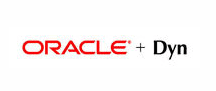 | 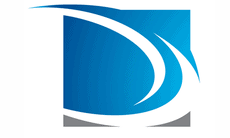 |
 |  |  |
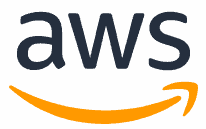 |  |  |
 |  |  |










Leave a Reply