Parallels Desktop for Mac is virtualisation software that enables you to run multiple operating systems alongside macOS, making it ideal for developers working with Windows apps or users who depend on essential Windows software.
Parallels is different than Apple’s Boot Camp because it runs Windows in its own secure environment, protecting both macOS and the user. Plus, Parallels won’t bog down performance!
What is Parallels Desktop
Parallels Desktop is software that lets you run Windows, Linux and other operating systems on a Mac computer. As one of the leading virtualization tools for macOS it faces competition from both free and paid virtualization solutions.
Parallels is unique in that it integrates Windows apps seamlessly into macOS’ underlying system in some remarkable ways, making for seamless use across platforms. You can copy and paste from MacOS to Windows using keyboard shortcuts, use your mouse/trackpad in both platforms simultaneously, as well as access them using Coherence mode – keeping Windows apps in your Dock when not active to save you switching platforms frequently!
Parallels does its best to emulate native MacOS performance, especially for gaming with the option to optimize games using Parallels settings to take full advantage of graphics cards and CPU cores – this makes the program significantly faster than competing products that provide comparable experiences.
Best Features of Parallels Desktop for Mac
Parallels Desktop is one of the best ways to run Windows on a Mac. Its intuitive design makes it simple for anyone to use while remaining light on hardware resources.
Parallels Desktop 18 offers password-less sign-in with Touch ID integration and has been optimized for use with Apple’s latest MacBook Pro models equipped with latest silicon processors.
Gaming on Mac is possible provided your Mac has at least 16GB of RAM; this enables you to enjoy all of the latest Windows titles without experiencing lag or crashes.
Parallels Desktop Pro and Business Editions feature advanced features tailored specifically for businesses, including Visual Studio plug-in support, CLI tools, more premium support options and faster virtual RAM and vCPU speeds. Furthermore, Parallels Desktop also features an updated user interface in its latest version.
1. Integration Between Windows and macOS
Parallels Desktop’s latest release allows for one-click installation of Windows on a Mac computer, intelligently recognizing whether an external graphics processing unit (eGPU) is attached which can aid performance for resource-intensive apps or games.
CoherenceTM mode makes it simple and effortless to run Windows and macOS apps side-by-side on the same screen, using their respective keyboard shortcuts for each OS, as well as drag text or graphics between them easily. Furthermore, shared printing allows you to print directly to physical printers from virtual machines.
Parallels Desktop offers several other useful features, including the option to set your Windows mouse cursor to either black or white borders, depending on whether or not you are running macOS or Windows, making it easier for you to identify which environment you are currently in without needing to check a status bar or swap monitors. Furthermore, when your Mac runs low on memory it will automatically reclaim any space taken up by virtual machines (VM).
2. One-Click Install and Easy Setup
Parallels Desktop was designed to be a straightforward tool for running Windows and other operating systems without slowing down Macs. Furthermore, its isolation means Windows runs in its own virtualized environment from macOS so even if a virus were to infiltrate it would only impact this virtual space and not your hard drive of actual Mac OS.
Quick and simple virtual machine setup of Windows with only a few mouse clicks is now possible, making it much simpler than ever before to access all your favorite Windows programs and games as though they were Mac apps via Dock or Spotlight launch. macOS even lists them under its right-click menu as options!
Parallels is designed to import physical copies of Windows installed using Boot Camp onto a Mac computer, so if you already have Windows installed physically on your PC and Boot Camp is running it can easily import that installation. You can customize how much CPU and RAM is allocated to each virtual machine (though make sure there’s enough left for macOS!). Furthermore, Windows and its applications can even be moved off physical PCs into Parallels so as to reclaim disk space if necessary.
3. Unparalleled Compatibility With Apps
Parallels Desktop allows you to run both Windows and macOS apps side-by-side without the need to reboot or restart, offering significant advantages over Boot Camp which requires users to choose either macOS or Windows each time they start their computer.
Parallels takes integration to an even higher level with Coherence mode, which enables seamless switching between desktops and applications. You can easily share files between operating systems while making use of Mac-only features such as drag and drop when working with Windows apps.
Parallels has recently undergone significant enhancements. Notably, it now supports eGPUs for optimal graphics intensive Windows games on your MacBook, while its latest version recognizes Xbox and Playstation controllers on a single Mac computer.
Parallels is capable of running complex Windows-only applications such as Adobe Photoshop and powerful CAD programs such as SketchUp and AutoCAD on Mac computers without issue. Although Windows can be installed onto macOS directly, Parallels works in its own virtual environment that is completely isolated from macOS; so even if an infection were to come in through Windows in Parallels it will have no adverse impact on macOS itself.
4. Coherence and Full Screen Modes
Parallels Desktop allows you to easily create virtual machines running macOS, Windows and Linux that function exactly like standalone computers with all their functionality and capabilities. Access your VMs remotely for access whenever needed!
Coherence mode is another exciting feature. This allows you to view both Windows and macOS applications side-by-side, giving the illusion that they are both running on one computer. Documents from both applications appear in shared folders, enabling seamless switching between view modes with just a swipe of your mouse cursor.
If you use Coherence mode frequently, you can set your window so that the Mac menu bar and controls are hidden when entering this view mode – this helps avoid confusion among multiple people who share one Mac. Furthermore, you can set a custom password which requires entering it before changing view modes – an ideal feature for business use that ensures only authorized individuals can utilize this feature.
5. Native Support for Apple Silicon Macs
Parallels Desktop offers gamers some nice upgrades with its latest release, supporting older PC titles that use DirectX while also supporting more recent titles at playable frame rates. This makes it an attractive alternative to Boot Camp or other methods of running Windows on Mac computers.
This release also boasts significant speed enhancements and beta support for Apple’s Silicon M1 Macs, which claim to consume 2.5x less energy while providing higher graphics app or game performance.
Parallels Desktop offers a redesigned user interface that’s cleaner and faster to use, including improved support for TouchID and multitouch on Macs, TouchID integration, better support for TouchID fingerprint authentication and integration with macOS Sonoma. Furthermore, professional-oriented features like USB support, disk management capabilities and copy text between macOS and Windows applications make running customized software in virtual environments much simpler for mixed-platform enterprises utilizing Parallels Desktop on their Mac.
6. Full Support for Windows 11 ARM
Parallels is packed with features to enable you to use Windows on a Mac in various ways. Coherence mode makes it simple to run both macOS and Windows apps side-by-side in the same window, while Full Screen Mode enables you to create a separate Windows desktop.
Parallels is capable of running on various operating systems such as BSD Unix, Ubuntu and different versions of Linux; additionally it offers support for peripheral devices like USB devices and drawing pads.
If you are considering purchasing a Mac and need Windows software, it may be worthwhile testing out an app before making your final decision. That way, you’ll get a sense of its suitability for you as well as whether or not its price point meets your needs.
Parallels’ latest update adds full support for running Windows 11 ARM on Apple silicon Macs. Although running this version was possible prior to 2021 with Parallels, Microsoft never approved of it until now.
Parallels Desktop for Mac is a virtualisation app that lets you run Windows and other operating systems simultaneously on a Mac without experiencing noticeable lag between systems. It provides seamless fidelity that rivals Apple’s Boot Camp software in providing seamless use between two sides of the system simultaneously without any noticeable delay between uses.
The latest version of the software offers some handy features, including energy saving travel mode and automatic reclamation of cached disk space for Windows applications such as Among Us which aren’t yet available for Mac.
Parallels Desktop full review
Parallels Desktop provides an effortless experience for running Windows and macOS side by side. From its options, you can decide the type of software (productivity, games, design or development) that’s running so as to optimize settings for maximum performance. Boot times are fast while switching files between operating systems is fast; in our tests moving a 4.7GB file from Windows to macOS took less than 30 seconds!
Your Windows installation options for macOS can include separate window, Coherence mode (which seamlessly merges both operating systems), or full screen mode. Coherence mode even enables using Windows keyboard and mouse with macOS applications or games and vice versa; USB devices and printers may also be shared between platforms.
Parallels’ recent versions have added Touch ID support for passwordless sign-in and a refreshed design aimed at increasing productivity. Parallels offers an innovative and free Toolbox feature designed to keep virtual machines running efficiently; clipboard content between OSes is synced, while gaming PC games on your Mac is possible thanks to Parallels automatically configuring external graphics processing units. It may have a high annual upgrade price but its virtualization features make it attractive choice among Mac users who require multiple operating systems running concurrently.
How Does Parallels Desktop for Mac Work?
Parallels Desktop for Mac creates a virtual machine (VM), allowing you to run Windows or other operating systems on your Mac computer. This simulated environment simulates all aspects of an actual PC – from processor and motherboard through RAM, graphics card and more!
Once your VM is set up, Parallels will install certain ‘Parallels Tools’ to facilitate smooth interaction between it and macOS. As part of its installation process, Parallels will ask where you would like your Windows files saved – by default it defaults to Documents area but this can be changed at anytime.
Parallels has continuously refined its software with annual updates that correspond with macOS releases. Parallels Desktop 19 introduced an easier VM user experience as well as increased support for running Microsoft Excel on macOS Sonoma.
Notable improvements of Parallels Desktop include using an external graphics processing unit (eGPU) with Windows virtual machines to play games more smoothly, or connecting Xbox and DualShock controllers via Bluetooth to use in Windows. Both Pro and Business editions of Parallels Desktop offer additional features; for instance, Pro edition provides access to Visual Studio plug-ins while Business edition features companywide management tools.
Running multiple versions of macOS
Parallels Desktop for Mac allows you to install macOS, Windows or Linux as virtual machines (VMs) on your Mac computer, with each VM functioning much like its own computer with nearly all features available on a physical PC.
Virtualization software provides a fantastic way to run Windows or other operating systems on a Mac and easily switch between them, making it perfect for developers testing software on multiple platforms as well as business users looking for access to Microsoft Office programs as well as Apple programs.
Parallels has undergone major upgrades over time to make running Windows on a Mac more straightforward and fast, including support for installing Windows 11 for ARM on Apple Silicon M1 & M2 Macs – an important milestone.
Parallels is capable of using external graphics processing units (eGPUs), which improve performance when playing graphic-intensive games on a Mac. To do so effectively we suggest purchasing one with at least 16GB of RAM; otherwise the performance could still be slow and laggy on lesser hardware. Furthermore, Parallels recognizes Xbox and Playstation controllers – an added plus for gamers!








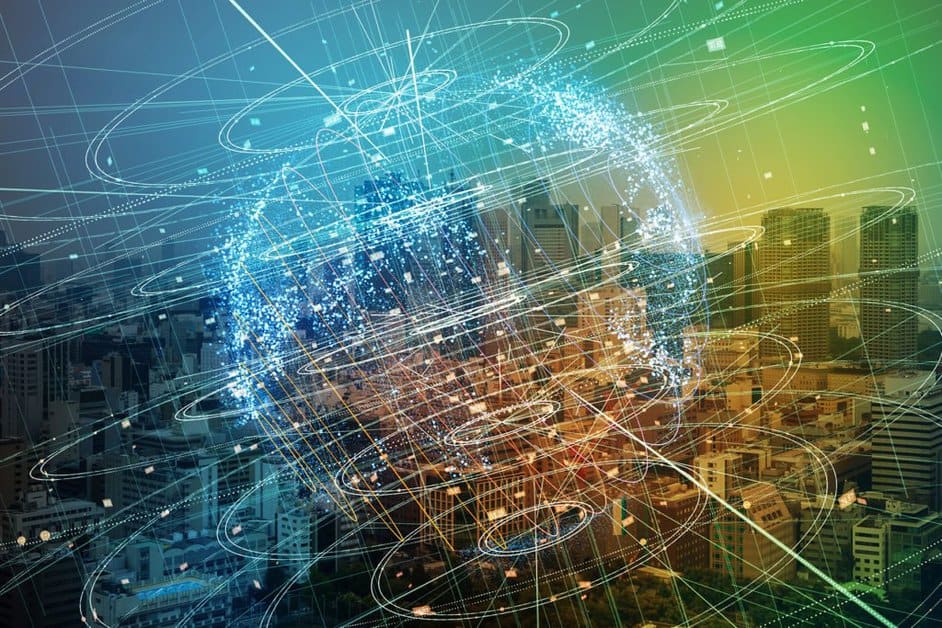


FIND US ON SOCIALS