Due to the pandemic, people stayed in their houses for almost months, which means they had a lot of free time. Most of them watched a lot of videos, especially YouTube videos. But some discovered their selves being a content creators out of boredom. If you are one of them, you will surely know that you will need a powerful video editor with all of the tools and features you will use to create incredible videos that you can proudly share on your Facebook, Instagram, YouTube, and TikTok account. AceThinker has a Free Online Video Editor that provides you with 8 incredible tools you can use to edit your videos.
Part 1: AceThinker Free Online Video Editor Suite
Distinctive Feature: Provides you with various choices of templates, transitions, and effects.
Best for: This tool is best for quick editing of some portion of your video files.
AceThinker Free Online Video Editor is the most popular video editor that many content creators use to edit their videos. Thus because of the fantastic tools and features the tool has that you can use for free. Two of the most valuable tools of AceThinker Free Online Video Editor are the Change Video Speed Online and Free Online Video Cropper. Aside from these two, there are six more which are the Trim Video, Rotate Video, Compress Video, Mute Video, Video to GIF, and Snapshot your video.
Key Features:
- A multi-functional tool that each has easy-to-use functions.
- A safe place to edit videos since it automatically deletes users’ information after 24 hours.
- It produces high-quality videos.
- Available to almost all popular web browsers.
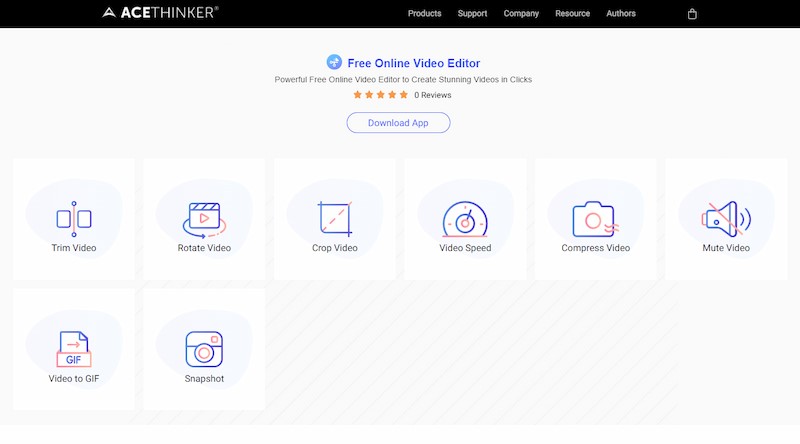
Pros
It does not require technical skills to edit videos.
It supports numerous video formats, including MP4, M4A, AVI, and more.
Cons
It has limited advanced features.
1.1 Online Video Editor – Change Video Speed
Distinctive Feature: It has a comprehensive and straightforward user interface.
Best for: It is best for editing short clips or GIFs.
The Change Video Speed Online can adjust the speed of your video from 0.5x to 2.0x. You can either speed up or slow down your video based on your need. The video and audio speed will be synchronized as you save the changes. Without any fees or registration, you can begin utilizing the AceThinker Video Speed Changer. Also, in terms of supported format, this tool can cover almost all popular video formats, including MP4, MOV, FLV, MKV, and more. Below are the detailed steps you can follow when using the AceThinker Change Video Speed Online.
Step 1: Go to visit the tool
Visit the official page from the above link and click on it. A new page will be launched on your screen. Below the tool, there are details about the tool, including the FAQs about adjusting video speed online.

Step 2: Import Files
To begin the process of changing video speed. You need to import or drag your video file on the system. Click the “+” button to choose the file from your device folders. Once you are done selecting the video file you want to change speed, click the “Open” button.

Step 3: Change Video Speed
Lastly, wait for it to be uploaded, then begin adjusting the video rate below the video; there are six available choices of video rate that you can apply to your video. Click the “Start Processing” to begin applying the changes.

Pros
- It has a fast processor.
- Free to use.
Cons
- It has limited advanced features.
1.2 Online Video Editor – Free Video Cropper
Distinctive Feature: It has a simple yet functional interface.
Best for: Suited when editing wide shot videos that require some cropping.
On the other hand, Free Online Video Cropper has a very straightforward interface. You can use this tool to remove the unnecessary elements in your video. This tool provides you with five size options, including the custom that allows you to set your preferred video ratio. The five options include 16:9 Widescreen, 1:1 Instagram post, 9:16 Portrait, 4:3 Traditional, and the original size. These ratios are perfect when posting a video on social media platforms such as Instagram and Tiktok.
Step 1: Go to Free Online Video Cropper
Open your favorite web browser on your computer, then click Free Online Video Cropper. To be directed on the official site of the tool. Once you have access, continue with the second step.

Step 2: Add Video File
Import the video file you want to crop by dragging it or clicking the “+” button placed at the center of the interface. Select the file from your device, then tick the “Open” button to import the file.

Step 3: Crop Video
Begin the cropping by setting your preferred size; you can choose from the ready-to-use ratios. The ratio size of 1:1 for Instagram posts, 9:16 portrait, 4:3 traditional, and the custom size that allows you to set your choice of size. Click the “Start Processing” to save the changes. Lastly, click the “Download” button.

Pros
- Watermark free.
- Available to use on mobile devices.
Cons
- It has fundamental features.
Part 2: Review of AceThinker Video Editor Pro
Supported OS: Mac OS X 10.11 and above and Windows 7/8/10
System Requirements: 1GHz Intel processor or above
If you are looking for a desktop tool that you can install on your computer AceThinker Video Editor Pro is what you are looking for. This video editor has straightforward features such as trim, crop, cut, and merge video clips. It also offers various options of transitions and effects that you can apply to your video to make it more presentable. Aside from that, you also have preloaded background music. Apply all of that to your video as you install AceThinker Video
Editor Pro.
Key Features:
- It offers numerous choices of music and audio effects that are ready to use.
- The tool has advanced features, including audio mixing, chroma cut out, color correction, and more.
- It allows you to produce high-quality videos.
- It supports a wide range of video and audio formats.
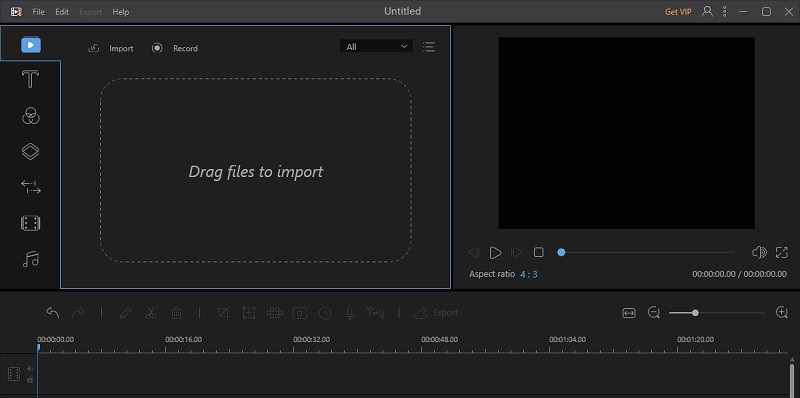
Pros
Allows you to edit video and audio files.
It provides you with various choices of preloaded background music.
Cons
Unavailable to use on mobile devices.










FIND US ON SOCIALS