Are you tired of certain programs on your computer taking up too much bandwidth or causing security concerns? The solution may be simpler than you think – using a firewall to block those programs. A firewall is a powerful tool that can keep your system safe and secure, but it can also be overwhelming to navigate for beginners. In this blog post, we’ll guide you through the process of blocking a program with your firewall and explore the benefits of doing so. So sit back, relax, and get ready to take control of your digital life!
What is a firewall?
A firewall is a network security system that monitors and controls incoming and outgoing network traffic based on predetermined security rules. Its primary purpose is to protect your computer or network from unauthorized access by filtering the data that flows in and out of it.
Firewalls work by analyzing packets of information passing through them and determining whether they meet certain criteria set by the user. For example, you may choose to block all traffic coming from a specific IP address or only allow traffic through certain ports.
Firewalls can be hardware-based (such as routers) or software-based (installed on your computer). They are an essential component of any comprehensive cybersecurity plan, helping prevent malware infections, hacking attempts, and other cyber threats.
While firewalls provide excellent protection against various types of attacks, they should not be relied upon as the sole means of defense. It’s crucial to keep your antivirus program up-to-date with regular scans and software updates to ensure maximum protection for your system.
How to block a program with firewall
Blocking a program with firewall is an effective way to keep your computer safe from malware and unwanted programs. Here are the steps you need to take in order to block a program with firewall:
1. Open Windows Firewall: Go to Control Panel, then System and Security, and finally click on Windows Firewall.
2. Click on “Advanced Settings”: This will open up the advanced settings for your firewall.
3. Click on Inbound Rules or Outbound Rules: Depending on whether you want to block incoming or outgoing traffic from the program.
4. Click New Rule: This will open up a new window where you can create a new rule for blocking a specific program.
5. Choose Program: Select the option that says “This Program Path” and browse for the executable file of the program you want to block.
6. Block Connection: Choose “Block Connection” as the action that needs to be taken when this rule is triggered.
7. Name Your Rule: Give your rule a name so that it’s easy for you to identify later on if needed.
By following these simple steps, you can easily block any unwanted programs from accessing your computer’s network connection through your firewall settings.
The benefits of blocking a program with firewall
Blocking a program with firewall can provide various benefits for your computer system. One of the main advantages is increased security. By blocking unauthorized programs from accessing the internet, you are preventing potential malware or viruses from infiltrating your device and stealing sensitive information.
In addition to increased security, blocking certain programs can also improve performance and speed up your computer. Some applications may use a lot of bandwidth, slowing down other processes on your device. By blocking these programs through firewall settings, you can allocate more resources to essential tasks while limiting unnecessary usage.
Another benefit of using firewall to block specific programs is that it allows you to control which applications have access to the internet and when they do so. This provides greater control over your online activity and prevents unwanted connections from being established without your knowledge.
Utilizing firewall settings to block unwanted or malicious software can greatly enhance the efficiency and security of your computer system.
How to know if a program is blocked by firewall
If you have blocked a program with firewall and want to make sure it is indeed blocked, there are a few ways to check. Here’s how:
Firstly, try running the program in question. If it fails to launch or connect to the internet, chances are that your firewall has successfully blocked it.
Another way to confirm if a program is being blocked by your firewall is by checking its access permissions on Windows Firewall. To do this, go to Control Panel > System and Security > Windows Defender Firewall > Allow an app or feature through Windows Defender Firewall. You’ll see all the programs currently allowed and disallowed through your firewall.
If you find that the program in question isn’t listed under “Allowed apps” but rather under “Blocked apps,” then you can be sure that your firewall has denied access for this particular application.
Many third-party firewalls provide detailed logs of network activity which can help identify any attempts made by specific applications to connect online or perform actions they’re not supposed to do so.
By following these steps, you should now be able to easily determine whether or not a program has been successfully blocked by your computer’s firewall.
Conclusion
Blocking a program with firewall is an effective way to enhance your computer’s security and privacy. By preventing unauthorized access to your system, you can avoid malicious attacks that could compromise your data or harm your device. With these simple steps outlined in this article, you can easily block any program through the Windows Firewall settings.
Remember to always use caution when blocking programs as it may affect the functionality of some applications or services that require network access. If you’re unsure about which programs to block, do some research beforehand or consult with a professional for advice.
Taking proactive measures like using firewalls is crucial for maintaining optimal computer performance and security. Be sure to keep up-to-date with the latest cybersecurity trends and best practices so you can stay ahead of potential threats and protect yourself from cybercriminals.


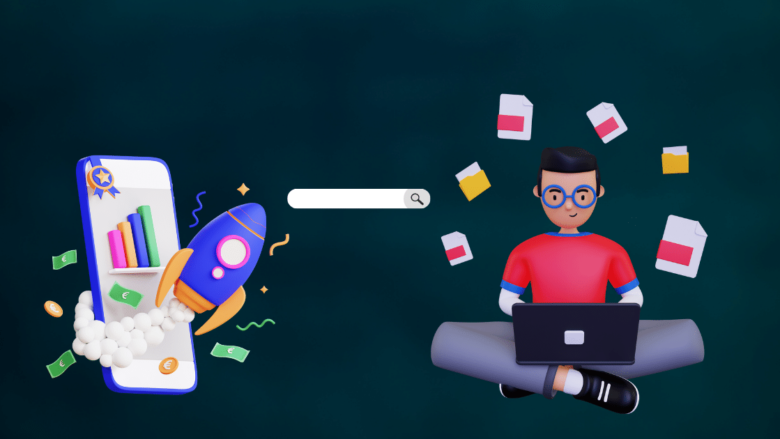








FIND US ON SOCIALS