Are you concerned about the apps on your computer accessing the internet without your permission? Do you want to control which applications are allowed to communicate with external networks? If so, then you need a firewall. A firewall is an essential tool for securing your computer and blocking unwanted traffic. In this blog post, we’ll show you how to block apps in firewall and why it’s important for your online security. So let’s dive in!
What is a firewall?
A firewall is a security system that monitors incoming and outgoing network traffic. Its primary purpose is to prevent unauthorized access to your computer or network from external sources, such as hackers or malware. The firewall acts as a barrier between your device and the internet, analyzing all data packets that pass through it.
There are two types of firewalls: software and hardware. A software firewall is installed on your computer and can be configured to block specific apps or services from accessing the internet. On the other hand, a hardware firewall is usually built into routers or switches and provides more robust protection for an entire network.
Firewalls operate by examining each packet of data passing through them, looking at information like where it came from, where it’s going, what protocol was used to send it, etc. Based on predefined rules set up by you or IT personnel managing the network infrastructure; they will allow some packets while blocking others.
Firewalls play an essential role in preventing unauthorized access to your devices and keeping your sensitive information safe online.
How to block apps in firewall
Firewalls are an essential tool for maintaining your privacy and security online. With a firewall in place, you can prevent unauthorized access to your computer or network by blocking malicious traffic from reaching it. One of the most important things you can do with a firewall is block apps that may be posing a risk to your system.
To begin blocking apps in firewall, open up the Windows Defender Firewall settings on Windows 10. From there, click on “Allow an app through the firewall” and scroll down until you find the app you want to block. Uncheck both boxes next to its name and hit “OK.” This will effectively block all incoming and outgoing connections from that app.
It’s important to block apps in firewall because some applications may have vulnerabilities that could leave your system exposed to attacks. Additionally, some apps may be using network resources unnecessarily, slowing down other programs or even causing crashes.
To know if an app is blocked in firewall, simply try running it while the firewall is active. If it fails to connect or load properly, then chances are good that it’s being blocked by your security software.
By taking these steps and blocking potentially risky applications at their source -in this case via a trusted third-party provider- users can greatly reduce their exposure surface area without having any negative impact on productivity levels whatsoever!
Why you should block apps in firewall
Blocking apps in a firewall is an essential security measure for your device. One of the main reasons why you should block apps in a firewall is to prevent malicious software from accessing your system and stealing sensitive information. Cybercriminals often use malware-infected applications to gain unauthorized access to personal data, which can lead to identity theft, financial fraud, and other serious consequences.
In addition to protecting against cyber threats, blocking certain apps in a firewall can also help improve network performance by reducing bandwidth usage. Some applications are designed to consume large amounts of network resources, which can slow down your internet connection and affect overall system performance. By blocking these apps in the firewall, you can ensure that they don’t hog all the available bandwidth.
Another reason why it’s important to block apps in a firewall is to enforce company policies on employee devices. Many organizations have strict rules about what types of applications can be installed on work computers or mobile devices. Blocking specific apps through the company’s firewall ensures that employees comply with these policies and reduces the risk of data breaches caused by unapproved software.
Blocking certain apps in a firewall provides an additional layer of protection against cyber threats while also improving network performance and enforcing organizational policies related to software usage.
How to know if an app is blocked in firewall
If you have blocked an app in your firewall, it is important to confirm whether the block has been successful or not. Here are some ways to know if an app is blocked:
Firstly, try launching the app and see if it works. If the app does not open or shows errors when launched, it may have been successfully blocked by the firewall.
Another way to check if an app has been blocked is by checking your firewall logs. These logs will show any activity related to the application and can help confirm whether it was indeed blocked or allowed through.
You can also use third-party tools that provide information about network connections made by applications on your device. Such tools can help identify which apps are communicating with external servers and whether they have been successfully blocked by your firewall.
You can perform a port scan on your device using specialized software designed for this purpose. This scan will reveal all open ports and services running on them, allowing you to identify any unauthorized access points that may be used by malicious apps.
By following these methods, you can determine whether an app has been successfully blocked in your firewall or not.
Conclusion
Blocking apps in firewall is an important step to ensure the security of your device. With many malicious applications out there, it’s crucial to be vigilant and protect yourself from potential threats.
By following the steps outlined in this article, you can effectively block any unwanted or suspicious applications from accessing your network. This not only enhances your privacy but also improves the overall performance of your system by reducing unnecessary traffic.
Remember to constantly monitor which apps are allowed access through your firewall and update it accordingly as new threats emerge. By doing so, you’ll have greater peace of mind knowing that you have taken proactive measures to secure yourself against cyber attacks.








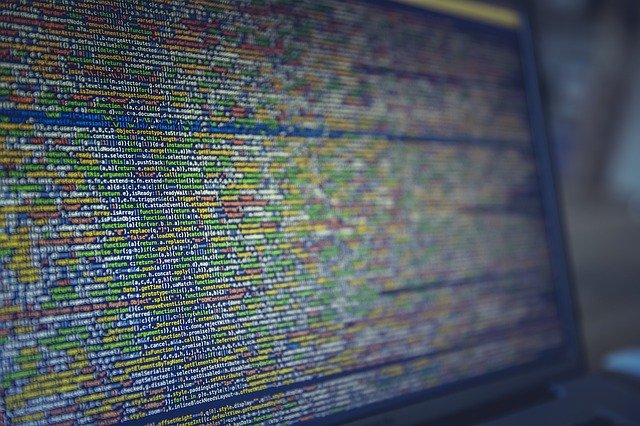


FIND US ON SOCIALS