Malware is a serious security threat that you should never take lightly. While the popular belief is that Macs are immune to viruses, it’s not true. Plenty of malicious programs out there target Mac users, so it’s important to stay vigilant and know how to check for malware on your system. In this article, we’ll discuss the best methods for detecting malware on your Mac and provide some tips on how to avoid it in the future. We’ll also touch on removing existing malware from your system if needed. So, if you think your Mac may have been compromised, read on for more information!
What is malware?
Malware is a type of software that is designed to damage or disable computers and computer systems. Malware can be used to steal personal information, destroy data, or take control of a computer. Many types of malware include viruses, worms, trojan horses, spyware, adware, and rootkits. Malware can be spread through email attachments, infected websites, unsafe downloads, and social engineering.
Macs are not immune to malware infections, but the risk is much lower than Windows PCs. You can take several steps to protect your Mac from malware, including installing anti-malware software and keeping your operating system and applications up to date.
If your Mac may be infected with malware, there are a few things you can do to check for and remove it. First, run a scan with an anti-malware program like Malwarebytes or ClamXav. If these programs find anything suspicious, they will quarantine the files and remove them if necessary.
Next, check your applications for any unusual behavior. If an application is behaving strangely or causing problems on your Mac, it may be infected with malware. Finally, check your system logs for any errors or warnings that could indicate malware activity.
How does malware get on my Mac?
Malware is a type of software that is designed to damage or disable computers and computer systems. There are many ways malware can get on your Mac, including email attachments, websites, and downloads. Once malware is on your Mac, it can steal your personal information or delete all the files on your hard drive. That’s why it’s important to be aware of how malware can get onto your Mac and take steps to protect your computer.
How can I tell if my Mac has malware?
If you’re concerned that your Mac may have been infected with malware, there are a few things you can do to check. First, open up the Activity Monitor application. This can be found in the utility folder in the Applications folder. Once open, click on the CPU tab at the top. If you see any processes that are using a large percentage of your CPU or that you don’t recognize, this could be a sign that your Mac is infected with malware.
Next, open up the Console application. This can be found in the utility folder as well. Once open, click on the Messages tab at the top. Then, look for any error messages that mention something called “kernel_task.” These messages usually indicate something is wrong with your computer’s kernel, which could be caused by malware.
Finally, take a look at your web browser’s extensions or add-ons. If you see anything you don’t remember installing or seem suspicious, it could be a sign that your browser has been hijacked by malware. To remove these extensions or add-ons, follow the instructions for your particular browser.
What should I do if I find malware on my Mac?
If you find malware on your Mac, there are a few things you can do to remove it and protect your computer from future attacks.
First, use a reputable anti-malware program to scan your computer and remove the malware. Many great options are available, so be sure to research and find one that suits your needs.
Once the malware has been removed, take steps to protect your computer from future infections. This includes installing an antivirus program, keeping it up-to-date, and avoiding downloading files from unknown or untrustworthy sources.
These simple steps can help keep your Mac safe from malware and other security threats.
How can I prevent malware from getting on my Mac in the future?
To prevent malware from getting on your Mac in the future, there are a few steps you can take:
- Make sure that you are running the latest version of macOS. Malware is often designed to exploit security vulnerabilities that have been patched in newer versions of an operating system.
- Install a reputable antivirus program and keep it up-to-date. Antivirus programs can detect and remove malware before it has a chance to infect your system.
- Be careful about what you download and open. Avoid downloading files from untrustworthy websites and only open files from trusted sources.
- Keep your computer up-to-date with the latest security patches.
By taking these precautions, you can help to keep your Mac safe from malware.
How to check for malware on your Mac?
If your Mac has malware, there are a few ways to check. First, open the Activity Monitor and look at the CPU usage. If it’s high, that could signal something is wrong. Next, open the Console and look for strange or unfamiliar process names.
If unsure, you can download a malware scanner like ClamXav or Malwarebytes Anti-Malware for Mac. Run a scan with one of these programs and see if anything comes up. If you find malware, you can usually remove it with the software itself.
How to remove malware from your Mac?
If you think your Mac has been infected with malware, there are a few steps you can take to remove it.
First, check out our guide on how to detect malware on Mac. If you see any of the signs mentioned in that article, your Mac may be infected.
Once you’ve confirmed that your Mac is infected, it’s time to remove the malware. The best way to do this is with an anti-malware program like Malwarebytes.
Malwarebytes is a powerful tool that can scan your system for malware and remove it. It’s available for both Mac and PC, and it’s free.
Once you’ve downloaded Malwarebytes, launch it and click the “Scan” button. Malwarebytes will then scan your system for all known types of malware and remove them automatically.
You can also try using Apple’s built-in antivirus tool, XProtect. To do this, open the “Security & Privacy” settings in System Preferences and click the “FileVault” tab. Then, click the “Turn On FileVault” button.
XProtect will scan any files downloaded to your computer, including email attachments, and warn you if they contain anything malicious. However, it’s not as comprehensive as Malwarebytes, so we recommend using both tools.
How to prevent malware from infecting your Mac?
It is important to take measures to prevent malware from infecting your Mac in the first place. Here are some tips:
- Install a reliable anti-malware program and keep it up to date. We recommend Malwarebytes for Mac.
- Keep your operating system and all software up to date. Software updates often include security fixes that can help protect your Mac from malware.
- Be cautious when downloading files from the internet, especially if they come from untrustworthy sources. Always check downloads for viruses before opening them.
- Please don’t click on links or open attachments in emails unless you’re sure they’re safe. Even emails from people you know you can be infected with malware.
- Be careful about what you install on your computer. Only download software from trusted sources, and read the permissions carefully before installing anything. Some malicious software will try to trick you into permitting it to do things it shouldn’t do.
Conclusion
Malware can be annoying on your Mac, but luckily there are a few simple steps you can take to check for malware and remove it. By running the appropriate antivirus software, utilizing sandboxing techniques, keeping up-to-date with the latest patches and updates, and being vigilant about suspicious emails or downloads, you can ensure that your Mac is free from malicious software. Protecting your device from malware does not have to be complicated – following these tips should help you keep it safe and secure.


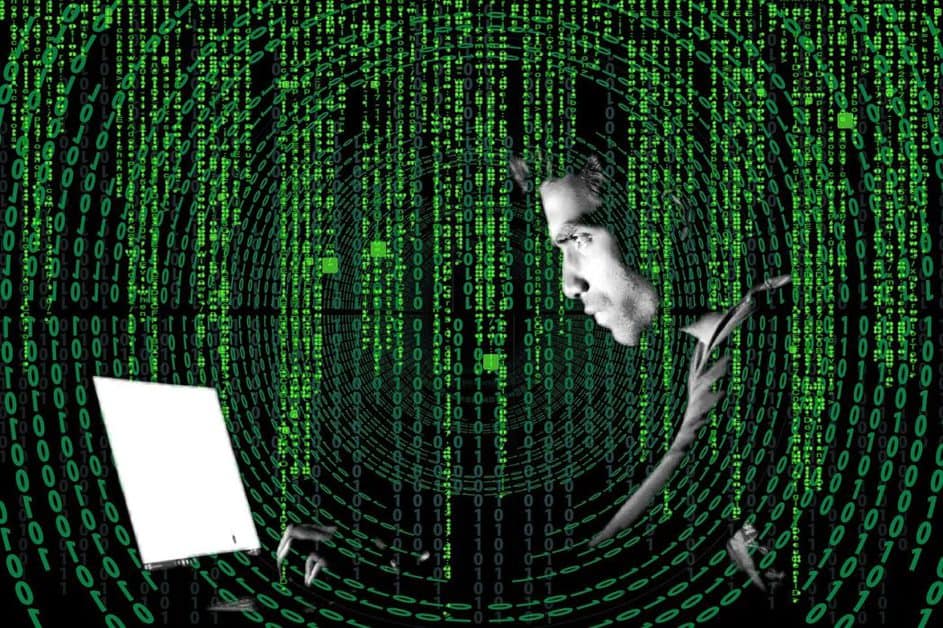




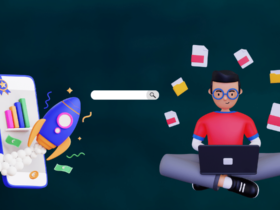



FIND US ON SOCIALS