Many people are seeking for an easy way to copy protected dvd to pc. In this how-to guide, we will show you a step by step process on how to copy protected dvd to pc using a freeware.
Why You Would Want to Copy a Protected DVD?
There are a number of reasons why you might want to copy a protected DVD to your PC. Perhaps you want to create a backup in case the original is lost or damaged. Or maybe you want to convert the DVD to another format so that you can watch it on a different device. Whatever the reason, there are a few methods you can use to get around the copy protection and make a copy of the DVD.
One popular method is to use software that can bypass the encryption on the DVD and allow you to copy the contents to your hard drive. This software is widely available and easy to use, making it a good option for those who are not tech-savvy. Another method is to use a DVD ripper, which will also bypass the encryption and allow you to save the contents of the DVD to your hard drive or another storage device.
Which method you choose will depend on your needs and skill level. If you just want to make a backup of a protected DVD, either method will work fine. But if you want to convert the DVD to another format, you may need to use specific software that can handle that task.
What You Need to Know Before You Start?
There are a few things you need to know before you start copying protected DVDs to your PC. First, you’ll need to download and install a DVD ripper. This will allow you to copy the contents of the DVD to your hard drive. Next, you’ll need to choose a destination for the ripped files. Finally, you’ll need to select the desired quality and format for the output files.
How to Copy a Protected DVD?
If you have a DVD that is copy protected, you may be wondering how to copy it to your PC. There are a few different ways that you can do this, but the most common is to use a DVD ripper.
A DVD ripper is a piece of software that will allow you to copy the contents of a DVD to your computer. There are many different kinds of DVD rippers available, but we recommend using DVDFab HD Decrypter.
Once you have downloaded and installed DVDFab HD Decrypter, open it up and insert your copy protected DVD into your computer’s DVD drive. Then click on the “DVD Ripper” button in the main window.
On the next screen, make sure that the “Main Movie” option is selected and then click on the “Start” button. DVDFab HD Decrypter will now begin copying the contents of your DVD to your hard drive.
How to Copy a Protected DVD Using VLC Media Player?
If you’re looking to copy a protected DVD to your PC, you can do so using the VLC media player. Here’s a step-by-step guide on how to do it:
- Download and install the VLC media player on your computer.
- Insert the protected DVD that you want to copy into your computer’s optical drive.
- Open up the VLC media player and click on “Media” in the top menu bar. Then, select “Open Disc…” from the drop-down menu.
- In the window that pops up, make sure that the “Disc Device” is set to your computer’s optical drive and that the “Disc Title” is selected. Then, click on the “Play” button.
- The protected DVD will now start playing in the VLC media player. To copy it to your hard drive, simply go to “File” > “Save As…” in the top menu bar and choose a location on your hard drive where you want to save the file.
How to Copy a Protected DVD Using DVDFab?
There are many ways to copy a protected DVD, but one of the most popular and effective methods is to use DVDFab. This software makes it easy to backup your DVDs, and it’s also great for copying protected DVDs. Here’s how to use DVDFab to copy a protected DVD:
- Download and install DVDFab on your computer.
- Launch the program and insert the DVD you want to copy into your computer’s optical drive.
- Click on the “Copy” button in DVDFab’s interface.
- Select the “Main Movie” mode from the options that appear. This will ensure that only the main movie is copied, and not any bonus features or extras that may be on the disc.
- Choose whether you want to copy the DVD to your hard drive or burn it to a blank disc. If you choose to burn it to a disc, insert a blank DVD into your computer’s optical drive first.
- Click on the “Start” button to begin copying the DVD. DVDFab will do all of the work for you, so just sit back and wait for it to finish.
Alternatives to Copying a Protected DVD
There are a number of alternatives to copying a protected DVD. One option is to use a DVD ripper to rip the DVD to your computer’s hard drive. This will allow you to copy the contents of the DVD to your computer and then burn it to a new DVD. Another option is to use a software program that allows you to copy the contents of the DVD directly to your hard drive. This will allow you to make a backup copy of the DVD without having to first rip it.
Conclusion
There are a number of ways to copy a protected DVD to your PC, but the most effective and reliable method is to use DVDFabDVD Copy. This software makes it easy to copy any DVD, including those that are copy-protected, and it produces high-quality copies that will play back on any DVD player. If you’re looking for a way to make backup copies of your DVDs, DVDFabDVD Copy is the best tool for the job.


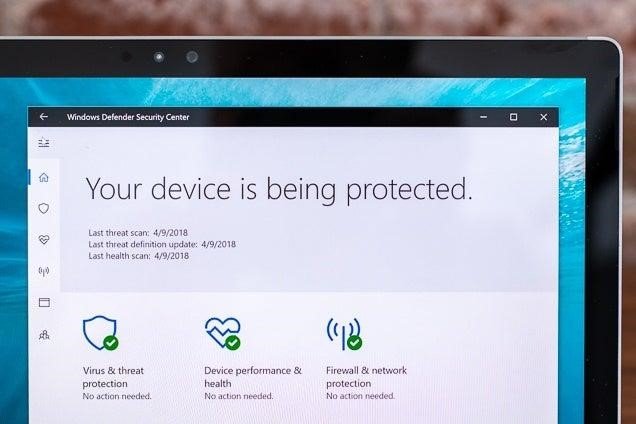




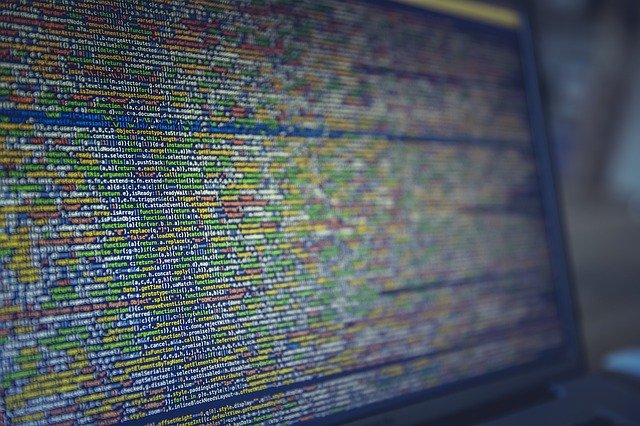

FIND US ON SOCIALS