How to Find a Network Security Key- Because wireless technologies have become so critical to daily corporate operations and communication, knowing how to locate a network security key is crucial. To receive internet services from an internet service provider, devices such as smartphones and laptops require a Wi-Fi connection. Cyberattacks on wireless networks, on the other hand, are on the rise. Social engineering, ransomware, and DDoS are among the most common cybersecurity threats, with social engineering, ransomware, and DDoS at the top of the list.
As a result, to protect a Wi-Fi network from intruders, a network security key, also known as a wireless network password, is necessary.
What is a Network Security Key?
A wireless network key is a password that must be entered to gain access to a network. It’s a digital signature that allows someone to connect a new device to a wireless network and access its resources. Selecting a wireless network name and inputting a wireless security key is the simplest way for users to establish a secure connection. A network security key is also important for creating secure connections between a wireless network, the user, and the wireless devices that are connected to the network. As a result, unwanted access is prevented by using a network security key. A default password is normally included with every router or access point. To protect against dictionary attacks, it is strongly advised that the credentials be changed to a strong password right away.
Wi-Fi secured access is critical for guaranteeing user and wireless device security. Wireless networks protected by security keys are frequently subjected to a variety of cyberattacks. Hackers, for example, can steal sensitive data exchanged through a network and exploit it to perpetrate more crimes or sell it on the dark web. Identity theft attacks can be carried out using stolen personal information, resulting in financial losses and unlawful access to user accounts.
It is critical to follow best password security practises while establishing a network security key for a home or corporate network. These include using upper case, lower case, and unusual characters to create long passwords. Personal information, on the other hand, should not be included in passwords because hackers can use it to crack them.
Various Types of a Network Security Key
Network security keys come in a variety of shapes and sizes. They serve different security features depending on the type of Wi-Fi password, but their tasks are the same, with the primary one being to control who can access a network. Wired Equivalent Privacy (WEP) and Wi-Fi Protect Access (WPA/WPA2) are the most common network security keys nowadays (WEP).
WEP Key
A WEP network security key is a passcode that is required to join Wi-Fi-enabled devices to a network. A WEP key allows devices to connect to a wireless network and share sensitive information in an encrypted environment. The length of the key bit might vary, but it is used to encrypt data sent between a wireless router and a device. Intruders cannot decode or read transmitted communications if the WEP Key is used.
A WEP key is made up of a series of characters that include numbers ranging from 0 to 9 as well as alphabetical letters A through F. A user can, for example, create a WEP key like F647AEB8CF. It’s also worth noting that the length of the needed WEP key could be 58, 26, or 10 characters. This, however, is dependent on the WEP key version used by the user. To give users with difficult-to-guess Wi-Fi passwords, a WEP network security can be established automatically.
A WEP key can be used to encrypt data sent over a wireless network in two ways. Shared key authentication and open system authentication are the two options. A client does not need to share any credentials with an access point in the latter case. A shared key authentication, on the other hand, is a four-step challenge handshake. It gives users who want to be authenticated a clear-text challenge. After encrypting the challenge text with an appropriately established WEP key, the client transmits it back. Before finishing the authentication procedure, the access point must decode the response to validate the match.
WPA/WPA2 Key
When compared to WEP network security keys, WPA2 and WPA keys are considered to be more secure. A WPA key is a password or passphrase created by the network owner to allow certain users to connect to the network. The ability to reset the passcode or password is one of the reasons why WAP keys are so popular.
WPA2 is more secure than WAP since it is meant to encrypt a network using the AES algorithm. As a result, enterprises that require enhanced cybersecurity protections for their networks should use WPA2. It is important to note, however, that WPA2 demands high-processing-power devices.
Furthermore, the WAP network security certification scheme protects data from unwanted modifications. It has a message integrity checker that protects shared data against viruses that automatically change and retransmit data packets.
Various Techniques How to Find a Network Security Key
Connecting to a wireless network is required for the procedures used to find a network security key.
On a router
The default Wi-Fi password is frequently posted on a little sticker on the router’s outside. The router documentation and package are also good places to look for the network security key. Because the default new router passwords are known, it’s critical to update them using the instructions below:
- To visit the login page for the devices management panel, obtain the network’s IP address and enter it in the browser’s address bar.
- Select wifi settings or wireless security from the drop-down menu.
- Change the credential to a strong password and choose WPA2 as the desired network security key.
How to Find a Network Security Key on a Device Running Windows OS
The procedure for gaining access to a network security key on a Windows-based device is rather simple. The steps are as follows:
- Select Start from the Start menu.
- Enter View Network Connections in the search box.
- Select Network and Sharing Center from the drop-down menu.
- Wireless Properties should be selected.
- Select the Security tab.
- To reveal the network security key, check the box labelled Show Characters.
How to Find a Network Security Key on a Mac Computer
The steps for finding a network security key on a Mac are as follows:
- Select the search icon from the toolbar.
- Enter Keychain Access in the search box.
- Look for the Wi-Fi network in the top right corner.
- Double-click the network to activate it.
- Select the option labelled “Show Password” from the drop-down menu.
- To reveal the network security key, enter the password that was used to secure the Mac.
Resolving Network Security Key Mismatch Errors
Incorrect passwords, the inappropriate security mode, or defective flaws might cause network security key mismatch. To correct the inaccuracies, follow these steps:
- Make sure the password you entered is accurate.
- Check to see if the device can connect to the Wi-Fi network.
- If the device still exhibits a mismatch message after entering a correct password, try restarting it.
- Change the encryption protocol used to encrypt the wireless network.
- Finally, disable any third-party antivirus software on the device and make sure the wireless network drivers are up to current.









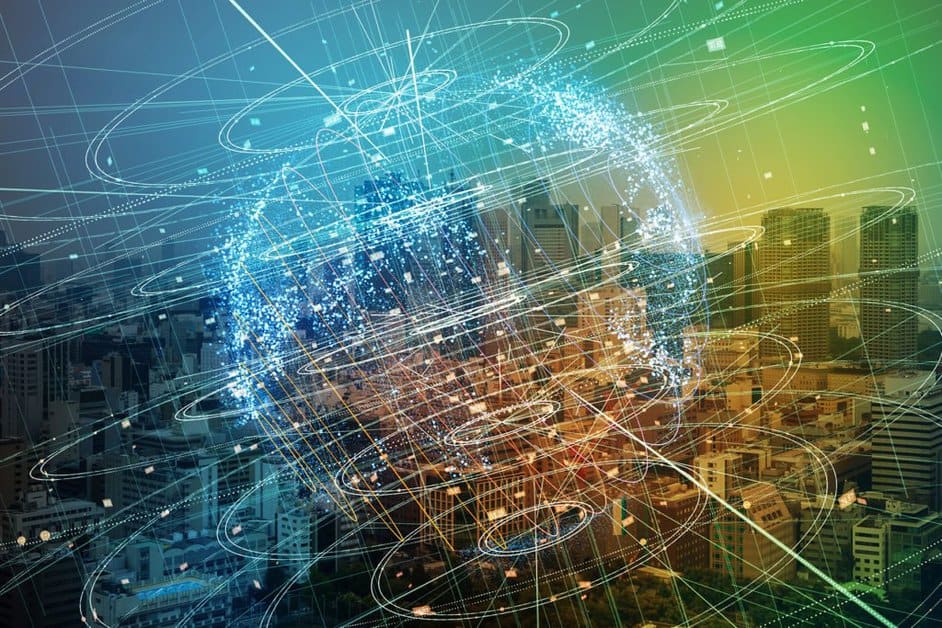

FIND US ON SOCIALS