How to Format Text in Discord: Strikethrough, Bold, Italicize, Font and More
Do you use Discord on a regular basis? Then you’ve most likely seen bolded or coloured text before in a Discord server or in your DMs. You can learn easy commands to do basic text formatting, such as writing in bold or italics, as well as complex text formatting, such as employing code blocks, whether you’re a complete newbie or have your own Discord server.
While you’re using Discord, Markdown is a robust system that handles all of the text formatting in the background. Markdown allows you to add variation to your platform interactions.
In Discord, how do you bold text?
You can use bolded text in Discord to emphasize something, whether it’s a complete message or just a portion of it.
Use two asterisks or stars (*) at the beginning and end of your message to bold text in Discord.
**Bold text** is an example.
Note: If you’re using a regular English keyboard, you can insert an asterisk using the Shift + 8 keyboard shortcut for this and other markdown codes that employ the asterisk.
In Discord, how do you italicize text?
Use one asterisk at the beginning and conclusion of your message to italicize text in Discord.
*italicised text* is an example.
In Discord, how do you underline text?
Use two underscores (_) at the beginning and conclusion of your message to underline text in Discord.
For instance, __underlined text__.
How to Use a Variety of Text Formatting Options?
You can also combine some of the above-mentioned text formatting choices.
Use three asterisks (*) before and after your content to make it bold italicized.
***Bold italicised text*** is an example.
Use two underscores with one asterisk at the beginning and one asterisk and two underscores at the conclusion of your message to underline and italicise text.
__*underlined italicised text*__ is an example.
Combine two underscores and two asterisks before and two asterisks with two underscores after your message to generate bold underlined text.
__**bold underlined text**__ is an example.
Start your message with two underscores and three asterisks and end it with three asterisks and two underscores to bold italicize it.
__***bold italics***__ is an example.
In Discord, how do you make strikethrough text?
In Discord, you can utilize strikethrough text to type crossed-out words in your chat.
Use two tildes () at the beginning and conclusion of your message to produce strikethrough text. Use the Shift + keyboard shortcut to type tilde.
Example: ~~strikethrough text~~
In Discord, How to Make All Symbols Visible
Use the backslash () at the beginning of each symbol to cancel Markdown’s formatting and show the symbols as part of the text if you want other users to see all of the tildes, asterisks, and underscores you’re using (like if you’re composing an emoji).
For instance: ****see all symbols****
Discord Code Blocks: How to Write Them
If you use backticks (‘) to surround your content, you can make single-line code blocks.
This gives white text a black background, making it easier for users to examine and trade code snippets in a readable manner.
‘Single-line code block,’ for example.
Use three backticks (‘) in the beginning and end of your message to construct multi-line code blocks that allow you to share more complex code.
Example:
“`
multi-line
code
block“`
In Discord, how do you colour text?
You can use coloured text in your Discord chats thanks to a feature called syntax highlighting. This function is commonly used in coding and allows you to define the programming language as well as colourize key areas of the code to make it easier to read and understand.
To make colourful text, use multi-line code blocks and syntax highlighting. At the start and conclusion of your message, you’ll need to utilise triple backticks, but you’ll also need a keyword that defines a specific colour.
The keyword to use to colour text in Red is diff. The usage of a hyphen (-) before your content using diff is worth noting.
Example:
“`diff
– text in red
“`
Use the keyword ini and surround your text with square brackets to colour text in blue.
Example:
“`ini
[text in blue]
Use the term fix to colour text in yellow.
Example:
“`fix
text in yellow
“`
Use the keyword css together with square brackets on each side of your text to make it orange.
Example:
“`css
[text in orange]
“`
The keyword diff can be used to tint your text in green. However, you must include a + symbol at the start of each text line.
Example:
“`diff
+ text in green
“`
When it comes to colourful text in Discord, there are certain limitations.
For each colour, you must remember which syntax highlighting to use.
Colors will only be seen to other users if they are using Discord on a desktop or laptop.
Colored text will always appear black on mobile devices.
In Discord, there’s a way to hide text
Spoiler notifications and the ability to hide text in your chats are both available in Discord.
You can type /spoiler at the beginning of your text to allow other users to select whether or not they want to read a spoiler.
If you simply want to hide a portion of your message, add /spoiler to the end of the text you want to hide.
The text will then appear as a spoiler, requiring users to click on it in order to see the message’s contents.
In Discord, how can you change the font?
Uni Sans is the default font in all Discord apps, and it ranges from thin to thick. In 2009, this font was used to create the first Discord logo.
While changing the font from within the Discord app is not feasible, you can use an online Discord font generator like LingoJam.
- Open LingoJam and enter your text in the left-hand box.
- You can choose from a variety of typefaces in the right-hand box.
- Choose your favourite font and paste the text into your Discord discussion.
How to Make a Discord Blockquote
Blockquotes are useful for highlighting a section of your message, inserting quoted text, and simulating email reply text. Simply use a greater than symbol (>) before your content to create a blockquote in your Discord conversation.
> Text blockquote as an example.
Is it possible to manipulate text in Discord in other ways?
The good news is that, in addition to the features stated above, Discord has a lot more to offer. You can learn how to add tables, links, photos, headers, and lists in Discord by using this detailed Markdown cheatsheet from GitHub.
Have you ever tried text formatting in Discord? Is there anything on our list that we overlooked? In the comments area below, please share your Discord text formatting tips and tricks.









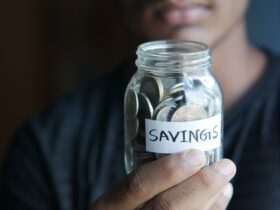

FIND US ON SOCIALS