To create the final version of a document, adding your signature may be necessary. To make it more professional, personalize it or to meet legal requirements, you might add your signature to a Google Doc.
Google Docs is easy to use. However, adding your signature to an online file might seem more difficult. There are many ways to add a signature to Google Docs. They are all as simple as adding your name to a paper document.
How to insert a signature in Google Docs
Google Docs offers a built-in option that allows you to add a signature to your document. Follow these steps to electronically sign a document using Google Docs.
- Sign the document in Google Docs.
- Place the cursor wherever you would like to add your signature.
- Select Insert from the ribbon menu at the top of your screen.
- Select Drawing > .
- Select Line > Scribble from the Drawing window.
- Use your stylus or mouse to draw your signature.
- Once you are happy with your signature click Save and Close.
Your signature will appear in your document where you have placed your cursor.
How to edit your signature in Google Docs
You can edit your signature in your document if you need to make any changes after you have created it. Select your signature and click Edit to change it.
You can access more advanced editing options by selecting the Editing menu from the three vertical dots below the signature. You can modify the following parameters:
- Size and Rotation: You can adjust the signature’s height and width.
- Text Wrapping – Here you can choose to wrap your text around the sign or leave it alone
- Position – If you wish to move your signature
You can drag and drop your signature anywhere you want in the document if you need it to be moved. Your signature can be erased just as you would any other element in Google Docs.
How to sign your Google Docs using DocuSign
Third-party tools are another way to add a signature to Google Docs. DocuSign, an add-on for Google Docs that allows you to incorporate electronic signatures, can be installed. You must add the extension to Google Docs before you can use it.
- Open a Google Docs document and follow the path Get addons.
- This will open Google Marketplace.
- In the search box, type DocuSign and then choose Install.
DocuSign will ask you permission to access your Google Account. To finish the installation, select Allow. DocuSign can now be used to add a signature to Google Docs.
- Once DocuSign is installed, follow this path Addons DocuSign eSignature .
- DocuSign will first ask you to create an account if you have never used the add-on. DocuSign will allow you to add a signature for your Google Docs.
DocuSign can sign up to three documents for you if you are the only person who must sign your Google Doc. The subscription plan costs $10 per month if you need additional users to sign the document or if you intend to use the add-on.
How to insert a signature using Signable
Signable is an alternative to DocuSign if it seems too expensive for the services it provides or if it’s not something you will use often. Signable is a web-based electronic signing platform. It also comes in the form of a smartphone app. You can use it to sign your Google Docs and other document formats such as Word or PDF.
One document can be signed for PS1 (around $1.4). A subscription with 50 documents or more costs PS21 per monthly. It is a UK-based business, so it caters mostly to European customers. This can be a benefit if you need U.K. support or want to keep current with European law.
Signable allows you to add a signature to Google Docs. To do this, create a Signable Account and then upload the document via their mobile app or web platform. The only thing left is to add your signature, as well as any additional fields (like a date, or a textbox). The signed document can be downloaded or sent to another person if they are available for collaboration.
How to sign your Google Docs using SignRequest
SignRequest is a cheaper option to add signatures on your Google Docs. SignRequest offers a free plan which allows you to sign up for 10 documents per month. Their subscription plans start at $7 per monthly.
SignRequest is a simple way to add a signature to Google Docs. First, install it as an extension. Follow the Addons > Install add-ons Search SignRequest.
- To add SignRequest to Google Docs addons, select Install. Next, choose Continue for confirmation.
- SignRequest will ask you for permission to access Google accounts. Select Allow. SignRequest allows you to sign a Google Doc after you have installed the add-on. Follow the Addons > SignRequest Create SignRequest Create.
- If you require their signature, you will be redirected directly to SignRequest. Here you can sign, download or email your document to another person.
You can sign your documents without interrupting your work flow
It can be difficult to insert a signature in a document. There is a specific path or feature that you must use for each format. There are many ways to sign a Word document or PDF file.
Are you frequently required to add a signature in Google Docs? What method do you prefer to use? A built-in feature, or an add-on? We’d love to hear about your Google Docs experiences in the comments section.


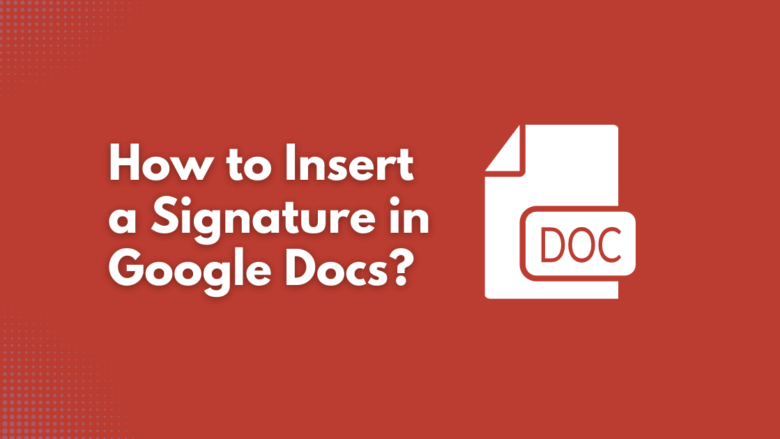








FIND US ON SOCIALS