Introduction
Windows 10 is one of the world’s most widely used operating systems. Thanks to its robust security features, it has become a staple for both personal and enterprise users. One such feature of Windows 10 is Device Guard and Credential Guard, designed to protect PCs from malware and other malicious software. But what components does Windows 10 use for these protections? In this blog post, we’ll take a closer look at the components that Device Guard and Credential Guard use to secure your PC in Windows 10.
What is Windows 10?
Windows 10 is a personal computer operating system developed and released by Microsoft as part of the Windows NT family. It was released on July 29, 2015. Windows 10 introduces what Microsoft described as “universal apps”; expanding on Metro-style apps, these can be designed to run across multiple Microsoft product families with nearly identical code—including PCs, tablets, smartphones, embedded systems, Xbox One, and HoloLens. One notable feature of Windows 10 is support for fingerprint and iris recognition login; unlike its predecessor, which required specialized hardware, these features are built into the OS. Windows 10 also supports the Play Anywhere program across Xbox One and Windows 10 devices, allowing gamers to purchase a game once and play it on both platforms.
What is Device Guard?
Device Guard is a security feature in Windows that helps protect your PC from malicious software and unauthorized access. When Device Guard is enabled, only trusted apps and services are allowed to run on your PC. This helps to prevent malware and other malicious software from running on your PC and stealing your data.
What is Credential Guard?
Credential Guard is a feature of Windows 10 that uses virtualization-based security to isolate secrets so that only privileged system software can access them. This helps to prevent the compromise of credentials and other secrets that could lead to identity theft or other attacks.
How do Device Guard and Credential Guard work together?
Device Guard and Credential Guard work together to help protect your PC. Device Guard uses hardware and virtualization-based security to help protect your PC from malware. Credential Guard uses virtualization-based security to help protect your credentials from theft. Together, these features can help keep your PC more secure.
What are the benefits of using these features?
Windows Device Guard and Credential Guard are security features that protect your PC from malware and other threats. By using these features, you can help keep your device safe from malicious attacks.
Device Guard is a security feature that helps protect your device from malware and other threats. It works by allowing only trusted apps to run on your device. This helps to prevent malware from infecting your device and keeps your data safe.
Credential Guard is a security feature that helps protect your credentials from being stolen by malware. It works by storing your credentials in a secure location isolated from the rest of the operating system. This helps to prevent malware from stealing your credentials and keeps your account safe.
How to set up Device Guard and Credential Guard on your PC?
Device Guard and Credential Guard are two features in Windows that work together to help protect your PC from malware and other attacks. Here’s how to set them up:
- Open the Windows Security app by clicking the shield icon in the taskbar.
- Click the Device security tab, then click Device Guard.
- Turn on Virtualization-based security and Credential Guard.
- If you’re prompted for an administrator password or confirmation, enter the password or provide confirmation.
- You can now close the Windows Security app. Your PC is now better protected against malware and other attacks.
How to configure Device Guard and Credential Guard in Windows 10?
Device Guard and Credential Guard are security features in Windows 10 that use virtualization-based security to help protect your PC from malware and attacks. You can configure these features in the Windows Security app. Here’s how:
- Open the Windows Security app by clicking the shield icon in the taskbar.
- Click Device security.
- Under Device Guard, click Manage settings.
- Turn on Virtualization-based security and Credential Guard.
- Click Apply.
- You can also use Group Policy to configure these features. For more information, see Configure Device Guard and Credential Guard in Group Policy.
Are there any drawbacks to using them?
There are several drawbacks to using Device Guard and Credential Guard:
- They can be challenging to configure and manage.
- They can impact system performance.
- They may not be compatible with all devices and applications.
- They may not provide complete protection against all threats.
Conclusion
In conclusion, Windows 10 uses Hyper-V and Secure Boot to protect your PC from malicious attacks. Device Guard and Credential Guard rely on these components to ensure that only trusted software is running while verifying identity credentials before granting access. As the security of computers has become increasingly important in recent years, it’s reassuring to know that modern operating systems like Windows 10 are implementing measures such as this for better protection.







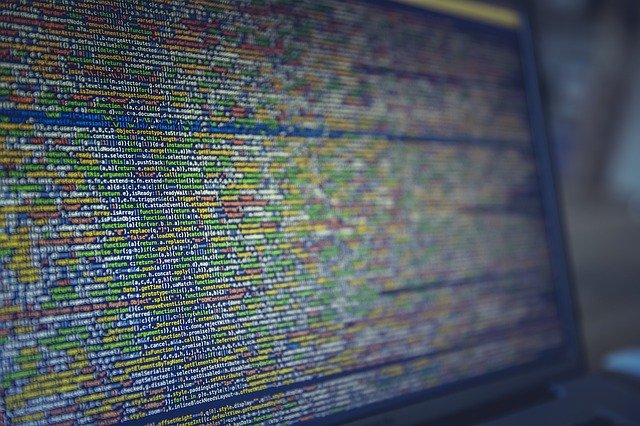

FIND US ON SOCIALS