Corruption in the SQL Server database can lead to unplanned downtime. SQL database downtime can be costly, impacting business productivity and sales. As SQL Server professionals, we need to be prepared with the right set of tools to troubleshoot such database issues.
Problem
You can use DBCC CHECKDB with a repair option to resolve database corruption. However, using the REPAIR_ALLOW_DATA_LOSS option with CHECKDB can result in the loss of (deallocated) data. And, it can be difficult to determine the extent of this loss.
Solution
Here, I would like to discuss Stellar Repair for MS SQL, a specialized tool recommended by MVPs and DBAs to repair and restore SQL database. I will share how the SQL database repair software from Stellar® helped me repair and restore a corrupt SQL database (MDF) file in the least possible time, keeping the file data intact.
Following are the key reasons that make Stellar Repair for MS SQL a must-have tool for DBAs:
- Repair corrupted SQL Server database (MDF/NDF) files on both Windows & Linux systems.
- Handle all types of SQL database corruption errors, such as a database in suspect mode or recovery pending mode, DBCC CHECKDB fails to work, etc.
- Support SQL Server 2019 and earlier versions.
- Allow selective recovery of specific database objects (like tables, views, keys, stored procedures, triggers, etc.) and data to an MDF, HTML, CSV, or XLS file format.
- Restore deleted SQL database table records.
- Intuitive interface to scan and repair corrupted SQL database
- Download free demo version of Stellar Repair for MS SQL to analyze software effectiveness with preview feature. Purchase the software once you have verified data integrity.
Repair a Corrupt MDF File using Stellar Repair for MS SQL
Note: Stellar MS SQL Repair software fixes corruption in MDF files. For running the repair process, the software requires complete access to the files. And so, the MDF files should not be attached to an active SQL Server instance.
The best aspect about the software is that it doesn’t require shutting down your SQL Server instance to repair the SQL database. You can DETACH the database from the server instance, instead of shutting it down.
Steps to Repair MDF File with Stellar SQL Database Repair Software
Step 1: Download and install the Microsoft SQL repair software from Stellar®, run the software, then software main interface window with an Instruction message box is displayed as shown below:

Step 2: Select Database dialog box is displayed offering two options to select the corrupt file that you wish to repair. Select ‘Browse’ if the MDF file location is known. If the file location is not known, click ‘Search’ to find the file from a particular drive.

Step 3: After the selection of the MDF file that needs to be repaired, clicking the ‘Repair’ button opens a ‘Select appropriate scan mode’ dialog box. At this point, Stellar Repair for MS SQL software begins to scan the database.
The software provides two levels of the scan, Standard Scan for quick scanning, and Advanced Scan for thorough scanning. For my database, I tried running both the quick and thorough ones. Running both the scan modes took the same amount of time, but the advanced scan spotted more problems.

Step 4: If the selected MDF file is severely corrupted, the software will be unable to detect the SQL database version, then you can manually select the database version from the ‘Select Database Type’ drop-down as shown below:

Step 5: After successful completion of the repair process, Stellar’s software will display the status of the database repair. In my case, it was a success!

Step 6: Once the repair process succeeds, a preview window appears showing all the database objects that can be restored from the repaired database file. The preview feature helped me verify data integrity, as I was able to see complete data of the database.

Step 7: Once satisfied with the results, purchase the licensed edition of Stellar Repair for MS SQL by clicking the save button. You will be redirected to the software buy now a page from where you can purchase the product and receive the activation code via email. Open the activation window by clicking Activation on the Buy Now menu. Enter the activation code in the dialog box as shown below to proceed with saving the repaired database file.
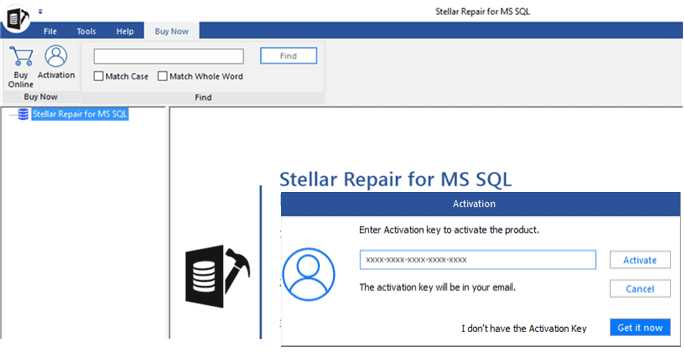
Step 8: Now, you can save the repaired database to a new or a Live (existing) database.

The eight-step process explained above is simple to implement and helps perform the SQL repair and recovery process without any technical monitoring or support.
Check out the how-to product video to know how the Stellar Repair for MS SQL Software works.
End Note
Time is of the essence for any SQL database administrator. However, resolving SQL database corruption requires significant time and effort. While there are tools that can help you fix corruption in a database, the chances of data loss risk are high. But, Stellar Repair for MS SQL software does exactly what it promised: repaired corrupted SQL database without any data loss. Also, the simplicity with which the software GUI helps repair the database file is excellent.










Leave a Reply