Even if you have an antivirus program on your computer, your PC can still be vulnerable to infection. Signs that your PC may be infected by Malware include a sudden torrent of pop-ups, slower-than-normal performance, and other abnormal tissues. Of course, this unusual behavior may result from hardware conflicts, but you should rule out a malware infection as your first course of action.
To clean your PC of Malware, follow this step-by-step guide:
Go into Safe Mode
The first thing you need to do is disconnect your PC from the internet. You should not use your computer until you’re ready to clean it. This will prevent the Malware from spreading or leaking your private data.
The next step is to boot up your PC in Microsoft’s Safe Mode. Entering this mode will prevent any malware that’s set to load automatically when Windows starts running. This is an essential step because it is easier to eliminate the malicious files when they aren’t running or active.
Delete Temporary Files
While in Safe Mode, you’ll want to run a virus scan. However, before you do that, you must delete your temporary files. As a result, this may speed up the virus scanning while freeing up disk space and even getting rid of some malware.
Backup your Files
When you have a malware infection, your files are vulnerable. Therefore it’s crucial that you back up your files to ensure nothing gets lost. You should back up everything, including documents, photos, and videos. However, you should not back up program files. This is because infections tend to hide in program files. If you lose a program file, you can always re-download it, so it’s not worth the risk.
Download Malware Scanners
You’re now ready for a malware scanner to do its job. Malware scanners are usually all that’s needed to remove most standard infections. If you currently have an antivirus program, you need to use a different scanner for this malware check. This is because your current antivirus software could not detect the Malware, so it’s no longer the appropriate tool for the job. However, this doesn’t mean you have to get rid of your antivirus program. After all, no antivirus program can detect 100% of the millions of malware types and variants out there.
You’ll want to select an on-demand scanner for this job. An on-demand scanner searches for malware infections when you manually open the program and run a scan. However, for the best malware protection, you’ll want a real-time antivirus protection program. This type of program is designed to run in the background and constantly watch for Malware.
Run the Scan
Once you’ve downloaded your on-demand scanner, it’s time to run a scan. If there’s an infection on your PC, the scanner will let you know and remove the malicious files. Additionally, some scanners will also flag potentially unwanted programs (PUPs). If the scanner was mistaken, however, you can put the program on an exclusions list.
Restart Your PC and Recover or Reinstall Damaged Files or Software
Rebooting your computer ensures a clean computing environment and correct product function. It’s possible that files or software sustained damage due to the virus or in the process of removing the process. Therefore, after you’ve restarted your computer, you should examine your files and software programs to determine which ones need to require reinstallation. This is why we had you backup your files in a previous step.
Confirm that you’ve removed Malware
To ensure that your on-demand scanner got rid of the entirety of the infection, you should download another malware detection program and run it. If this program detects other infections, you will need to restart your computer again.
Enhance your Security
It’s time to take proactive steps to ensure that your PC remains safe in the future. The necessary first step is to update your antivirus software. You must keep your cybersecurity tool current because new viruses are created all the time.
You should also set up a regular backup of your files on a cloud service or with an external hard drive. This will help prevent the loss of your important stuff should another virus infect you.
If you follow these steps, you should be well on your way to a clean and safe PC.








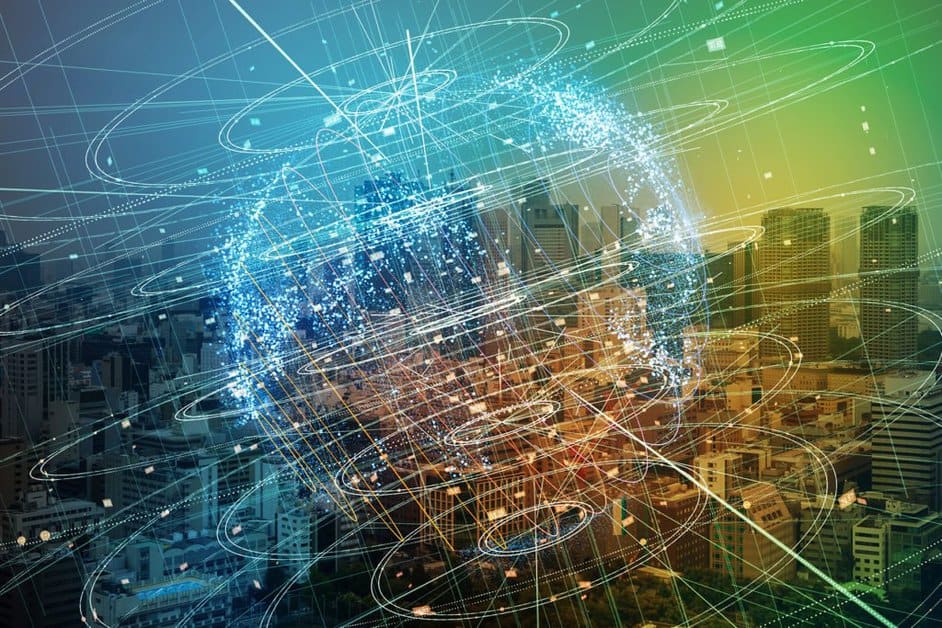


Leave a Reply