The Antimalware Service Executable is an important element of your PC’s protection, but there are ways to replace it if it’s eating up your memory.
If you’ve been paying attention to the Task Manager, you’ve probably noticed the Antimalware Service Executable at work. It’s an important part of Windows Security (formerly “Microsoft Defender”) that keeps your computer safe from malware. The Antimalware Service Executable frequently consumes a significant amount of system resources.
The Antimalware Service Executable can have a significant influence on system performance on older PCs with low system resources. Continue reading to learn more about the value of this service and how to turn it off.
What Does the Antimalware Service Do?
Windows Security is certainly something you’re already familiar with (previously Microsoft Defender). Windows Security is a trustworthy antivirus program that comes pre-installed in Windows 10 and 11. The Antimalware Service Executable (also known as MsMpEng.exe in Task Manager) is an essential component of Windows Security.
By continuously scanning files and programs on your PC in the background, the service ensures that your PC is secured against viruses, worms, and other malware. If the Antimalware Service Executable detects a harmful file or program, the impacted files will be deleted or quarantined immediately.
Should the Antimalware Service Executable be disabled?
You may be questioning why you should even consider stopping the Antimalware Service Executable, given how important it is in protecting your PC.
If you don’t have a third-party antivirus program installed, Windows Security is your only line of defense against malicious software. If you don’t have any third-party antivirus software installed on your computer, the Antimalware Service Executable will enable itself and begin protecting your computer as part of Windows Security.
Disabling the Antimalware Service Executable process is not recommended. However, if you have a reputable third-party antivirus program installed and the Antimalware Service Executable is still taking a significant amount of RAM or CPU, you should disable it.
How to disable the Antimalware Service Executable
Depending on your system’s performance, there are several ways to disable the Antimalware Service Executable.
Method 1: Disable real-time protection
Let’s say that the Antimalware Service Executable is consuming too many system resources in some instances. In such cases, you can temporarily disable real time malware protection via Windows Security.
- Go to the Start Menu, search for Windows Security, and choose the Best Match.
- From the sidebar, navigate to Virus and threat protection.
- What to look for Protection settings for viruses and threats Click on, then enter. Change settings Option underneath.
- You can disable the Real time protection toggle by moving it to the On position.
Windows Security will automatically turn back real-time protection on its own.
Method 2: Disable Windows Security from the Registry Editor
If you are looking for a permanent solution to the Antimalware Service Executable’s deactivation, you can disable Windows Security via the Registry Editor.
To disable Antimalware Services Executable from Registry Editor:
- Launch Registry editor by searching the Startmenu.
- From the sidebar, navigate to HKEY_LOCAL_MACHINE> SOFTWARE> Microsoft > Windows Defender
- Right-click the Windows Defender Folder and choose New > DWORD (32 bit) Value .
- Enter DisableAntiSpyware in the Value name field, and 1 into the Value data field.
- To save your changes, press OK to save them and then restart your computer for the changes you have made to take effect.
Windows Security for Windows 10 or 11: Should you Rely on It?
While many users choose to use a third-party antivirus for Windows 10, 11 or 10, Windows Security has seen significant improvements over the years. Windows Security is a complete anti-virus package that comes preinstalled on Windows.


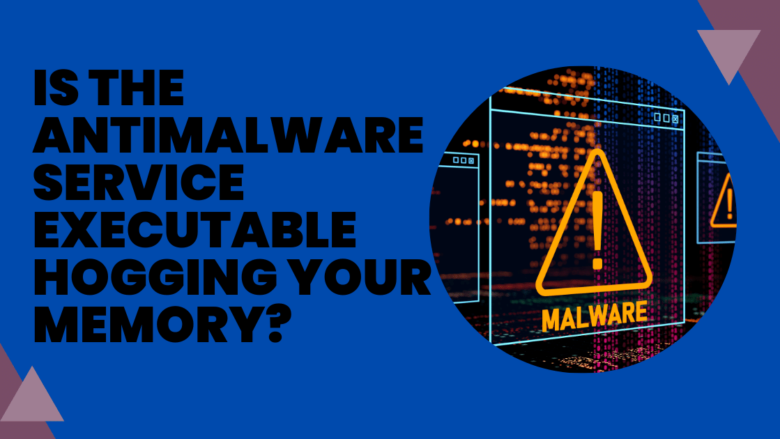





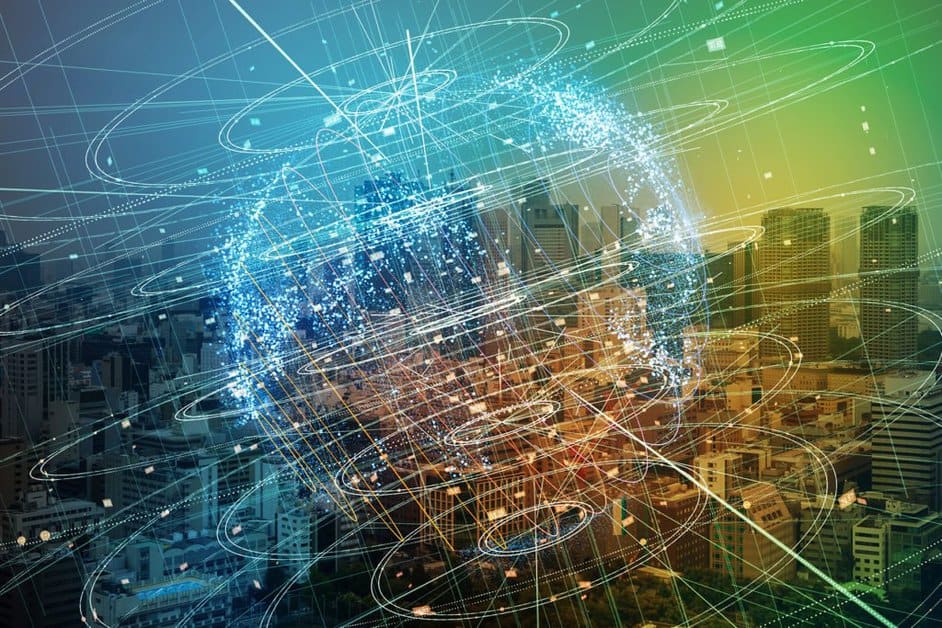


FIND US ON SOCIALS