Android devices are incredibly popular and widely used, but they are also vulnerable to malware. Malware is malicious software that can damage your device, steal your private data, or even spy on you without your knowledge. It’s important to be aware of the different types of malware and how to detect them on your Android device. In this blog post, we’ll discuss how to find malware on Android. We’ll cover the different methods you can use to detect it and how to remove it once you identify it. Armed with this information, you can protect yourself from malicious software and keep your device safe.
What is malware?
Malware, short for malicious software, is any program or file that is harmful to a computer user. Malware includes viruses, worms, trojan horses, and spyware. These programs can damage a user’s data, steal personal information, or even take control of the user’s computer. Malware is often spread through email attachments or by visiting infected websites.
How does malware get on my Android device?
Malware can get on your Android device in a number of ways. The most common is through third-party apps that are downloaded from unofficial app stores or directly from websites. These apps can contain malicious code that can exploit vulnerabilities on your device to gain access and infect it with malware.
Another way that malware can find its way onto your Android device is through phishing attacks. This is where you receive an email or message that appears to be from a legitimate source, but is actually a scam designed to trick you into clicking on a link that will download malware onto your device.
Finally, malware can also be spread through Bluetooth connections. If you connect to another device that has been infected with malware, it can spread to your device as well. This is why it’s important to only connect to trusted devices and never accept files from unknown sources.
What are the consequences of having malware on my Android device?
If your Android device has been infected with malware, the consequences can be severe. Your personal information could be compromised, and you could be at risk for identity theft. Additionally, your device could become slow and unresponsive, and you may see unexpected charges on your bill. In some cases, malware can even lead to a complete loss of data.
How can I tell if my Android device has malware?
If you think your Android device may have malware, there are a few things you can look for. First, check if you’ve downloaded any apps from untrustworthy sources. If you have, delete them immediately. Next, open your list of installed apps and look for anything suspicious or that you don’t remember installing. If you see anything suspicious, research it before taking any further action.
Another way to tell if your device has malware is by looking at its performance. If your device is suddenly running slower than usual, or if battery life has decreased significantly, malware could be the cause. Additionally, if you notice strange behavior from your device, such as unexpected pop-ups or ads, this could be a sign of malware.
If you think your device may be infected with malware, the best course of action is to run a virus scan using a trusted security app. There are many great options available on the Google Play Store; just make sure to do your research before downloading anything. Once you’ve scanned your device and removed any malware, be sure to change any passwords that may have been compromised and take steps to improve your device’s security going forward.
How do I remove malware from my Android device?
If you think your Android device might have malware, there are a few things you can do to clean it up. First, try running a virus scan with an anti-malware app. If you don’t have one already, there are plenty of free options available in the Google Play Store. Once the scan is complete, the app should be able to remove any malicious software it finds.
If you’re still seeing signs of malware after running a scan, or if you don’t want to install an additional app, you can try manually removing the offending software. This is usually a bit more complicated, and requires you to know which specific files or apps are causing the problem. You can often find this information by doing a web search for the name of the malware plus “Android.” Once you’ve identified the malicious files or apps, you can delete them using a file manager or by uninstalling them from your device.
Keep in mind that even if you succeed in removing the malware from your device, it may still be infected. To be absolutely sure your device is clean, you should factory reset it and start fresh. This will delete all of your data and restore your device to its factory settings, but it will also get rid of any lingering malware.
How can I prevent malware from getting on my Android device in the future?
There are a few things you can do to prevent malware from getting on your Android device in the future:
- Keep your operating system up to date: Be sure to regularly check for and install updates for your Android device’s operating system. These updates often include security patches that can help protect against new and emerging threats.
- Install an antivirus app: There are many different antivirus apps available for Android devices, so choose one that fits your needs and install it on your device. Be sure to keep the app updated with the latest virus definitions in order to maximize its effectiveness.
- Don’t download apps from unknown sources: Stick to well-known and trusted app stores when downloading new apps onto your device. Avoid downloading apps from unofficial or third-party sources, as these are more likely to be infected with malware.
- Read app reviews before downloading: When considering a new app, take a moment to read through some reviews from other users first. This can give you a good idea of whether or not the app is legitimate and safe to use.
- Keep an eye out for suspicious activity: If you notice any unusual or unexpected behavior on your device, this may be a sign that it has been infected with malware. If you suspect that your device has been compromised, contact your IT support team or an experienced malware removal specialist right away for assistance.
How to check for malware on your Android phone?
If you think your Android phone may be infected with malware, there are a few things you can do to check. First, see if you notice any unusual or unwanted behavior on your device, such as unexpected pop-ups or ads, changes to your home screen or settings, or new apps that you didn’t install.
If you notice any of these things, it’s a good idea to run a malware scan on your device. There are a number of free and paid malware scanning apps available for Android; our favorite is Malwarebytes Anti-Malware for Android. Once you install the app, open it and tap the “Scan” button to start scanning your device for malware.
If the app finds anything, it will show you a list of the malicious files it found; tap “Remove all” to remove them from your device. You may also need to uninstall any malicious apps that were installed on your device; if so, the app will prompt you to do so.
What to do if you think your phone has malware?
If you think your phone may have malware, there are a few things you can do to check. First, run a security scan using an antivirus app. If you don’t have one installed, there are many free options available in the Google Play store. Once the scan is complete, if any malware is found, the app will usually give you the option to delete it.
If you’re still not sure, or if you want to be extra cautious, you can also try manually checking for signs of malware. To do this, go to your settings and look for anything that seems out of place or suspicious. For example, if there’s an app you don’t remember installing, or if something has changed on your home screen without you doing it, these could be signs that your phone has been infected with malware.
If you do find something suspicious, the best thing to do is to delete it immediately. You can also try factory resetting your phone, but this should only be a last resort as it will delete all of your data.
How to prevent malware from infecting your Android phone?
It is important to take measures to prevent malware from infecting your Android phone. There are a few simple steps you can take to help protect your device:
- Keep your operating system and apps up to date. Regular updates will help close security holes that could be exploited by malware.
- Be careful when downloading apps, especially from unknown sources. Stick to trusted app stores like Google Play, and only download apps from developers you trust.
- Don’t click on links or open attachments in emails or messages from people you don’t know. These could be malicious and lead to your phone being infected with malware.
- Install a reputable security app on your device, such as Avast Mobile Security or Lookout Security & Antivirus. These can help block malware and protect your device if it does become infected.
- Avoid side-loading apps (installing them from unofficial sources). This is one of the most common ways for malware to end up on Android devices. If you must side-load an app, make sure you only do so from a trusted source and that you verify the app’s digital signature before installing it.
Conclusion
Android malware is always a threat, but you can protect your device by recognizing the signs and taking the necessary steps to avoid it. Following these tips will help you to quickly identify potential threats and avoid any malicious apps or activities that could compromise the security of your device. The best protection against Android malware is being aware of how to find it on your phone and how to prevent it from happening in the first place. With this knowledge, you can ensure that using your Android device is safe and secure at all times.


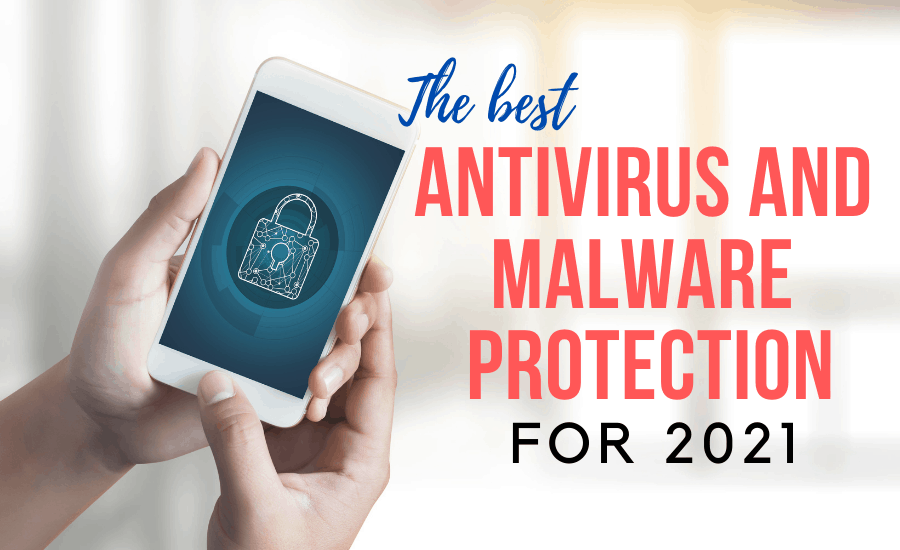








FIND US ON SOCIALS