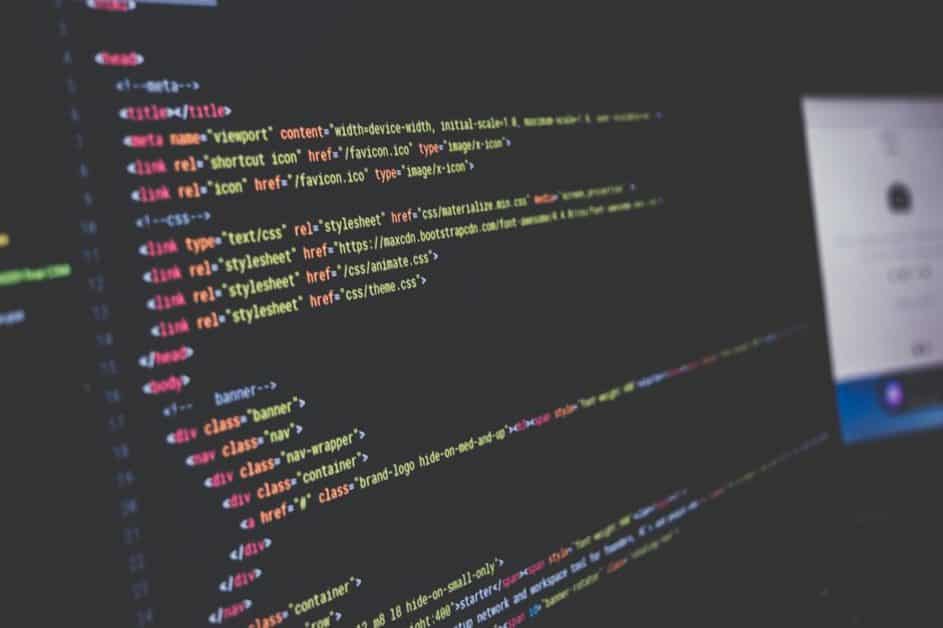Did you know that Nmap (Network Mapper) is still the most widely used open-source tool for network discovery and security auditing even in 2025? For penetration testers, SOC teams, and network security leaders, Nmap is a must-have skill.
This Nmap cheat sheet provides everything you need to know—common commands, scanning techniques, advanced options, and best practices—so CISOs, cybersecurity specialists, and IT leaders can leverage it for auditing, compliance, and threat intelligence.
What is Nmap?
Nmap (Network Mapper) is an open-source tool for:
-
Network discovery: Identify live hosts, devices, and services.
-
Security auditing: Detect open ports, vulnerabilities, and misconfigurations.
-
Inventory management: Map devices in large infrastructures.
-
Penetration testing: Simulate attacker reconnaissance.
Nmap supports multiple scan types and is designed to scale from small local audits to enterprise-wide compliance assessments.
Why Use an Nmap Cheat Sheet?
-
Efficiency: Quickly recall commands during audits.
-
Accuracy: Reduce human error in syntax-heavy scans.
-
Training: Provide cheat sheets for junior analysts or red team onboarding.
-
Executive Oversight: Helps leadership understand what testers and blue teams are running during cybersecurity drills.
Getting Started with Nmap
Installation
-
Linux:
sudo apt-get install nmap -
Windows: Download from official Nmap.org
-
Mac:
brew install nmap
Basic Syntax
nmap [Scan Type] [Options] [Target]
Example:
nmap -sS 192.168.1.1
Core Scan Types – Essential Nmap Cheat Sheet
1. Host Discovery
-
Ping scan (list online hosts only):
textnmap -sn 192.168.1.0/24
2. Port Scanning
-
TCP connect scan:
textnmap -sT 192.168.1.1
-
Stealth SYN (half-open) scan:
textnmap -sS 192.168.1.1
-
UDP scan:
textnmap -sU 192.168.1.1
3. Service Version Detection
nmap -sV 192.168.1.1
4. OS Detection
nmap -O 192.168.1.1
5. Aggressive Scan
nmap -A 192.168.1.1
Includes OS, service version, script scanning, and traceroute.
Useful Nmap Options and Flags
-
Scan a specific port:
nmap -p 443 192.168.1.1 -
Scan multiple ports:
nmap -p 22,80,443 192.168.1.1 -
Scan a port range:
nmap -p 1-1000 192.168.1.1 -
Fast scan (top 100 common ports):
nmap -F 192.168.1.1 -
Verbose mode:
nmap -v 192.168.1.1 -
Output to file:
nmap -oN results.txt 192.168.1.1 -
XML output (for SIEM integration):
nmap -oX results.xml 192.168.1.1
Advanced Nmap Cheat Sheet Techniques
1. NSE Scripts (Nmap Scripting Engine)
nmap --script=vuln 192.168.1.1
Runs vulnerability detection scripts from Nmap libraries.
2. Firewall & IDS Evasion
-
Decoy scan:
textnmap -D RND:5 192.168.1.1
-
Fragment packets:
textnmap -f 192.168.1.1
3. Timing Options
-
Set speed (1–5):
textnmap -T4 192.168.1.1
Higher is faster but noisier.
4. Scan Multiple Targets
nmap -iL targets.txt
Targets read from a file.
5. Output Formats
-
Normal:
-oN -
XML:
-oX -
Grep:
-oG
Nmap Cheat Sheet for Use Cases
1. Vulnerability Assessment
Run NSE vulnerability scans and export CSV to integrate with enterprise vulnerability management.
2. Compliance Audits
Confirm only necessary ports are exposed, aiding PCI DSS, HIPAA, ISO 27001 audits.
3. Threat Intelligence
Use scans to monitor open ports across subsidiaries or third-party vendors.
4. Incident Response
Quickly identify compromised hosts or rogue services.
Limitations of Nmap
-
Detection by IDS: Aggressive scans are noisy.
-
False Positives/Negatives: Needs human validation.
-
Privilege Requirement: Certain scans require root/admin privileges.
-
Not All-in-One: Must be paired with Nessus, OpenVAS, or SIEM for holistic audits.
Security Considerations for Leaders
For CEOs and CISOs, Nmap cheat sheets provide visibility into technical activities, but governance requires:
-
Defining scope: Prevent legal issues from unauthorized scans.
-
Integration: Link Nmap data with SIEM and risk dashboards.
-
Policy alignment: Ensure compliance teams approve scanning frequency.
Future of Nmap in Cybersecurity
Even with new AI-based tools, Nmap remains:
-
A lightweight, reliable reconnaissance utility.
-
A tool likely to integrate with cloud scanning capabilities.
-
Enhanced through NSE libraries targeting IoT and Zero Trust ecosystems.
FAQs on Nmap Cheat Sheet
1. What is an Nmap cheat sheet?
A quick reference of commonly used commands, scans, and options for Nmap.
2. What are the most important Nmap commands?
-sS for stealth scans, -O for OS detection, -sV for service versioning, and -A for aggressive scans.
3. Can Nmap be used for compliance?
Yes. It helps identify unnecessary open ports or weak services to meet PCI, HIPAA, and ISO standards.
4. Is Nmap legal to use?
Yes, but only on networks you own or have explicit permission to scan.
5. How does the Nmap Scripting Engine help?
It runs scripts for vulnerability detection, brute force testing, and malware discovery.
6. Can business leaders benefit from Nmap results?
Yes—executives gain visibility into risks and can prioritize funding for remediations.
7. What are the risks of using Nmap incorrectly?
Improper scans can trigger IDS alarms, disrupt services, or cause legal issues.
8. Should SMEs use Nmap?
Yes—it’s free and effective for small businesses in need of basic security assessment.
Final Thoughts
The Nmap cheat sheet remains a must-have tool for cybersecurity practitioners in 2025. While new tools exist, Nmap is still the cornerstone of network reconnaissance and auditing. For executives, it provides assurance that teams have visibility. For professionals, it accelerates penetration testing and compliance validation.
Action Step: If your team isn’t currently using Nmap or lacks a formal cheat sheet, build one aligned with your policies today. Use commands responsibly, integrate results with SIEMs, and ensure leadership oversight for compliance.