Have you noticed that your computer is acting a bit strange lately? Are there pop-up ads appearing out of nowhere, or programs crashing unexpectedly? It’s possible that your PC has caught a virus. But don’t worry – this isn’t the end of the world! With some simple steps, you can identify if your computer has been infected and take action to remove it. In this blog post, we’ll go over what exactly a virus is, the symptoms to look out for, how to know if you have one on your computer and most importantly, how to get rid of it! So sit tight and let’s dive in together.
What is a virus?
A computer virus is a program that can copy itself and infect a computer without the user’s consent. It is like a biological virus, in that it can spread from one computer to another, and cause damage along the way.
There are many types of viruses, ranging from harmless annoyances to serious threats. Some viruses simply display irritating messages or change your desktop background without permission, while others may steal personal information or destroy important files.
Viruses often disguise themselves as innocent-looking email attachments or software downloads. Once opened, they can quickly infect your entire system and start wreaking havoc.
It is important to note that not all problems with your computer are caused by viruses – other issues such as hardware malfunctions or software conflicts can also cause similar symptoms. However, if you suspect you have a virus on your PC, it is always best to take action immediately to prevent any further damage.
What are the symptoms of a virus?
One of the scariest things about a computer virus is that it can be hard to detect. Unlike physical illnesses, you can’t feel when your computer has been infected with a virus. However, there are several symptoms that may indicate that something is amiss.
Firstly, if your computer starts acting strangely or erratically- for example, shutting down unexpectedly or running extremely slowly – this could be an indication of a virus. You might also experience frequent pop-ups or error messages when trying to use certain programs or access specific websites.
Another sign of a potential infection is if you notice new icons on your desktop or unfamiliar programs installed on your machine without explanation. Sometimes viruses will even change default settings within the operating system itself in order to better disguise themselves and make removal more difficult.
If you have reason to believe that sensitive information (such as passwords) has been compromised despite no evidence of suspicious activity from yourself directly – this could also suggest the presence of malware on your device.
How do you know if you have a virus?
One of the most concerning issues when it comes to computer security is the possibility of contracting a virus. Viruses can cause havoc on your system, stealing personal information and damaging files beyond repair. But how do you know if you have a virus?
The first sign may be unusual behavior from your computer, such as slow performance or freezing up unexpectedly. You may also notice pop-up ads appearing more frequently than usual or strange error messages popping up.
If you find that your web browser has been hijacked and taken over by an unknown search engine, this could also indicate the presence of a virus on your PC. Additionally, if you notice any new toolbars or programs installed without your knowledge, this could be another warning sign.
Another indication that there’s something wrong with your system is if you suddenly begin receiving emails from unknown senders containing suspicious links or attachments.
In summary, it’s essential to pay attention to any changes in behavior from your computer and take immediate action to address them. Regularly running antivirus software scans can help prevent viruses before they even get onto your PC in the first place!
How to remove a virus
If you suspect that your computer has a virus, the best course of action is to remove it as soon as possible. Here are some steps you can take to get rid of viruses from your PC.
1. Install antivirus software: A good antivirus program can quickly scan and eliminate any malicious files on your computer. Make sure you install reputable software and keep it updated regularly.
2. Start in safe mode: Booting up your computer in safe mode will prevent any potential malware from starting up with the system, making it easier for the antivirus software to remove infected files.
3. Disconnect from the internet: If you have a suspected virus infection, disconnecting from the internet can help reduce its spread while you clean up your PC.
4. Use malware removal tools: Some viruses may be resistant to standard antivirus programs, so using specialized malware removal tools such as Malwarebytes or AdwCleaner could be necessary.
5. Delete suspicious files manually: If all else fails, taking matters into your own hands might be necessary by checking for suspicious files in critical areas like Windows Task Manager or Program Files folder and deleting them directly.
By following these steps carefully and methodically, you’ll increase your chances of eliminating any pesky viruses on your PC!
Conclusion
To sum up, having a virus on your PC can be a challenging problem to deal with. However, with the right tools and knowledge, you can easily identify whether your computer has been infected or not. Remember to keep your antivirus software updated and perform regular scans of your system to prevent any potential threats from causing harm.
If you do suspect that you have a virus on your PC, don’t panic! Follow the steps we’ve outlined in this article to remove it quickly and effectively. And remember, prevention is always better than cure when it comes to computer viruses.
By staying vigilant and taking proactive measures to protect yourself online, you can ensure that your PC stays safe and secure at all times. So stay informed, stay protected, and happy computing!








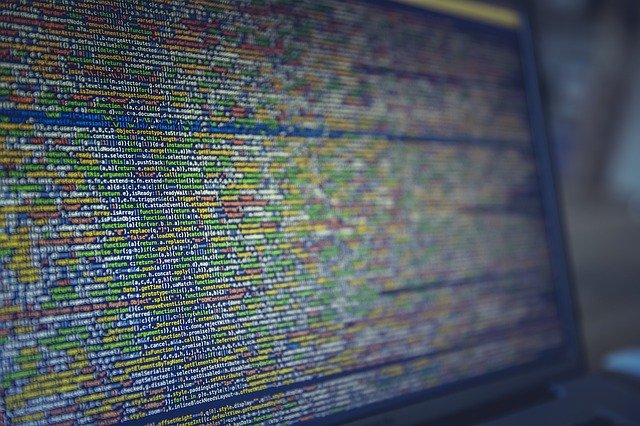


FIND US ON SOCIALS