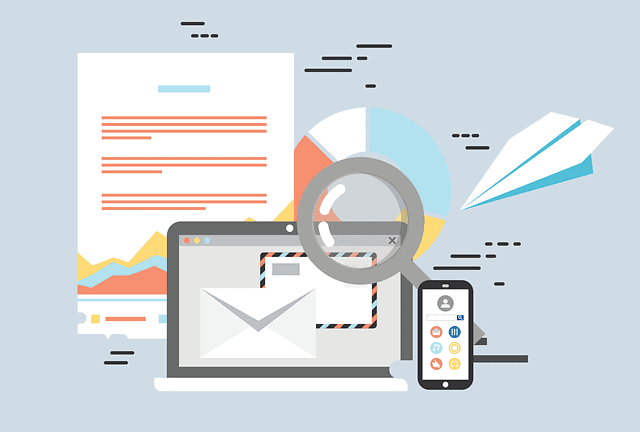Phishing attacks remain one of the most prevalent and dangerous cybersecurity threats in 2025, targeting individuals and organizations alike. If asking, how do I report phishing emails?, you are taking a critical step toward protecting your digital environment. Promptly reporting phishing attempts not only safeguards your data but also helps authorities and email providers reduce the spread of these scams.
This guide unpacks everything cybersecurity specialists, CEOs, and online security professionals need to know about detecting phishing, reporting procedures across platforms, escalation channels, and practical tips for strengthening defenses.
Understanding Phishing: Why Reporting Matters
Phishing emails trick victims into revealing sensitive information such as passwords, credit card numbers, or downloading malicious software by impersonating trustworthy entities. With phishing often fueling ransomware, identity theft, and business email compromise scams, timely reporting is essential in halting attackers’ progress.
-
Phishing messages often use deceptive URLs, create a sense of urgency, or impersonate legitimate organizations.
-
Reporting these emails helps service providers block malicious domains and accounts.
-
Reported incidents feed threat intelligence systems used by security teams globally.
According to the FBI, phishing remains the top complaint to internet crime centers, causing billions of dollars in losses annually. Reporting helps disrupt attackers’ infrastructure and protect others.
How Do I Spot Phishing Emails?
Before reporting, it’s important to recognize phishing signs:
-
Suspicious sender email addresses that mimic but slightly differ from official ones.
-
Generic greetings instead of personalized communication.
-
Urgency or threats prompting immediate action (e.g., account suspension warnings).
-
Links or attachments urging downloads or password resets.
-
Poor grammar and spelling mistakes.
-
Requests for personal or financial info not typical in professional emails.
Always verify unexpected requests by contacting organizations through official channels.
How Do I Report Phishing Emails? Platform-wise Best Practices
Reporting Phishing in Gmail
-
Open the suspicious email in Gmail (web or app).
-
Click the three-dot menu next to the Reply button.
-
Select Report phishing. Gmail forwards this to Google Safe Browsing to analyze.
-
Optionally, block the sender or mark as spam.
Reporting Phishing in Microsoft Outlook
-
Select the suspicious email(s).
-
Click the Report button or select Phishing from the dropdown.
-
The report is sent to Microsoft for analysis, and Outlook may automatically move the email to Junk or delete it.
-
Organizations can configure a Phish Alert Button for easy reporting to internal security teams.
Reporting to Authorities and Anti-Phishing Organizations
-
Forward phishing emails to reportphishing@apwg.org (Anti-Phishing Working Group).
-
Report to the Federal Trade Commission (FTC) via their website.
-
File a complaint with the FBI’s Internet Crime Complaint Center (IC3) at ic3.gov.
-
For global users, national cybersecurity centers (e.g., UK’s NCSC) accept phishing reports.
Additional Reporting Channels
-
Forward phishing SMS or calls to designated telecom or cybersecurity bodies (e.g., via text “SPAM” shortcodes).
-
Notify your organization’s IT or cybersecurity department immediately.
What Happens After Reporting a Phishing Email?
-
Email providers analyze reports to update spam and phishing filters.
-
Malicious domains and IPs linked to phishing are added to blocklists.
-
Security vendors incorporate data into threat intelligence feeds used in endpoint and network defense tools.
-
Law enforcement investigates organized phishing campaigns and takes down infrastructure when possible.
Your report contributes directly to a safer email ecosystem and can prevent further victims.
Organizational Best Practices for Phishing Reporting
-
Establish clear reporting policies. Educate all employees on identifying phishing and using internal reporting tools.
-
Deploy specialized reporting add-ins like Microsoft’s Phish Alert Button or Google’s Phishing Report features.
-
Integrate automated detection tools and SIEM alerts to react quickly to reports.
-
Regular training simulations increase awareness and reporting rates.
-
Monitor trends to update security controls proactively.
Tips to Protect Yourself Besides Reporting
-
Never click links or download attachments from suspicious emails.
-
Keep software and anti-malware solutions up to date.
-
Use multi-factor authentication (MFA) wherever possible.
-
Regularly back up important data securely.
-
Verify requests for sensitive info through independent contact methods.
Frequently Asked Questions (FAQ)
1. How do I report phishing emails in Gmail?
Open the email, click the three dots, and select “Report phishing” to alert Google’s security team.
2. Who should I forward phishing emails to?
Forward suspicious emails to reportphishing@apwg.org, your organization’s security team, and authorities like the FTC or FBI’s IC3.
3. Can I report phishing SMS or calls?
Yes, many telecom regulators provide channels for reporting phishing texts (smishing) and calls (vishing).
4. What is the best way to report phishing in Outlook?
Use the built-in Report button or install the Phish Alert add-in if available in your organization.
5. Does reporting phishing emails help?
Absolutely. It helps block malicious senders, updates filters, and contributes to law enforcement investigations.
6. What information should I include when reporting phishing?
Include the entire email header and body without altering content. This helps analysts track down the source.
7. What if I clicked a phishing link before reporting?
Immediately change passwords for affected accounts, notify IT or security teams, and monitor accounts for suspicious activity.
8. How can organizations improve phishing reporting?
Through training, policy enforcement, dedicated reporting tools, and technical prevention measures.
Conclusion and Call to Action
Knowing how do I report phishing emails effectively is essential for cybersecurity resilience in 2025. Whether you are an individual user, a CEO, or a security professional, your prompt action disrupts attackers’ efforts and protects digital ecosystems.
Encourage your teams to report phishing immediately, leverage built-in email client tools, and engage trusted authorities. Combine this with continuous education and strong technical defenses for comprehensive protection.
Start today by reviewing your email platform’s phishing reporting features and ensuring everyone in your organization understands their critical role in fighting cybercrime.