Phishing emails are becoming increasingly common, and Apple users are no exception. If you’ve been the victim of a phishing attack or have received suspicious emails claiming to be from Apple, you may be wondering how to report it. Fortunately, reporting phishing emails to Apple is relatively straightforward and fast. In this blog post, we’ll walk you through how to report phishing emails to Apple so you can protect your data from malicious actors. Read on for more.
What is phishing?
Phishing is a type of online scam where criminals send emails or text messages masquerading as a reputable company to trick people into giving them sensitive information. They may also direct you to a fake website that looks real but is designed to steal your login credentials.
Apple will never ask you for your Apple ID or password in an unsolicited way. If you get an email or text message that looks like it’s from Apple asking you to provide this information, wait to respond. It’s a phishing scam.
If you think you might have given your Apple ID or password to a phisher, change your password right away and contact Apple Support.
How to recognize phishing emails?
When you receive a phishing email, knowing how to proceed can be difficult. Here are some tips on how to recognize phishing emails:
- Check the sender’s email address. Phishing emails often come from spoofed addresses that mimic legitimate businesses or organizations. If the email looks like it’s from a reputable source, but the sender’s address is slightly off, it may be a phishing email.
- Examine the URL of any links in the email. Don’t click if the URL looks suspicious or doesn’t match the link text!
- Be wary of any attachments in the email. If you weren’t expecting an attachment, don’t open it. It could contain malware that will infect your computer.
- If you think you may have received a phishing email, report it to Apple immediately by forwarding the message to abuse@apple.com.
How to report phishing emails to Apple?
If you’ve received a phishing email, forward it to Apple at reportphishing@apple.com. Apple will investigate the email and take appropriate action.
You can also report phishing emails to the Federal Trade Commission at spam@uce.gov.
What will Apple do once you report a phishing email?
Apple takes phishing emails very seriously and has a dedicated team to prevent them from reaching Apple users. If you receive a phishing email, you should report it to Apple immediately.
Apple will take the following steps once you report a phishing email:
- They will analyze the email to determine if it is a phishing email.
- If it is determined to be a phishing email, they will take action to protect Apple users from being targeted by the same scam. This may include blocking the sender’s email address or reporting the scam to law enforcement.
- They will also provide you with information on how to avoid being scammed in the future and how to report any suspicious emails you may receive.
How to protect yourself from phishing emails?
- Be wary of urgent or threatening emails: Be suspicious of any email with a sense of urgency or threats, such as “your account will be deleted unless you respond” or “your payment is overdue.”
- Look out for misspellings and bad grammar: Fraudsters tend to have poor grammar and spelling in their emails, which are usually obvious red flags.
- Do not click on links in emails: If an email contains a link, do not click it—even if it looks legitimate. Instead, hover your cursor over the link to see the website address it is linking to before deciding whether or not to visit the site.
- Don’t open attachments from unknown senders: Phishing emails often contain malicious attachments such as .exe files, .zip files, and .doc files that can infect your computer with malware.
- Verify the sender’s identity: If you receive an email from someone claiming to represent a company or organization you do business with, call them directly to verify the request in the email before responding or clicking any links provided.
How to identify a phishing email?
It’s important to be able to identify phishing emails to protect your Apple ID and personal information. Phishing emails are designed to trick you into giving up your Apple ID or personal information. They may look like they’re from Apple, but often they’re not. Here are some things to look for:
- The email is not addressed to you by name
- The sender’s address does not match the domain name of the company they’re claiming to represent
- There are typos or grammatical errors in the email
- The email contains a sense of urgency or threat
- You’re asked to click on a link or download an attachment
- If you receive an email that you think might be phishing, do not respond to it and do not click any links or open any attachments. Forward the email to Apple at reportphishing@apple.com. You can also report phishing websites masquerading as legitimate websites by visiting www.reportphishingsite.com.
Other ways to protect yourself from phishing attacks
In addition to being on the lookout for suspicious emails, there are other ways to protect yourself from phishing attacks. Here are a few tips:
- Keep your operating system and software up to date. Hackers often exploit security vulnerabilities that have already been fixed in the latest updates.
- Use a secure web browser. Safari, Chrome, and Firefox have built-in security features that can help protect you from phishing attacks.
- Please don’t click on links in emails or texts unless you’re sure they’re legitimate. If you need more clarification, go to the company’s website directly instead of clicking the link.
- Be cautious about giving out personal information online. Only provide your personal information to websites you trust and have a good reputation.
What to do if you think you’ve clicked on a phishing link?
If you may have clicked on a phishing link in an email, you can do a few things to mitigate the risk. First, you can go to the Message menu using Apple Mail and choose “View Source.” This will show you the HTML code of the email, which can help you confirm whether or not it is a phishing email. If it is, you can report it to Apple by forwarding the email to ____@___.com.
In addition, you can also take measures to protect yourself from phishing attacks in general. Be sure to only click on links from trusted sources, and only enter your password or personal information into a website if you are sure it is legitimate. If something looks suspicious, err on caution and don’t click it.
Conclusion
Reporting phishing emails to Apple is a simple and effective way of helping protect yourself and other users. By following the steps outlined in this article, you can help Apple keep their customers safe from malicious activity. With the right knowledge, reporting phishing emails can be an easy process that doesn’t require much effort. So if you ever come across any suspicious-looking emails, don’t hesitate to report them!


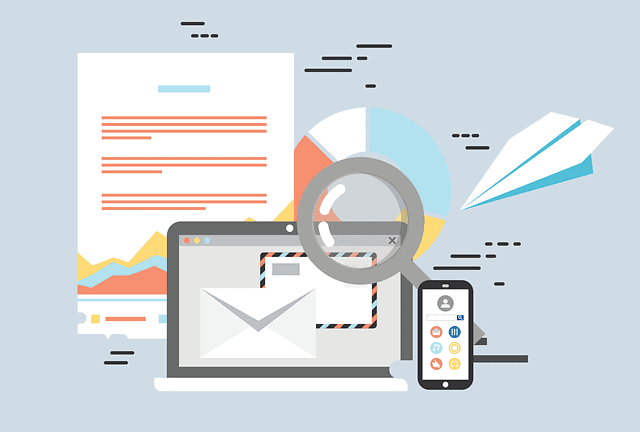





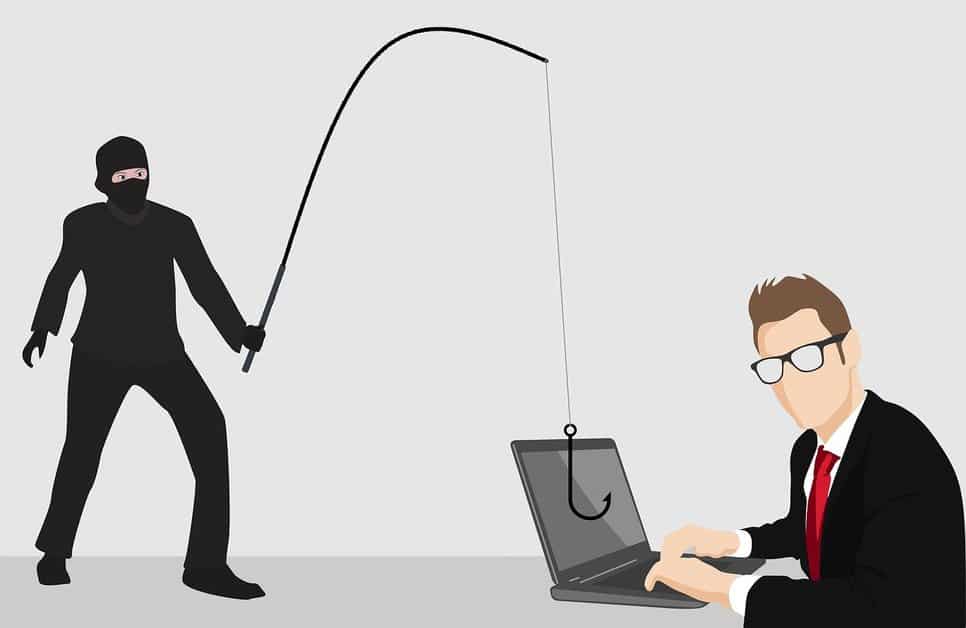
FIND US ON SOCIALS