Factory reset protection (FRP) is a feature on various devices, most notably Samsung. It’s a security measure employed by manufacturers to protect their devices from being used without the owner’s permission. If you want to bypass FRP on your Samsung device, there are two ways to do so. The first way is to use a PC. Connect your Samsung device to the PC, and then enable USB Debugging on your device. Next, use a tool like ADB Toolbox to access the device’s files and bypass FRP. This method is not recommended because it can be dangerous and challenging to do correctly. The second way to bypass FRP on a Samsung device is to use OTG cables. OTG cables let you connect your Samsung device to other compatible devices, including computers and portable chargers. This method is much easier than using a PC, and it’s also safer since you don’t have to risk causing damage to your device or exposing it to malware.
Requirements
To bypass factory reset protection on Samsung devices that rely on PC or OTG for activation, you will need the following:
- A computer with a working USB port and installation of the Samsung Mobile Support Tool (SMST)
- A Samsung device with at least 80% battery life
- The original USB cable provided by Samsung when you activated your device
- The ability to enter a command prompt or terminal window
- Access to the user accounts for the device (usually locked down by factory reset protection)
- Download and install the SMST. This free software can be downloaded from Samsung’s website. Once installed, launch it from your computer’s Start Menu.
- Plug your Samsung device into your computer via the original USB cable provided. If prompted, allow SMST to access your device’s user accounts and data.
- In SMST, click on “Start.” You’ll see a list of devices connected to your computer. Find and select your Samsung device from the list.
- On the main menu of SMST, click “Command Prompt” or “Terminal.” You should now be able to enter commands into SMST to bypass factory reset protection on your device! For example, if you want to disable Factory Reset Protection (FRP), type the following command into Terminal: set security lock status off 8c. Here 8c is the number corresponding to FRP disabled on your device.
What is the factory reset protection?
Factory reset protection is a feature on Samsung devices that prevents you from accidentally erasing your device or data. This protection can be bypassed in a few different ways, but the easiest way to disable it is to use a PC or an OTG cable to connect your phone to another device. Once you’ve disabled the factory reset protection, you can erase any data you want on your device.
How to bypass factory reset protection on Samsung devices?
If you have a Samsung device and you want to bypass factory reset protection, there are a few things that you can do. One way is to use a computer, which can be time-consuming, and troubleshooting may be required. Another option is to use an OTG cable, which may only sometimes work.
The easiest way to bypass factory reset protection on Samsung devices is to use the buttons on the device itself. To do this, turn off the device by pressing and holding down the power button until it goes into standby mode. Then press and hold down the volume up button and the volume down button simultaneously until you see the Android logo appear onscreen. Release all of the buttons when you visit the Android logo reappear. Now enter your PIN code if prompted and tap OK. You will now be able to access your phone’s Settings menu. From here, tap on Backup & reset (or Factory data reset), then tap Reset device under Factory data reset options. Next, select Erase everything under the Reset options. Finally, choose Yes under Reset verified settings if prompted.
How to bypass factory reset protection on Samsung devices with PC or OTG?
If you’re looking for a way to bypass factory reset protection on Samsung devices, you can use a few different methods. One option is to use a PC, and another is to use an OTG cable.
First, make sure your Samsung device is connected to the computer via a USB cable to use a PC. Next, open up a command prompt (Windows) or terminal (macOS) window and type in the following commands:
fastboot oem get_unlock_data
fastboot flash unlock code
replace with the unlock code that you received from your manufacturer. Once you’ve entered these commands, the device should start flashing its unlock code. To confirm that the code has been successfully loaded, enter the following command:
fastboot get_unlock_status
If the status says “unlocked,” the code was loaded successfully. If it says “locked,” you’ll need to repeat step 2 above and enter the correct unlock code.
How to bypass factory reset protection on Samsung devices without pc or not?
If you own a Samsung device and you want to bypass the factory reset protection, there are a few different methods that you can use. One way is to connect a PC to a Samsung device via USB. After doing this, you can use a software tool that will allow you to bypass the factory reset protection. Another method is to use an OTG cable and connect the Samsung device to another device, such as a computer. This method allows you to bypass the factory reset protection without needing hardware connected to the Samsung device.
How to bypass factory reset protection on Sony Xperia devices without PC or OTG?
If you own a Sony Xperia device, you may be familiar with its factory reset protection. This feature prevents users from accidentally restoring their devices to their original factory settings. Fortunately, there are ways to bypass this protection without needing a computer or an external OTG cable.
Most Xperia devices include a physical button that can be used to enter the recovery menu. This menu allows users to restore their devices to their original factory settings or perform other tasks, such as flashing firmware or installing custom ROMs. To access this menu, power off your device and then press and hold down the physical button for about 10 seconds until the bootloader screen pops up. Afterwards, release the button and press it once again to enter the recovery menu.
Some Sony Xperia devices also include a bootloader mode option that can be accessed using a computer. In this mode, the user can flash new firmware or install custom ROMs without going through the recovery menu. To access this mode, unlock your device by entering your PIN code and then connect your device to your computer using a USB cable. Afterwards, open Windows command prompt on your computer and type adb reboot bootloader. Keep in mind that not all Sony Xperia devices support bootloader mode; consult your device’s manual if you’re unsure whether or not yours includes this functionality.
If neither of these methods works for you, you can install an OTG driver on your computer and connect your device to it. This method may work for devices that don’t include a physical button or bootloader mode option.
How to bypass factory reset protection on apple devices without pc or not?
There are many ways to bypass factory reset protection on apple devices without pc or not. The most common way is to use a USB cable to connect the device to your computer and then change the settings in the device’s Settings app. Another way is to use Apple’s Remote Desktop app on your computer.
How to bypass factory reset protection on android devices without pc or not?
If you want to bypass factory reset protection on Android devices that are not password-protected, there are two methods that you can use. The first method is to boot your device into recovery mode and use the “wipe data/factory reset” option. The second method is to use a USB OTG cable to connect your Android device to a computer and then use the “fast boot oem lock” command to bypass the factory reset protection.
Conclusion
If you want to bypass factory reset protection on your Samsung device, follow our simple step-by-step guide. This guide will show you how to access your device’s settings, erase all your data, and reset your phone back to its original factory condition. By following this guide, you can ensure that no information is lost and that your Samsung device is ready for use.







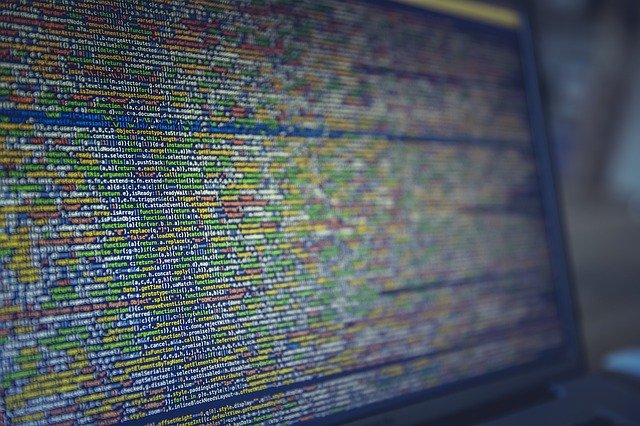

FIND US ON SOCIALS