Spotify offers music in many different languages, making the music experience all the more satisfying. Simply switch up the language settings on your device to match one that Spotify supports; their app will adapt accordingly.
Switching up the language on your Spotify Premium account is straightforward and effortless, just follow these steps:
How to change the language on your device
Spotify is a popular music streaming service that lets you listen to songs in any language, providing an opportunity to learn new ones as you go along. But for those unfamiliar with listening to songs in other tongues, understanding what their lyrics say may be difficult at times – this guide will show how to change the language settings on your device so you can enjoy listening in whatever your desired one may be!
To change the language on your iPhone or iPad, navigate to your settings app and select either “Language & Region” or “Languages”. Scroll down until you find iPhone/iPad Language; select your language option there before changing everything! Changing this setting affects all apps as well as music on your device.
To change the language on your desktop computer, log into Spotify and click your profile icon in the top-right corner. From there, navigate to “Settings”, “Language,” and finally “Restart Spotify App”. When finished selecting the language of choice, be sure to restart Spotify app afterwards.
Switching languages on a smartphone is more complex than on a computer or web browser, since most smartphones require you to change it on their system before being able to do it on Spotify app.
On most Android devices, to change the language on your phone and set a specific language you can simply open up the Settings app and navigate to “General,” scroll down until you find “Language,” select it and make your selection. Upon completing these steps you can launch Spotify and enjoy music in that language!
If you have a Chromecast or other device compatible with Spotify, changing its language is as simple as clicking on the globe icon in the upper right corner of your screen and opening up its respective menu of languages available for selection. Once selected, simply hit “Save”. Rebooting may be required in order for any changes to take effect properly.
How to change the language on your account
Spotify is an increasingly popular music streaming service that gives its users access to millions of songs in multiple languages, but not everyone feels comfortable with the default language that Spotify sets on their device. Techno Logic will demonstrate how you can change this so you can experience all your favorite tunes in a language you find most comfortable.
Spotify supports multiple languages, so no matter where you live or which language you speak, you should be able to find music that meets your preferences. Furthermore, localized artist profiles and homepages make discovering music from your region much simpler; plus there’s always the search function when looking for specific tracks in specific languages!
Change the language on your Spotify account by accessing its Account Settings and selecting your preferred language. After making this change, simply restart the app to apply it. To reach these Settings you can either click the profile icon at the top-right corner or access them through tapping the gear icon.
Altering the language on both your computer and mobile device is easy; simply follow these steps:
To modify the language on your phone, open the Settings app and choose “Languages & Input.” From here you can choose your desired language for use within Spotify app and once chosen just press “OK” to save your changes.
Spotify is one of the world’s premier music streaming services, and offers support in 62 languages to accommodate its worldwide userbase. If you’re moving countries or learning a new one, changing the language on Spotify is an easy and quick way to adapt quickly – and will make using the service all that more enjoyable for you!
How to change the language on your computer
If you’re using Spotify on a computer, it’s easy to change its language according to your desired preference. This feature is especially handy if you use multiple devices or are traveling abroad and wish to access content in their native tongue. To change language settings on your computer, open Spotify app and choose Settings from the drop-down menu; select Language tab then pick out desired language from list; once chosen click “Set as default.”
Spotify is one of the world’s leading music streaming services. Used by millions worldwide and artists from every region of the globe, its app must be accessible in languages that all can understand.
Thankfully, changing the language on Spotify is easy! You can do it from either your mobile phone or through their website; both platforms follow a similar process that will quickly help you switch back to your preferred language.
On Android smartphones, changing the language is done through the system settings. You can find these by tapping on the gear icon in the top-right corner and choosing Settings; here you can customize language of phone and apps accordingly. However, please be aware that if your device’s setting differs, Spotify will take into account whatever language was most recently set on that system rather than adapt to whatever was most recently set as system default.
Change the language on your iPhone or iPad by opening the Spotify app and choosing Preferences. Here you can select different languages for both Spotify itself and other applications you have installed – then simply tap “OK” to save these changes.
Remember, changing the language on your computer will affect all of the apps installed – this includes web browsers as well as any third-party applications you may use. Therefore, before switching countries it would be prudent to check all languages available before making this change.
How to change the language on your mobile device
If you have recently relocated or are learning a foreign language, changing the Spotify language settings can help make you feel more at home in your new surroundings. Luckily, this process is quick and can be accomplished in just a few steps.
Spotify is a music streaming service available in several languages, making it easier for users to listen to songs in their native tongue or discover new music from around the globe. Furthermore, Spotify provides many useful features that make its app simpler such as localized artist profiles and homepages.
As soon as you first launch the Spotify app on your mobile device, it will prompt you to choose a language. If no selection is made, English will be set as default. Once chosen, Spotify will update automatically to reflect your preference; should you wish to switch languages at any point, simply launch Spotify again and make your selection(s).
On an iPhone or iPad, to change the language of your Spotify app, navigate to its Preferences (sometimes known as General Administration or Additional Settings depending on your device) and select your language of choice from there. When done, tap on the confirmation message that appears.
On both Windows and Mac computers, you can change the language of the Spotify app by accessing its Settings menu. Here you will find two options – App language and Language for music – where the latter controls which language Spotify displays on desktop computer screens while App language determines what language will be displayed when searching for new music and artists.
If you need assistance changing the language of your Spotify app, don’t hesitate to reach out – we would be more than happy to assist. We look forward to speaking with you.


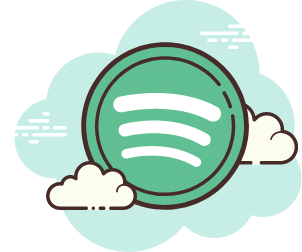







FIND US ON SOCIALS