Introduction
In this post, we’ll show you how to password protect your pc with a few simple steps. We’ll also provide some tips on choosing a strong password and what to do if you forget it. So let’s get started!
What to do if you forget your password?
If you forget your password, there are a few things you can do to try and reset it. First, try any obvious passwords that you might use for other accounts. If that doesn’t work, try using a password reset tool like LastPass or 1Password. If you still can’t reset your password, you’ll need to contact your computer’s customer support to help you reset it.
How to password protect your pc?
If you are the only person who uses your computer, you may not think it is necessary to password protect your pc. However, if your computer contains sensitive information or if you simply want to keep prying eyes out, it is important to set a password. Here’s how:
- Open the Start menu and click on Control Panel.
- In the Control Panel, click on User Accounts.
- Under User Accounts, click on Change account type.
- Select the Administrator account and click Change Account Type.
- Enter a new password in the Password field and confirm it in the Confirm Password field. Be sure to choose a strong password that cannot be easily guessed.
How to remove your password?
If you’re looking to remove your password for any reason, there are a few different ways to go about it. Here’s a step-by-step guide on how to remove your password from your PC:
- Click the Start button, then click on the Control Panel.
- In the Control Panel, click on the User Accounts icon.
- Under the “User Accounts” heading, click on the “Change your password” link.
- Enter your current password in the “Old password” field, then leave the “New password” and “Confirm new password” fields blank.
- Click on the “Change Password” button and you’ll be taken back to the User Accounts screen. Your password has now been removed!
How to create a strong password?
A strong password is the first line of defense against unwanted access to your computer or personal information. So it’s important to create a password that is both unique and secure. Here are some tips for creating a strong password:
- Use a combination of upper and lowercase letters, numbers, and symbols.
- Make your password at least 8 characters long.
- Avoid using easily guessed words like “password” or your name.
- Don’t use the same password for all of your accounts.
- Change your password regularly.
By following these tips, you can create a strong password that will help keep your information safe from unauthorized access.
How to store passwords securely?
When it comes to storing passwords, there are a few different approaches you can take. You can either store them in a text file on your computer, use a password manager, or keep them in your head.
If you decide to store your passwords in a text file, be sure to encrypt the file so that it can’t be read by anyone who gets access to your computer. To do this, you can use a tool like VeraCrypt.
If you’d rather not have to worry about encrypting and decrypting files, you can use a password manager like LastPass or 1Password. Both of these tools will store your passwords in an encrypted format and allow you to access them with a master password.
Finally, if you’re the type of person who likes to keep things simple, you can just memorize your passwords. This is obviously the least secure option, but it’s also the most convenient. Just be sure that you’re using strong passwords that are hard to guess.
How to share passwords safely?
If you must share passwords with others, there are some best practices to follow to help keep them safe. First, use a password manager like LastPass or 1Password to generate and store your passwords. This way, you only have to remember one master password instead of dozens of different ones.
When creating passwords, make them long and unique. Use a mix of letters, numbers, and symbols. Avoid using easily guessed words like “password” or your name. And never reuse passwords across different accounts.
When sharing passwords, never send them over email or instant message. These are not secure channels and your messages can be intercepted by third-parties. Instead, use a password sharing service like LastPass or 1Password that encrypts your data before it’s sent over the internet.
And finally, always change your passwords on a regular basis to further reduce the risk of them being compromised.
How to change your password?
If you’re worried about someone gaining access to your computer, you can take steps to password protect it. This will help to ensure that only authorized users can access your data.
There are a few different ways that you can change your password, depending on your needs. If you want to make a simple change, such as adding or removing a character, you can do so within the “change password” feature of your operating system. However, if you want to completely change your password, it’s best to use a password manager.
A password manager is a program that helps you generate and manage complex passwords. These programs usually encrypt your passwords so that they’re more secure. They can also help you create strong passwords that are difficult to guess.
When choosing a password manager, be sure to select one that fits your needs. Some programs are better for personal use while others are designed for businesses. There are also free and paid options available. Once you’ve selected a program, be sure to read the instructions carefully so that you know how to properly use it.
Conclusion
There are a few different ways that you can password protect your PC, and the best method for you will depend on your needs. If you just want to make sure that your personal data is safe, then setting a BIOS or UEFI password is probably the way to go. If you need to lock down your entire system so that nobody can access it, then using full-disk encryption is probably your best bet. Whichever method you choose, make sure that you use a strong password so that hackers can’t easily get into your system.


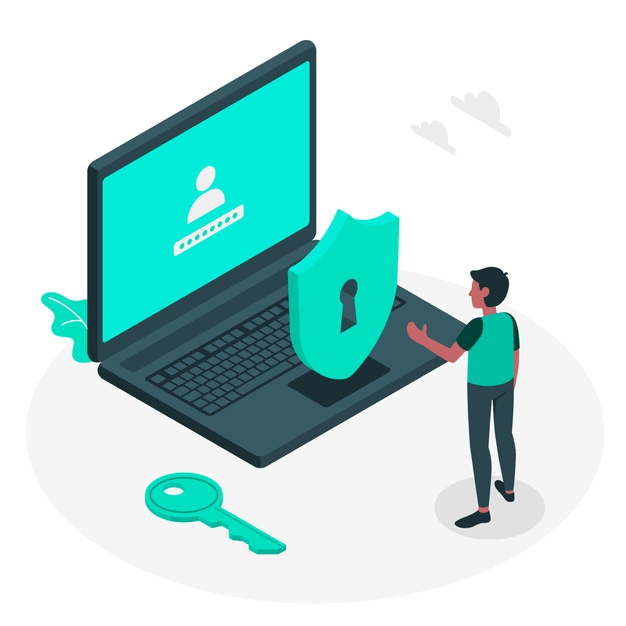




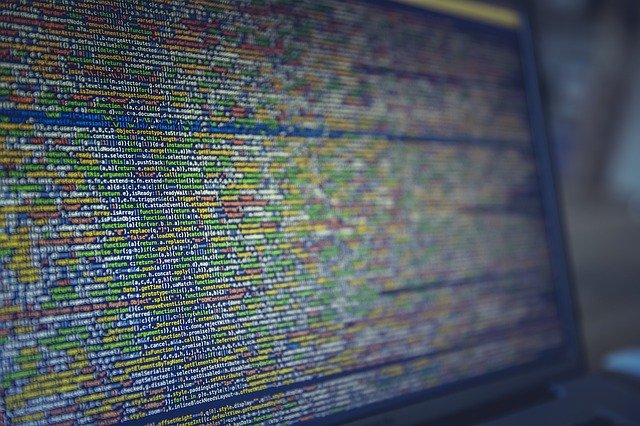

FIND US ON SOCIALS