In today’s digital age, privacy is becoming an increasingly critical concern. With so much sensitive information being shared online every day, it’s essential to take extra steps to protect yourself from prying eyes. One way of doing this is by sending encrypted emails – a secure method that ensures your messages can only be read by the intended recipient. If you’re looking to learn how to send encrypted emails on Outlook, look no further! In this post, we’ll cover everything you need to know about encrypting your emails and why it’s important in our modern world. So let’s dive right in!
What is an encrypted email?
An encrypted email is a type of message that has been scrambled and can only be decrypted using a unique key or password. This ensures that the content of the email remains private and cannot be accessed by anyone other than the intended recipient.
Encryption is achieved using complex algorithms, which transform the original text into an unreadable format. Only those with access to the decryption key can revert this process, making it virtually impossible for hackers or third parties to intercept and read your emails.
Encrypted emails are commonly used when sending sensitive information such as personal data, financial details, or confidential business documents. By encrypting your messages, you can rest assured that your information will remain secure and protected from unauthorized access.
Encrypted emails provide an extra layer of security to protect users’ privacy in today’s digital world where cyber threats are rampant. It’s always best practice to send encrypted emails whenever possible – now let’s explore how you can do so on Outlook!
How to send an encrypted email on outlook
Sending an encrypted email on Outlook is a great way to ensure that your message and its attachments are safe from prying eyes. If you’re sending sensitive information such as financial data, personal identification or confidential business documents, encrypting your emails is highly recommended.
To send an encrypted email on Outlook, the first thing you need to do is have a digital ID or certificate which helps ensure that only the intended recipient can read your message. You can get this from various providers online including Comodo, DigiCert and GlobalSign.
Once you have the digital ID installed in Outlook, create a new email like you would normally do but with one additional step; click on “Options” then select “Encrypt”. This will encrypt both the body of the email and any attachments before sending it off securely.
The recipient of an encrypted message will receive a notification indicating they’ve received an encrypted mail with instructions for decrypting it if they also use encryption software. In case they don’t have encryption capabilities in their mailbox or server-side decryption mechanisms (like S/MIME), they may not be able to view them properly.
Sending emails via end-to-end encryption not only protects vital information contained within them but also safeguards user privacy by keeping messages away from third-party snooping tools. It’s easy and quick; so why wouldn’t anyone want added security?
Why you should send encrypted emails
Sending encrypted emails is becoming increasingly important in today’s digital world. With the rise of cyber threats and online security breaches, it’s crucial to prioritize the protection of sensitive information that you share over email.
One key reason to send encrypted emails is confidentiality. Encryption allows only authorized parties with access to a private key to read the contents of an email, ensuring that confidential information remains private and secure.
Another benefit of sending encrypted emails is authenticity. Encrypting your messages ensures that they cannot be intercepted or tampered with en route, confirming their authenticity upon receipt.
Sending encrypted emails also protects against identity theft and phishing scams by verifying the sender’s identity through digital signatures.
Furthermore, many industries require encryption for regulatory compliance purposes. For example, healthcare providers must maintain strict HIPAA regulations regarding patient privacy and data security.
Sending encrypted emails shows a commitment to protecting both personal and professional information from potential cyber threats.
How to encrypt your outlook emails
Encrypting your Outlook emails adds an extra layer of security and ensures that only the intended recipient can access the content. Here’s how you can encrypt your emails on outlook:
1. Open a new email and click on “Options” located in the top menu bar.
2. Click on “Encrypt” under the “Permission” section.
3. You can also add a password to ensure that only authorized recipients can open the email by selecting “Do Not Forward” and “Set Permissions”
4. If you want to encrypt all outgoing messages, go to “File,” then select “Options”, followed by “Trust Center.”
5. Click on “Trust Center Settings,” then select “Email Security.”
6. Check the box next to “Encrypt contents and attachments for outgoing messages,” then click OK.
It is important to note that both sender and receiver must have digital IDs or certificates for encryption to work properly.
By encrypting your Outlook emails, you are not only protecting your confidential information but also ensuring that it remains safe during transit. Take a step towards securing your digital communication by following these simple steps today!
Conclusion
To sum up, sending encrypted emails on Outlook is a simple and effective way to protect your sensitive information from prying eyes. With just a few clicks, you can ensure that only the intended recipient has access to your message.
By following the steps outlined in this guide, you can easily encrypt any email you send through Outlook. Whether you’re sending personal or professional emails, taking the extra step to secure your messages can give you peace of mind and help safeguard against potential data breaches.
Remember that while encryption is an important tool for protecting your privacy online, it’s not foolproof. Always use strong passwords and be mindful of who you share sensitive information with. By staying vigilant and informed about cybersecurity best practices, we can all do our part to keep ourselves and our data safe in today’s digital age.







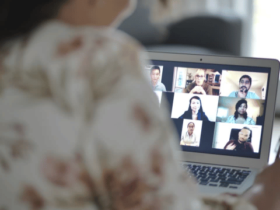

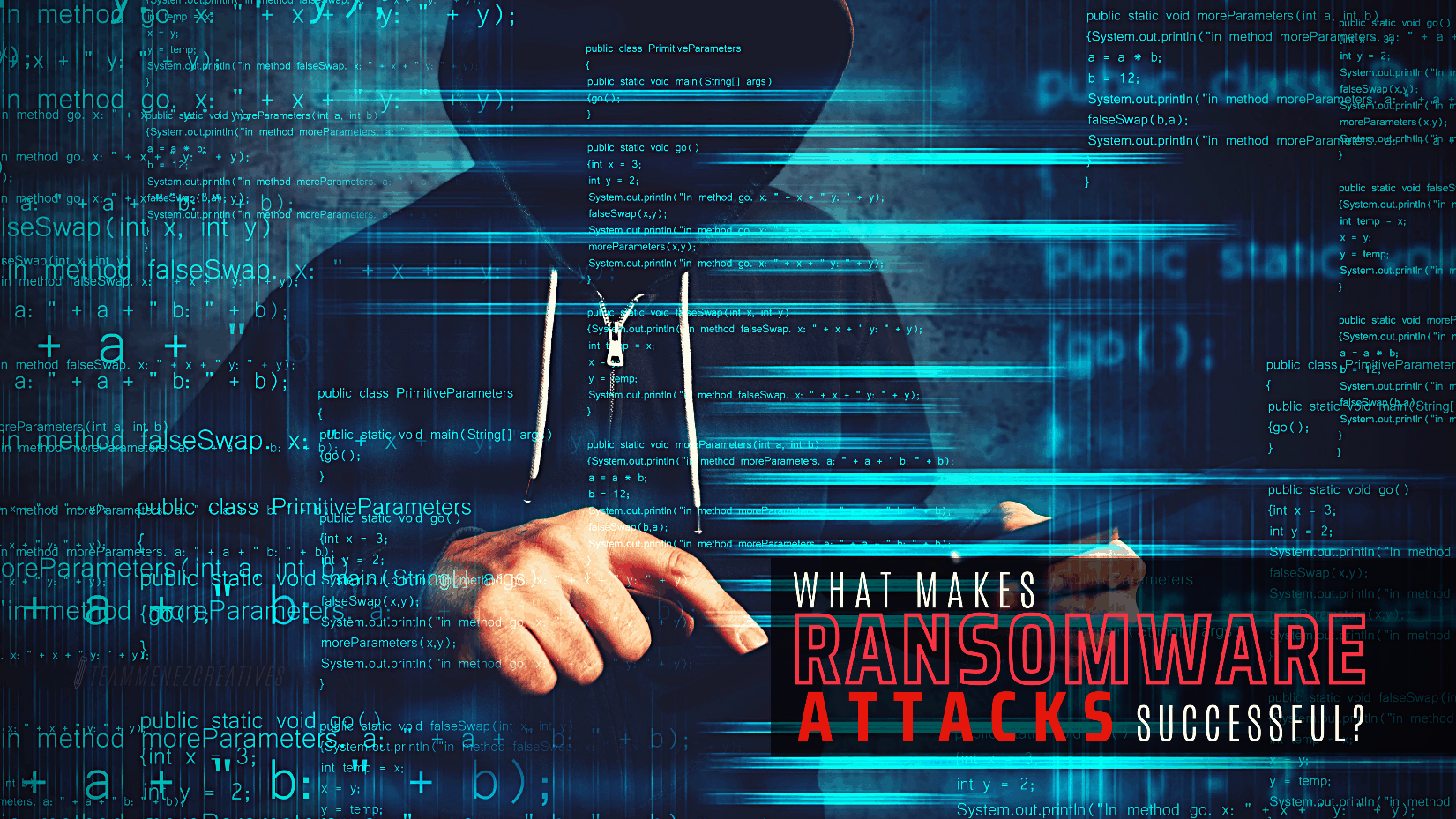

FIND US ON SOCIALS