Install Bacula Client Windows 7 For Easy File Storage- When the need arises, the Bacula Client Windows 7 download makes it simple to save and retrieve your data.
Bacula is a popular open-source backup solution used by millions of people. It’s been around for a while among Linux OS users. It is now accessible for Windows 7 users to download and install, allowing them to experience worry-free backup.
It ensures that it will be available 24 hours a day, 7 days a week to back up all of your new data. Working quietly in the background so as not to disrupt your work. Alternatively, utilising a large amount of your computer’s resources.
How To Install The Bacula Client Windows 7
Bacula must be downloaded and installed on your Windows OS device in order for it to work. You should also make sure you’re installing the correct Bacula client for the Windows version you’re using.
By installing Bacula, you will be able to save and retrieve all of your data quickly and effortlessly. Bacula is simple to use and may be scaled to fit a big computer network.
To successfully install the Bacula Client Windows 7 option on your device, follow this step-by-step guide.
- The Bacula Systems repository should be downloaded and unpacked. Make sure to choose the Windows 7 client. This makes it simple to download and install, as well as compatible with your devices.
- Accept to execute Setup as Administrator by following the download and installation steps.
- Choose the appropriate.exe file for your Windows OS architecture. 32 or 64 bits are available.
- As you follow the installation steps, accept the licence terms.
- Select custom installation type when the installation type prompt appears. This aids in the installation of the Bacula client on your device. It will provide your client a name and a password that is generated at random. Notepad is a good place to save these.
- Choose the aspects of Bacula you want to install on the Choose Components window that appears next. You can pick all of them or just the ones your system or devices require.
- The Configuration prompt appears next. Fill in the name and password of your Bacula client in this field. In step 5, these were already created. It’s as simple as copying and pasting. If you like, you may also alter the specified username and password.
- Name your Bacula Director on the following setting pop-up. The Bacula Director is an important part of the Bacula system. It synchronises Bacula’s functions on your device.
- Wait for the installation process to finish after clicking install on this pop-up box.
Finally, configure your Bacula client to work with your Windows 7 devices.
Bacula Client Window 7 Configuration
Configure your Bacula client to your device or system when installation is complete.
Here’s how to get started.
- Edit the configuration files for the client.
- Check that the Director Name on your existing client matches the one produced during download and installation.
- Enter the password that was generated.
- If you choose, you can rename the file system.
- Save your work and exit
- Check that your Bacula client backup is operating by restarting your device.
Benefits Of Using Bacula For Windows
Available For Free
Bacula is an open-source backup programme that is accessible for free. You will not be charged for backing up and retrieving your data. Purchasing backup and recovery solutions, whether for a business or an individual, is costly.
Use a free superior backup solution like Bacula to save a lot of money.
Easy To Use
Bacula takes a lengthy time to set up and configure. The only difficult aspect about utilising it is this. It operates automatically after it is installed. Set the parameters it must adhere to when saving and retrieving data. Until you update the instructions, it will do precisely as instructed.
Highly Secure
Because of its construction, it is a very secure storage and backup option. It securely records, stores, and protects your data. It also transmits your stored data in a secure manner. For added security, your data may be sent to the cloud or stored on physical storage devices.
Scalable
Bacula’s design ensures that it is suited for all users. It can be used by individuals who just have one device. Bacula is very simple to use for companies with extensive system networks.
Conclusion
The Bacula Client for Windows 7 is simple to download and install. Once you’ve configured it appropriately, you’re ready to put it to the test. It can provide you piece of mind by ensuring that your data is securely stored and conveniently accessible. Bacula can be used to secure data at home or in busy businesses.


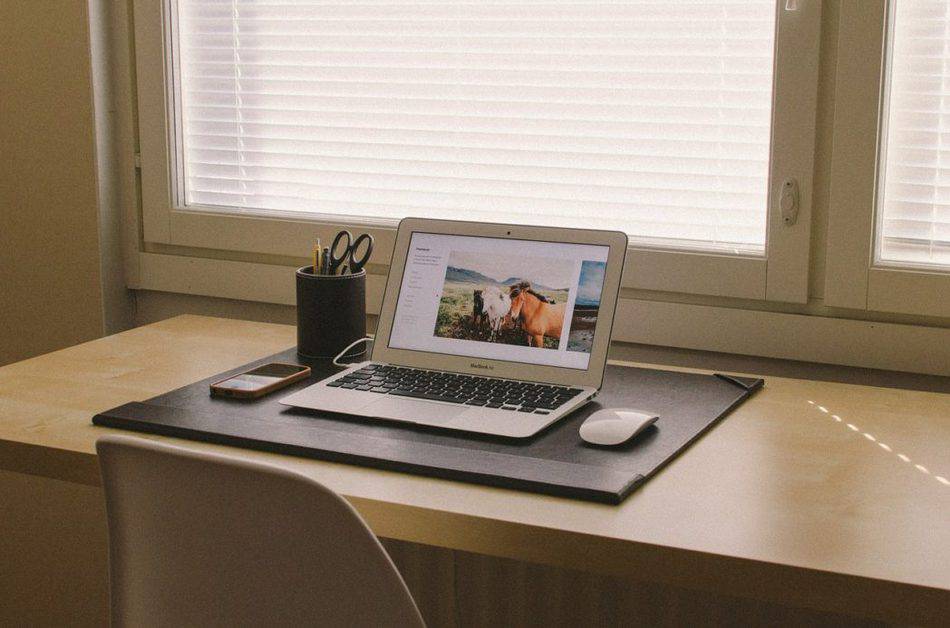







Leave a Reply