You may have noticed the small graphics individuals use on their snaps if you spend a lot of time looking at Snapchat stories. They could be static photos or animated GIFs. Snapchat calls these stickers, and they’re a fun way to add a little bit extra to your photos.
Stickers come in a variety of shapes and sizes, and they can be used in a variety of ways. You can also create your own Snapchat stickers using any image you choose, so the sticker possibilities are unlimited.
Snapchat Stickers: What Are They and How Do They Work?
You may use a variety of stickers on Snapchat to personalize your snaps. You’ll see some of the other sticker categories when you tap the sticker symbol on Snapchat after capturing a photo, which looks like a square with a corner folded in.
A star will appear on the first page that appears automatically. You’ll find some interactive sticker possibilities at the top of this page. The first one is Mention, which allows you to tag a Snapchat acquaintance. By using the hashtag sticker, you can add your snap to a hashtag topic. You may use Location to put your location on a sticker.
You can direct others to different tales you’ve made using the Story sticker option. Finally, the Group option displays a Snapchat group to which others can be added. You can also look for a GIF sticker by selecting GIF.
You’ll find several fast sticker alternatives underneath them, such as time, degrees, Snapcode, or altitude. You’ll see a clock before the star icon, which you may tap to see your most recently used stickers.
If you tap the winking face symbol next to this, you’ll be able to select from a variety of stickers that showcase your Bitmoji.
After that, there is a feature called Cameos, which is an icon of a face with a plus sign. These are stickers that have a photo of your face on them and are attached to various figurines doing various tasks. Simply choose Create My Cameo and follow the prompts to take a selfie and create your own Cameo stickers.
You may see all of the stickers you’ve made by selecting the scissor icon. Continue reading to learn how to do so. After you’ve created a sticker, it’ll be saved here for future use.
The Emoji stickers can be accessed by selecting the last smiley face symbol. You can use this app to add Emoji stickers to your snaps.
You may always use the search function at the top of the screen if you can’t find what you’re looking for. If you type in some terms relating to the type of sticker you want, you’ll get results.
How to Stick a Sticker on a Snap
After you’ve discovered the ideal sticker to add, you’ll need to figure out how to put it on your snap. It’s really simple to accomplish; simply follow the steps below.
To add a sticker to your snap, tap on it.
It will appear in the middle of your photograph or movie. You can now drag outward or inward with two fingers to expand or decrease the sticker’s size. You can also drag the sticker about your snap by tapping and holding it.
If you wish to get rid of the sticker, tap and hold it until a trash can icon appears in the bottom centre of the screen. It will be eliminated if you drag the sticker you wish to remove on top of it.
You can add many stickers at once if you want by hitting the sticker symbol again and selecting another one to add, as shown above.
How to Make Snapchat Stickers from Scratch
Snapchat’s ability to design your own Snapchat stickers is a fantastic tool that makes it simple to produce some distinctive photos. This allows you to clip off sections of an image and save them to use as stickers. Once you’ve figured out how to do it, you’ll be able to make as many stickers as you want, of whatever you want. Here’s what you should do.
- Take a snapshot with Snapchat, or access your camera roll by tapping the three dots in the top-right corner, then Edit. Tap the scissor icon on the right side of the screen when you’re in editing mode for a snap.
- Draw over the object you wish to transform into a sticker with your finger or a stylus. Make sure you keep your finger on the screen the entire time until the entire thing is covered. Stay as close to the thing you’re making a sticker of as possible to get a more precise sticker. If your object is against a more contrasted background, Snapchat will have an easier time creating your sticker.
- Release your finger/stylus once you’ve drawn over the entire thing, and your sticker should show as a smaller version of the object. It will also be saved to the stickers you’ve made.
- Place the sticker here and then use your snap as desired if you want to utilize it in the same image. If you want to utilize it in a new image, you must first depart the image where you made your sticker.
- Take a fresh photo, then tap the right-hand sticker symbol.
- Select your newly made sticker by tapping the scissor symbol. It will behave just like any other sticker, so you may resize or move it as needed.
If you want to delete a made sticker, go to your created stickers and press on the sticker icon. Tap and hold the sticker you wish to remove, then drag it to the upper right corner of the screen to the trash can.
Making Use of Snapchat Stickers
Stickers are a terrific way to personalize your images and make them stand out. There’s a lot of room for photo-editing that will impress your Snapchat buddies, especially now that you can make your own stickers.


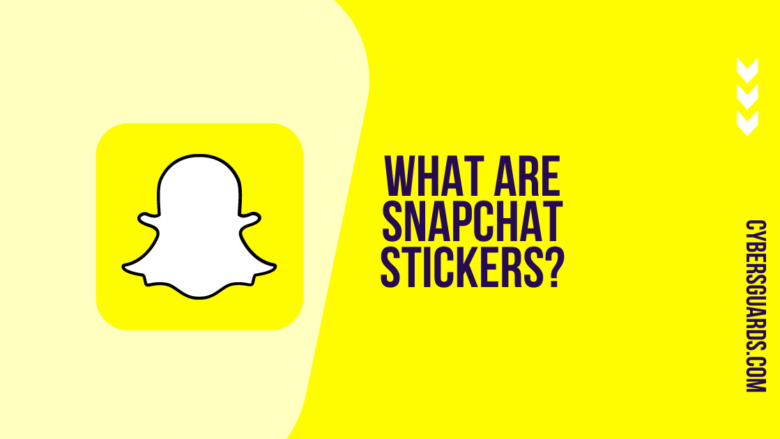








FIND US ON SOCIALS