Google Chrome, which has millions of users, is a browser that goes through extensive testing of new features and bug fixes before being released to the public. Switch to Google Chrome Canary, the most recent version of the Chrome browser, if you want to try out these improvements and fixes before the rest of the world.
Google Canary is one of four Chrome release “channels” that let developers and testers to test out new features with a limited user base, with the goal of fast fixing problems and issues. Here’s everything you need to know about Google Chrome Canary if you’re interested in learning more.
What is Google Chrome Canary, and how does it work?
When coal miners went down the mines, they brought a canary with them as an early-warning system. The air was safe to breathe if the canary lived. It was time to depart if it wasn’t.
The term “canary” is now commonly used in technology circles to refer to software alpha test releases. Google Chrome is no exception, with four separate release “channels” ranging from Reliable, which provides the most stable release for regular users, to Canary, which provides cutting-edge features and fixes but with a lot more instability.
Because Google Chrome Canary isn’t a stable browser, it’s crucial to understand this. Expect the unexpected if you use it, from faulty features to recurrent crashes. Although it appears to be Chrome, several code changes are being evaluated to improve the Google Chrome browser’s usability.
Some of Chrome Canary’s repairs and new features will make their way through the release channels, where they will be rigorously evaluated in the Dev and Beta channels before being included in the main Stable release. Others, on the other hand, will be dropped or changed without warning.
For Whom Is Chrome Canary Appropriate?
There’s a reason Chrome Canary isn’t installed by default for Chrome users: an unstable browser is more likely to cause people to abandon Chrome. It isn’t ideal for most users, who shouldn’t expect to encounter crashes, slowdowns, bugs, or other problems on a daily basis.
Chrome Canary is the beta browser for developers, QA testers, and interested techies who want to try out the latest features and updates. With this in mind, only use Canary for testing purposes. Don’t use it for mission-critical work that could be lost in the event of a random crash, for example.
Switching to Canary is the greatest approach to help the Chrome browser become more usable. If you find new issues or want to offer new features, you can use the Chromium bug testing report process to do so.
At the Chrome platform status website, you can also look for new features or bug fixes in Chrome Canary and other Chrome release channels.
What is Chrome Canary and How Do I Install It?
You’ll have to install Chrome Canary separately on your Windows PC, Mac, or Android smartphone if you wish to use it. You can install Chrome Canary on your PC, Mac, or Android smartphone as a separate installation without deleting or changing the Stable version of Chrome.
To achieve this on Windows, download and install the newest version of Chrome Canary. The 64-bit version of Chrome Canary is recommended for most Windows users, but a 32-bit version is provided for older PCs. Android users will need to install Chrome Canary from the Google Play Store, while Mac users will need to get the Mac version.
Install Chrome on your platform by following the on-screen directions. Any on-screen instructions must be confirmed by Windows users, while Mac users must drag the Chrome Canary icon to the Applications folder in the Finder installation window.
Chrome Canary will appear in the Windows Start menu or the Launchpad menu on Mac once it has been installed; pick this icon to start it on your PC or Mac. Chrome Canary, unlike the stable version of Google Chrome, features a gold symbol to differentiate it from the stable version.
If you’re using an Android smartphone, go to the app drawer and tap the Chrome Canary symbol. Chrome Canary for Android features a gold icon, similar to the desktop versions; press it to open it.
The Chrome Canary window will appear, looking similar to the stable version of Chrome but with slight variations based on any new features. At this point, you can start testing the browser.
You may sync your bookmarks with your Google account after Canary is loaded, just like the Stable version of Chrome, but you may want to keep your account profile separate from a potentially problematic version of the browser. If you decide to stop using Google Chrome Canary, follow the instructions to uninstall the browser from your device.
On Windows, you may uninstall programs through the Windows Settings menu, whereas Mac users can do it through the Finder app’s Applications folder. To uninstall Canary on Android, hold and click the icon in the app drawer, then select the uninstall option.
Chrome Canary Flags & Features Enabled
Not all features of Google Chrome Canary are available right away when you install and launch the browser. Many new features are turned on automatically, but some require you to enable Chrome flags in your browser.
Chrome flags are hidden features in the Chrome browser that allow you to enable or disable new features, among other things. If a new feature is relatively new and particularly unstable, it may be supplied with a disabled flag in a Chrome Canary release, allowing users to enable or disable it for testing.
Open a new Chrome Canary browser window to enable a custom settings flag. To access the hidden flags menu, type chrome:/flags in the address bar.
The Experiments menu will appear, with a list of different flags that you can enable or disable. Under the Available tab, you’ll find a list of accessible flags, along with brief descriptions of how to use them and whether they’ll be available in future releases. Select the Disabled or Enabled option from the drop-down menu next to a flag to enable or deactivate it.
Chrome Canary will have to restart after disabling some flags. To do so, either click the Relaunch option at the bottom of the window or manually close and restart your browser.
You can test out the new feature (if it’s visible) or otherwise monitor the browser’s speed or stability while it’s active when Chrome Canary restarts. If you’re not satisfied, go back to the Experiments menu and change the setting flag to the Default option from the drop-down menu. Alternatively, select the Reset all option to restore the default settings for all flags.
You may also view the Experiments page in Chrome Canary, which allows you to swiftly enable or cancel important feature tests. To do so, go to the Canary window and click the Experiments symbol in the top-right corner. Set one or more of the settings to Enabled, Disabled, or Default from the drop-down menu, based on your preference.
Google Chrome is being tested to see if it can improve the user experience.
Switching to Google Chrome Canary is a terrific way to support the Chromium project and make Google Chrome and other Chrome-based browsers even better. You can help reduce Chrome crashes and freezes in the Stable release by testing new features and reporting bugs.
There are other methods to try out new Chrome features if Chrome Canary is too unreliable. For example, in the normal Chrome Stable release, you can check out various experimental Chrome flags. You might also install new Chrome extensions to enhance Chrome’s functioning with entertaining or useful add-ons.


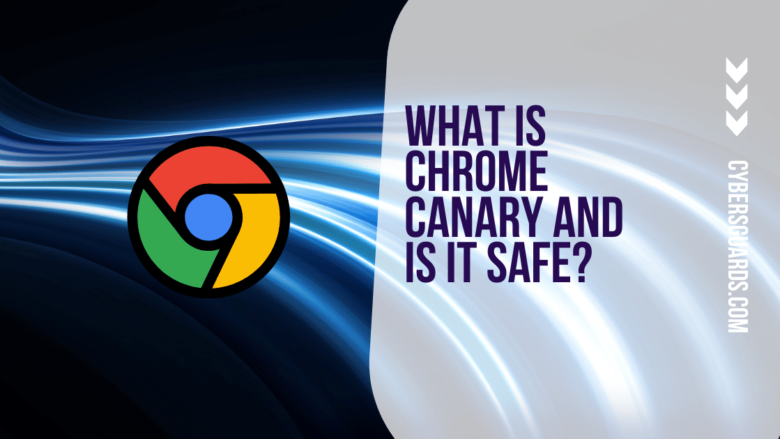







FIND US ON SOCIALS