One of the most essential parameters for determining the quality of a display is the refresh rate. But how do you check the refresh rate of your monitor?
It is not sufficient to just read a label. In order to figure out what your monitor’s refresh rate is in practise, you’ll need to utilize a tool that monitors its performance in real time. Here are the top five online resources for doing so.
What Is Refresh Rate, and Why Should You Check It?
Multiple still photographs are displayed in sequence to create visuals on a screen. The illusion is more convincing the faster these episodes pass by, making the film look smoother.
The frames-per-second, or FPS, is a measure of how quickly something happens. However, video quality is determined by more than just the frame rate of the video or game in question. In addition, the monitor must be capable of producing that many frames per second.
The refresh rate comes into play here. Simply simply, a display’s refresh rate is the number of frames it can display each second. The greater the picture quality, the higher the refresh rate. This is why you should test your display to see if the refresh rate is adequate for your gaming or video requirements.
1.TestUFO
This is one of the most straightforward tests to perform, as well as one of the most accurate. Simply go to the website and let it do its thing. TestUFO will sync with your browser and check the monitor’s refresh rate automatically. The outcomes are shown in the center of the screen.
To avoid any interference, it’s best to close any other open apps and browser tabs while conducting the test. The program will display a warning at the bottom if the internet is rough. To confirm the results, wait until it says “Ready” in green.
Other tools are available through TestUFO to test more monitor parameters. For example, you can look for frame skipping in your display, which is useful if you’re overclocking your monitor.
2. DisplayHZ
This test is simple and straightforward, and it does exactly what it says: it displays the refresh rate of your monitor in Hertz (Hz). The test is renowned for its speed, providing a response in a matter of seconds. This is significantly faster than the majority of similar tools on the market.
It’s an updated version of a previous program named Vsync Tester (which might still be better for older devices). Its precision is unrivalled, providing the refresh rate in six decimal points, which puts it miles ahead of the competition.
When comparing numerous displays, this tool is extremely handy because most screens will show about the same values. The increased precision allows for a more accurate comparison.
3. Perform a display test
This handy little tool can easily identify the refresh rate of your display by testing it. The value is determined in seconds, even though the results are only displayed to a single decimal point.
Apart from Chrome, Display Test works on most browsers, including Apple WebKit and Mozilla’s Gecko-based products. It also offers a superior user interface than other similar programmes, making it simple to use and comprehend.
Simply go to the website and press the “Go” button. The test will be carried out rapidly, with the findings displayed on a speed dial.
4. Eizo Monitor Evaluation
Although this is number four on the list, it is perhaps the most complete tool. The Eizo Monitor Test examines all aspects of your monitor, not just the refresh rate.
This utility checks your display for defective pixels, colour distances, sharpness, and viewing angle, among other things. It’s also entirely customisable, allowing you to choose which tests to run, so if you’re in a rush, you can only use the refresh rate test.
These capabilities make the Eizo monitor test a valuable tool for identifying monitor problems. You should use the site to check your monitor on a regular basis to verify that it is in good working order.
5. FPS (Frames Per Second)
This gadget works in a unique way. It illustrates multiple refresh rates in action rather than merely displaying the numeric number of your refresh rate.
When you first launch Frames-Per-Second, you’ll see a looping animation of two spherical objects bouncing back and forth on a shifting background. Each of these photos is displayed at a different frame rate to show how different frame rates seem in motion.
You can change these numbers to your preference, and each animation can be adjusted to any frame rate you like. Motion Blur can also be adjusted to provide a more accurate picture of how these frame rates compare.
Which Website Is the Best for Checking Your Monitor’s Refresh Rate?
DisplayHZ is the tool to use if you want the highest level of precision and accuracy available. It operates rapidly and offers results to six decimal places.
Use the Eizo monitor test to get a more comprehensive look at your monitor. It will assist you in evaluating your device for a variety of visual concerns and ensuring that it is in correct functioning order.
The refresh rate is one of the most important elements to consider when evaluating the specs of an old monitor or thinking about upgrading to a new one. You may also establish where your display stands using these tools.









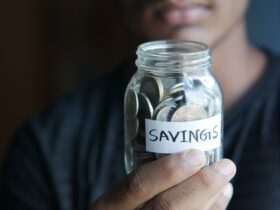

FIND US ON SOCIALS