Got a Promotion Recently? Congrats, Now Add It to LinkedIn – Know How?
It’s always exciting to be promoted. When you want to share anything with your friends or coworkers online, you usually go to social media. However, if you’re looking for a job, you might want to look at one network in particular: LinkedIn.
LinkedIn is a popular business-oriented social networking site. Because of its business focus, it’s perfect for career news like promotions and job hunts.
Here’s how to update your LinkedIn profile with a recent promotion and alert other members of your network.
Why should you brag about your promotion on LinkedIn?
There are several advantages to announcing your promotion on LinkedIn. Here are some reasons why you might want to include information about your promotion on your LinkedIn profile:
You may maintain your LinkedIn resume up to date by adding a promotion.
On LinkedIn, a smart CV is one that includes up-to-date information about your abilities and professional accomplishments. Many people create a LinkedIn profile and then never update it. That’s a bad strategy, especially if you wish to broaden your professional network or switch careers in the future.
Next time, you’ll have a better chance of obtaining a bigger part.
You might expect employers to offer you a similar or higher role than the one indicated in your resume the next time you utilise LinkedIn to locate a new career. That’s why it’s critical to include your most significant professional achievements in your LinkedIn profile.
Demonstrate to your existing employer that you appreciate your work.
Having a LinkedIn profile, contrary to common belief, does not indicate to your employer that you want to leave your current job and look for a new one. Instead, having a LinkedIn page that includes your current job title shows your employer that you appreciate what you do.
Adding your promotion to LinkedIn can demonstrate your pride in working with this team and your appreciation for your employer’s decision to elevate you.
How to Add a Promotion on LinkedIn?
It’s time to update your LinkedIn profile if you’ve lately been promoted. On your computer, here’s how to accomplish it.
- Sign in to your LinkedIn account on your computer.
- Go to the page for your profile. To do so, go to the upper-left or upper-right corner of the screen and select your profile photo.
- Scroll down to the section titled “Experience.”
- Select the Plus icon on the right side of this section.
- In the Add experience window, fill in the specifics of your new role, including your Title, Employment type, Company name, Location, Start date, and any other information. You can also choose whether or not to end the present position right now.
- Select Save when you’re finished.
Your LinkedIn resume will now reflect your promotion. Whether you’re using LinkedIn on your PC via a browser or the LinkedIn app on your smartphone, the processes are the same.
How to Create a New LinkedIn Job Title?
You can also change the Experience section of your LinkedIn profile without establishing a new role to add a promotion. Simply alter the title of the most recent job you’ve put on your profile. To do so, follow the steps outlined below.
- Log in to your account on LinkedIn.
- To access your profile page, click on your profile image.
- Scroll down to the section titled “Experience.”
- Locate the position for which you wish to alter the title. Then, on the right side, select the pencil icon.
- Remove your previous title from the Edit experience window and replace it with your new one. You can also alter the headline, description, start date, and other data regarding your new position. Select Save to confirm your changes after you’ve finished editing.
Your new job title has been saved and is now shown on your LinkedIn profile. No matter the device you’re using, the steps are the same: Your PC and LinkedIn’s web version, or your smartphone’s LinkedIn app.
How to Let Your Network Know About Your Promotion?
It’s all about networking on LinkedIn. This means, among other things, that your network should be aware of your job moves. By enabling a specific notice when adding a promotion to your LinkedIn CV, you can ensure that your LinkedIn friends don’t miss out.
Follow the steps below to notify your network on LinkedIn about your promotion.
Open your LinkedIn profile and look for the new employment role you wish to share with your friends.
- To adjust the position, click the pencil symbol next to it.
- Find the Notify network section at the top of the Edit experience box. To activate alerts, select the toggle next to it.
- When you’re finished, click Save.
- Your LinkedIn network will now be updated on your job changes.
- Other Methods of Informing Your LinkedIn Network About Your Promotion
You don’t have to communicate the news of your promotion on LinkedIn by updating the Experience part of your profile. When someone visits your LinkedIn profile, the Featured area is one of the first things they see. It can be used to make a post about your promotion.
There are a few different approaches you can take:
Make a brief public post about your promotion that will be seen on your profile. When your LinkedIn connections navigate through their feeds, they will notice this post.
Write a LinkedIn article about your promotion and have it published
This is definitely the greatest approach to announce your promotion if you’re a good writer. Other specifics, such as your new tasks and duties, can be included here as well.
With your promotion notice, include a link to another website. If your promotion has already been announced elsewhere, this is the quickest and most convenient way to inform people on LinkedIn.
Finally, you can attach various forms of media files, such as photos or videos that contain information about your campaign.
Now is the time to let everyone know about your promotion.
All that’s left now to add a promotion to LinkedIn is to choose your preferred method of informing other LinkedIn users of your promotion and wait for the congrats messages.
Do you update your LinkedIn profile whenever you obtain a promotion, or do you prefer to make a public post to inform your connections? In the comments area below, please share your thoughts on the subject.








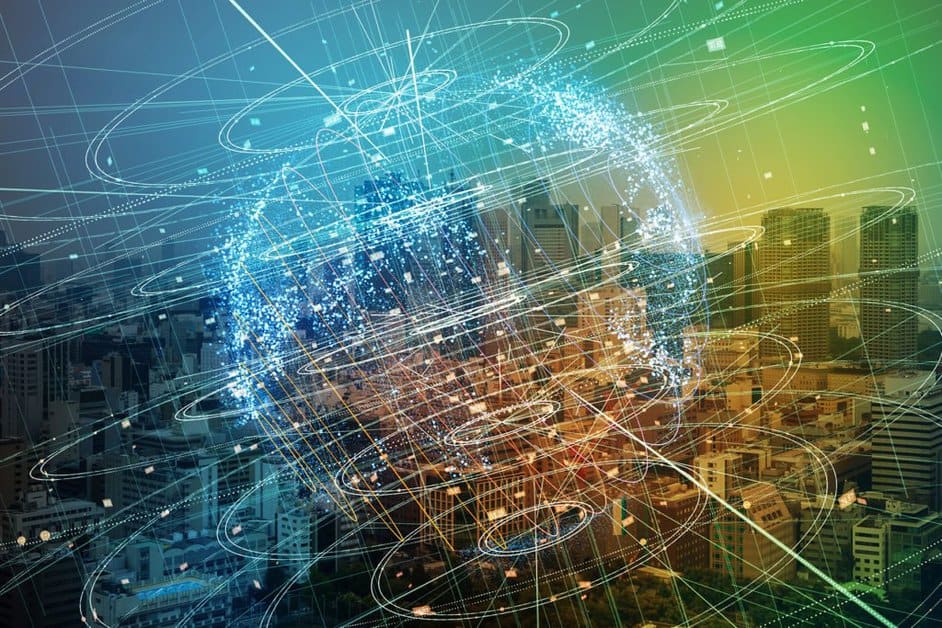


FIND US ON SOCIALS