Have you ever experienced the heartbreak of discovering that your favourite internet service is no longer available? Have you ever had your life ruined by Google stopping or terminating support for a tool you adored? It’s true that Google can be a harsh mistress, as we’ve all discovered that Google can take away what it gives.
Readers may recall that adding weather to Google Calendar used to be as easy as clicking a box in the calendar settings. The reason for Google’s removal of this feature is unknown, however all is not lost. There are a few options for displaying weather data on your GCal.
Weather Calendars that you may add to your Google Calendar
Subscribing to one or more of the various weather calendars is the simplest way to add weather to your Google Calendar. The three greatest weather calendars are listed below, along with instructions on how to add them to Google Calendar.
Icons for the Weather Forecast
This could be the most straightforward way to include weather in your GCal.
- Go to the webpage for Weather In Your Calendar.
- In the search field, type the place for which you desire weather information.
- Decide whether you want to use Celsius or Fahrenheit.
- Choose between day and night temperatures, as well as high/low.
- Take a note of the created URL.
- In a browser, go to your Google Calendar.
- Open Settings by selecting the cog/gear symbol.
- Select Add calendar > From URL from the left-hand menu.
- Copy the URL and paste it.
- Select the button to add a calendar.
- To see the weather data, go back to the calendar.
WebCal.Guru
This service, which was previously known as WebCal.fi, offers two types of free accounts as well as two premium choices. You won’t be able to change any settings, and you won’t have access to any location-based calendars if you use the “Free for All” account.
You must register an account using an email address in order to have a “Free Account.” You’ll have more calendars available to you, and you’ll be able to rename and customize them. “All new users receive a complimentary three-month Paid Account subscription (access to all calendars),” according to the website.
The cost of a paid account is $5.99 per year. This grants you access to all of their calendars, in any language. ““Data is provided in ICS (iCalendar) and RSS formats,” according to their website. When you upgrade from a Free Account, your calendar settings are kept.”
For software developers, WebCal also offers a Pro Account. It’s pricy at $56.99/year, but customers get “complete access to all calendars in all formats (ICS, JSON, CSV, TSV, SML, RSS) in all languages.” Data can be exploited for economic gain.”
- If all you want to do is add local weather data to your Google Calendar, the free account will suffice.
- After you’ve created your account, click the Browse calendars button.
- Select Show content from the Weather section of the dashboard.
- After that, click the Subscribe button. This will open a popup window where you may name your calendar, specify your location, and adjust some other options. Select Add to My Calendars from the drop-down menu.
- This will take you back to your WebCal account page, where you can see all of the calendars you’ve subscribed to. Select Download > Add to Google Calendar from the weather calendar you just made.
- A new tab will open in your browser. If necessary, log into Google, then click Add in the Add calendar popup. Your calendar will now display weather information!
Calendar Weather by Meteomatics
Meteomatics, based in St. Gallen, Switzerland, has created an API that enables “simple real-time interactions with massive amounts of weather data, slicing and dicing them and giving exactly the specific data needed to meet our clients’ requirements.” Calendar Weather is a free tool provided by Meteomatics.
- Visit the Meteomatics Calendar Weather page for more information.
- Enter your city or full address, or use the map to find your location.
- Choose between Celsius and Fahrenheit as your temperature unit.
- Copy the created URL to the clipboard after selecting the Generate button.
- In a browser, go to your Google Calendar.
- Open Settings by selecting the cog/gear symbol.
- Select Add calendar > From URL from the left-hand menu.
- Copy the URL and paste it.
- Select the button to add a calendar.
- To see the weather data, go back to the calendar.
Weather Underground may be connected to Google Calendar. IFTTT (If This Then That)
Many individuals used to use Weather Underground to add weather information to their Google Calendar. The bad news comes first, followed by the good news.
Unfortunately, Weather Underground’s iCal service was discontinued some time ago, thus you won’t be able to subscribe by URL like you can with the other services. Fortunately, you can still use If This Then That to connect Weather Underground to your Google Calendar.
All of the applets below use data from Weather Underground to populate your Google Calendar with weather information. The names of the applets are self-explanatory.
- Add today’s weather report to your calendar every day at 6 a.m.
- If you know it’s going to rain tomorrow, put a note in your calendar.
- Google Calendar is a great way to keep track of the weather on a daily basis.
- Make a note of the snow projections for tomorrow.
- Today’s forecast, tomorrow’s forecast! In GCal, include a weather report for 6 p.m.
Read our Complete Beginner’s Guide to IFTTT for help installing and running IFTTT applets.
Google Calendar can be used in a variety of ways
After learning how to add weather to Google Calendar, you might wish to sync your Google Calendar with Outlook, add your GCal on your desktop, or integrate your GCal with Microsoft To Do.


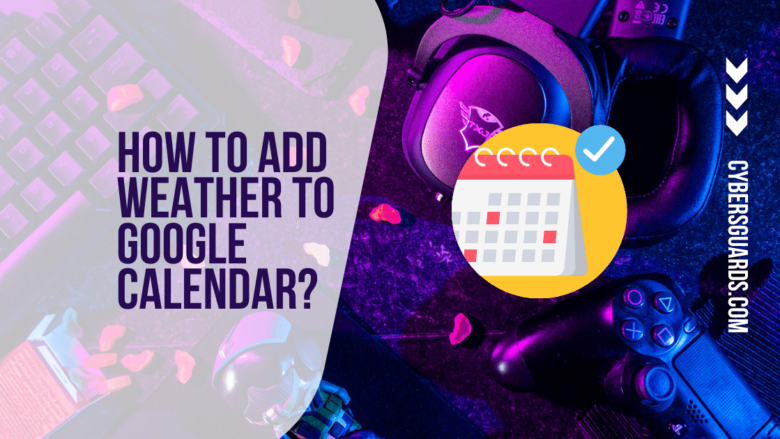







FIND US ON SOCIALS