Discord is a text and voice chat application that is quite popular on the internet. It’s utilized for a variety of things, including gaming communities, niche enthusiast organizations, and everything in between. Discord, like any other online group, can attract a few nasty apples.
You will almost certainly never need to utilize the Mute function if you only use Discord with pals. However, if you’re part of a broader community, you can come across someone who harasses you or speaks in an offensive manner. This guide will walk you through exactly how to mute someone on Discord.
Discord Users: Muting vs. Blocking
On Discord, there are two basic ways to prevent someone from interacting with you: muting them and blocking them. You won’t hear anything if you silence someone on a voice channel. They can still send you text messages and connect with you.
You will not be able to see a user’s posts in a Discord channel if you block them, and they will not be able to send you private messages.
Will Users Be Aware That They’ve Been Blocked or Muted?
When you Mute or Block someone on Discord, there are apparent consequences. First and foremost, it has the potential to offend. This can cause a lot of drama in a close-knit society. That’s not something anyone wants, especially given how easily these issues can split people up.
The good news is that people are not notified when they are silenced in Discord. They won’t get any messages or notifications, but if you don’t respond to what they say on the channel, they might notice. Of course, this will be far less obvious in channels with dozens or hundreds of people.
If you block someone on Discord, they will not be notified. If someone try to message you, it will not go through; instead, it will display a generic message informing the sender that you only accept private messages from friends.
What if they try to send you a friend request as a result of this?
The user will receive a notification stating that you are not currently accepting friend requests and that you must instead request that they become your friend.
It’s not a great solution, especially if the user knows how to contact you outside of Discord, but it’s a start.
When Is It Appropriate to Mute Someone on Discord?
You won’t be able to hear anything they say in a voice chat if you mute someone in Discord. There are instances when muting them is the best option, and other times when a simple dialogue will suffice.
You can mute someone in a voice chat if they are typing too loudly, playing music in the background, or doing something else distracting. If you’re in a room with someone else and you’re both in the same Discord channel, this is also useful. Muting each other will prevent feedback from coming through the speakers, which will assist everyone else in the channel.
Before you block someone for harassing you, threatening you, or acting sexually inappropriately, you should take a picture of the discussion and email it to Discord’s administration team. Consider alerting your local police if the threats are serious or life-threatening.
On Discord, how do you mute someone?
It’s straightforward to mute someone on Discord. If you’re in a voice channel with the user, right-click their name and select Mute from the option that appears. That person will be muted until you uncheck the box.
You may also right-click on a user’s name from the list of users in a channel. You can select Mute from the menu in the same way that you would select their name from the speech channel.
You can silence an entire channel if it is disturbing you (for example, too many notifications). Choose Mute Channel from the context menu when you right-click the channel name. You can mute it for 15 minutes, an hour, eight hours, twenty-four hours, or until you unmute it.
What is the best way to block someone on Discord?
You can block a user just as easily as you can mute them if you’ve reached a point where you don’t want to interact with them any longer. Block the username by right-clicking it either in the channel itself or in the current user list.
When you do this, the user will be blocked instantly. It will remove them from your friends list if they are on it.
You can also block someone by right-clicking their username, going to Profile, and selecting the three dots next to Send Message. When you’ve done that, select Block from the drop-down selection that displays.
Understand the difference between muting and blocking a Discord user, and take the appropriate precautions to keep yourself safe from online predators who would ruin your experience.


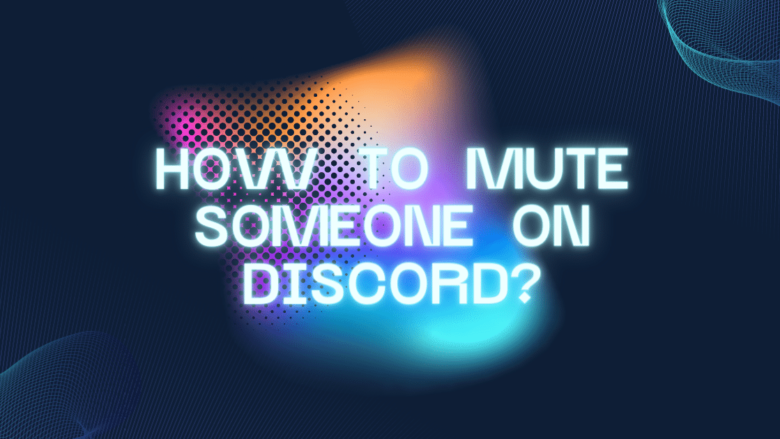







FIND US ON SOCIALS