If you wish to download a YouTube video to your computer, there are many alternatives available online. There are just too many to determine which ones are better and more reliable than the rest.
We’ve already shown you a few sites that allow you to download videos and playlists, but such sites need you to use other people’s servers, verify the page source, seek for hidden download links, and deal with endless NSFW pop-ups on other people’s domains.
Why bother with all that when you can extract a YouTube video quickly and easily with a software package that most people already have on their computer? Of course, I’m referring to VLC Player.
This example was completed on a Mac laptop, but the process is fairly identical on Windows.
How to Use VLC Player to Rip a YouTube Video
- Copy the URL of the video from the YouTube page of the video you wish to rip.
- If you haven’t already done so, go to the VLC Player website and download it. It’s completely free.
When it’s finished installing, go to File – Open Network. It’s Media – Open Network Stream on Windows. - Paste the YouTube URL of the video you wish to rip into the box that appears.
The YouTube video will now start playing in VLC.
- Click Window – Media Information if you’re using a Mac. Go to Tools – Codec Information if you’re using Windows.
- In the Location field, at the very bottom of the screen, there is an extremely long link. Right-click and select Copy to copy the entire URL.
- Go to a browser and paste the long link from VLC’s Location field into the URL address bar. The YouTube video should now begin playing in the browser automatically. Choose Save Video As from the context menu when you right-click on the video.
- The video will be saved as videoplayback by default (without a format). As a result, give your file a name and start with the mp4 format. If it doesn’t work, try avi instead.
- Your file will now be downloaded to your computer at the quality specified by the original uploader. As a result, picture and audio quality may vary.
- Who needs internet converters and trawling through website page sources now that extracting a YouTube video is so simple? I certainly don’t.









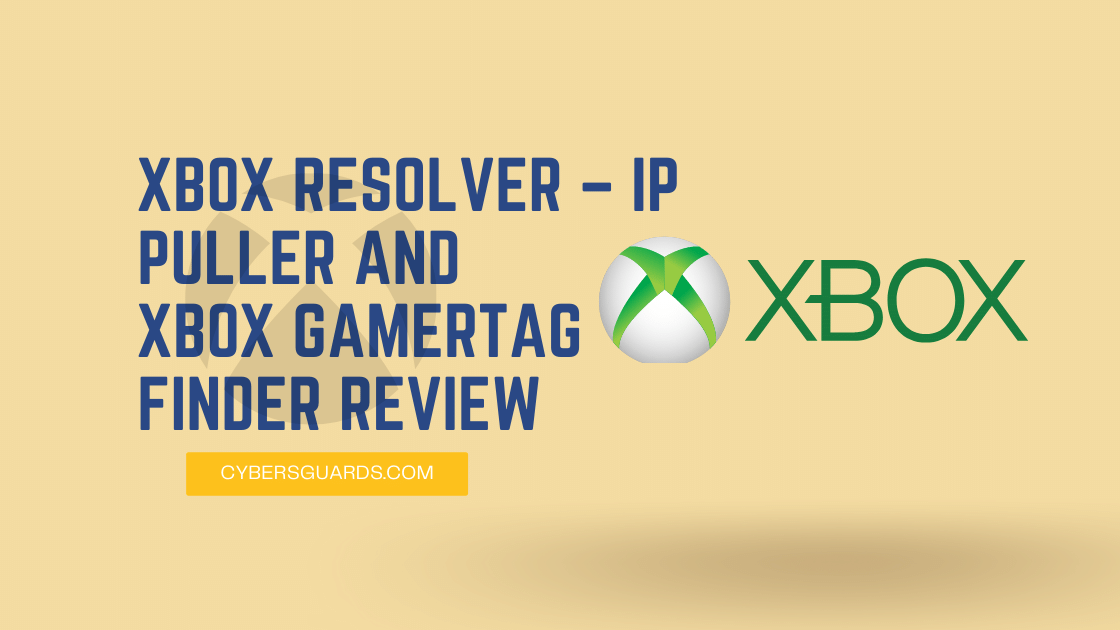

FIND US ON SOCIALS