Do you want to set up and use Miracast on Windows 10? Well, don’t worry, because we share a easy technique in this article to wirelessly display your PC screen on an internal display.
Windows 10 is one of the most feature-rich and time-consuming operating systems. Well, one of Windows 10’s helpful features is the ability to show a PC in any dongle or device compatible with the common Miracast standard.
There is also a comprehensive guide on how to install and use Miracast on Windows 10.
What is Miracast ?
It is essential to understand what Miracast really is before exchanging the real guide on how to set Miracast for Windows 10.

In 2012, the Wi-Fi Alliance launched Miracast and is the standard for wireless connectivity to TVs, monitors or projection devices such as laptops, tablets or smartphones. Simply put, you can regard it as “HDMI over Wi-Fi.” Miracast eliminates the need to show cables.
Miracast currently enables you to send up to 1080p HD video(H.264 codec) and 5.1 surround sound .
How to verify whether your computer supports Miracast
Most of the pcs on Windows 10 support Miracast. That said, checking Miracast compatibility can be helpful if you rock an ancient system, or if you upgrade from Windows 7 to Windows 10.
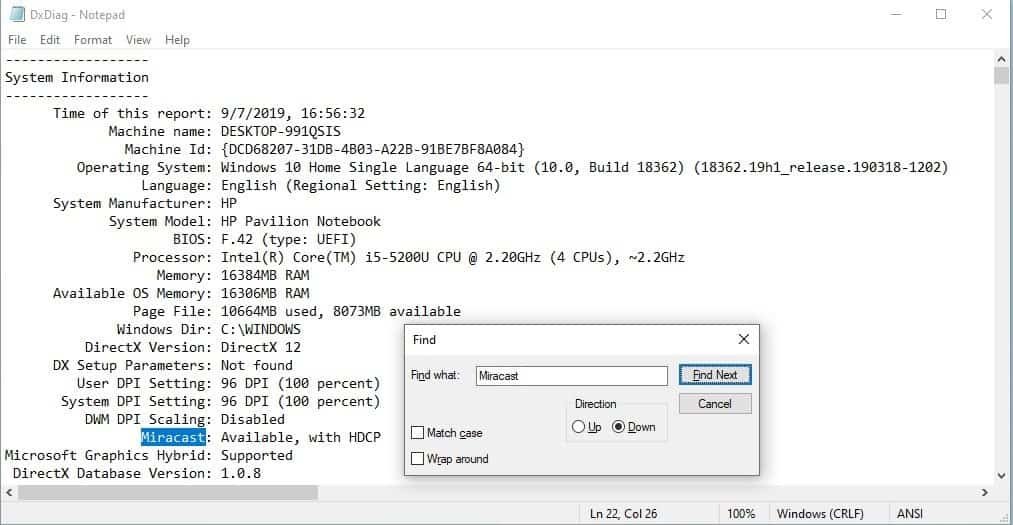
- Launch Run using the keyboard shortcut Windows+R.
- Type “dxdiag” and press Enter.
- Click the Save All Information button and save it as a text file.
- Open this text file and search (Ctrl+F) for Miracast.
If you say’ Available’ or’ HDCP’ next to Miracast your laptop will support Miracast.
How to configure Windows 10 Miracast?
The real method is quite easy to set up and use Miracast. Make sure that both devices are on the same WiFi network before placing the screen of your PC on an external display.
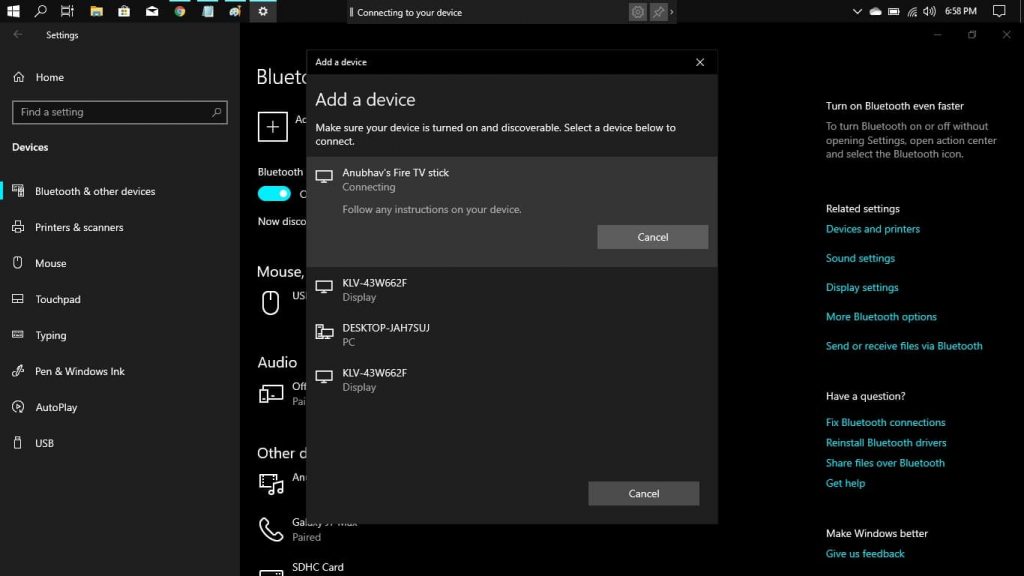
- Use the keyboard shortcut Windows Key+I to open the Settings application.
- Select the second option in Settings i.e. Devices.
- Lastly, select Add a device and click on Wireless display or dock.
You can connect your PC wirelessly from the list of appliances available.











Leave a Reply