WhatsApp Status is a very under-utilized feature. It is a feature that many people don’t use. Learn more about it and how you can share it with your family and friends!
Status was a fascinating feature when WhatsApp was launched in 2009. Instead of saying “available” or “busy”, users could type any text into the field next to their name. WhatsApp Status quickly became the most popular way to inform people about your life.
WhatsApp updated the Status feature in 2017. It’s now similar to Instagram Stories and Snapchat, while the old feature is still called “About”. WhatsApp Status might look like a Snapchat copy, but there’s an interesting twist that makes it useful to its users.
This article will explain how to use WhatsApp Status.
What is WhatsApp Status?
WhatsApp Status is a status update which disappears 24 hours after you have uploaded it. You can upload photos, videos and text. You’ll feel right at ease if you know how Instagram Stories works.
WhatsApp Status can only be activated by two users who have their contact details in their respective addresses books. You can’t send Status messages to people if you don’t have their number in your contacts.
1. How to view someone’s WhatsApp status
To open the WhatsApp Status Update section, tap the Status Tab on Android. The Status tab is located at the bottom on your iPhone.
You’ll find a list with available status updates from your contacts under the Recent Edits heading. To play their status update, tap on the name of a contact.
The video or photo will automatically play. If the photo is a picture, it will stay on the screen for a few seconds before the app displays the next status from that contact (if they have posted more than one update).
Once you have seen all updates from the contact you will automatically be taken to the next status update form the next contact.
If you feel that a photo is disappearing too quickly, you can either go back to your Status screen and see the update again or tap and hold the screen to pause it. This will make the user’s username disappear.
To pause the status, tap on the three-dot menu at the top-right. You will have ample time to capture a screenshot.
To switch to the next Status, tap on the right-hand corner of the screen. To jump to the next status of a contact, swipe to your left.
2. How to reply to a WhatsApp status
If you see a WhatsApp Status that interests you, swipe up to reply. To reply, you can either send a message via text or use the attachment icon. You can attach a photo, document, audio or video file, as well as contact information.
3. How to post photos and videos
Tap on My Status in the Status section. This will bring up the camera view. To take a photo, tap the shutter button.
Tap and hold the same button to capture a video. To switch between cameras, double-tap the middle. Alternativly, tap the icon at the bottom-left.
Swipe up from the bottom of Android to upload a photo/video from your gallery. Tap the gallery icon at left-bottom of iPhone. Next, tap on the photo or video that you wish to post. To add it to your status, enter a caption.
Videos can only be posted for 30 seconds to a status on WhatsApp. You will be asked to trim any longer videos before you post them.
4. How to annotate your WhatsApp status
It’s now time to make your WhatsApp status more fun! Emojis are the best way to accomplish this. After selecting the photo, but before hitting the send button, you will see a variety of editing options.
To doodle in any color, tap on the pencil symbol. You can add an emoji to the status using Emoji tab. You can use the Text option to add floating text above the image or video.
You can add text to Status by using the caption feature. To enter the text, tap on the Add caption box. After you are satisfied with your status click on the Send option.
5. How to post text and links
You’ll find two icons in the Status section: one is a camera icon and one is a pencil icon. To share a message update, tap on the pencil icon. You can either directly type a status update, or paste selected text.
To change the font, tap on the T icon. To change the background color, select the palette icon. It is possible to paste a link in here, which will be displayed as a target.
6. How to hide a WhatsApp status from certain people
Many people you know, including your family, friends and work colleagues, will use WhatsApp. You might not want to share your WhatsApp Status with everyone in your address list.
You can choose to hide your Status from specific contacts or share only certain updates with them.
Android: Tap on the three dot menu button at the top right of the Status tab and choose Status privacy. For iPhones, tap the Privacy icon at the top-right corner of the Status screen.
To exclude certain contacts from your status view, tap on the My Contacts Except option. Select the contacts. Tap on the Share Only With… option to share your status only with selected friends.
To save your changes, click Done or the tick icon on Android.
7. How to Mute Someone’s WhatsApp Status
It’s unlikely that you want to see the status updates of others on WhatsApp Status. You can hide the status updates of contacts from your feed using the mute function.
Tap and hold the status update of a contact on Android. Then, select Mute. Swipe right on the contact’s picture and tap Mute. To unmute them, repeat the process.
8. How to post multiple photos on your WhatsApp status
Up to 30 photos or videos can be uploaded to the WhatsApp Status feature at once. Android users can tap the camera icon in the Status tab. Tap and hold the image or video you wish to select. Then, hit Send.
After selecting one photo or video on iPhone, tap the + icon in the bottom-left corner to select more photos and videos. After you’re done tap Done and then click the Send link.
9. How to delete your WhatsApp status
You can choose to delete any post you don’t love. Go to the status section on Android. Tap the three dot menu next to My Status. Select the button that is adjacent to the status to be deleted and then select Delete. To confirm, tap Delete once more.
To reveal the Delete option, swipe left on any status and tap My Status. Next, tap to delete from this pop-up.
10. How to take a WhatsApp status screenshot without being caught
This is how WhatsApp Status differs to Snapchat Stories. Any WhatsApp Status can be taken as a screenshot without the need to notify the user. Don’t be afraid to take screenshots of any WhatsApp Status without alerting the user. If you have never taken screenshots of anything before, shows you how to do it on Android.
You can use your WhatsApp status like a pro
You now know what WhatsApp Status means and how it works. This will allow you to share the highlights of your day with friends and family.
We recommend you start by going to the privacy section. Only allow your closest friends and family access. You’ll feel more comfortable sharing certain parts of your day via WhatsApp Status. WhatsApp Status is a great tool for those times when you find yourself frequently sending the same photos to different groups.


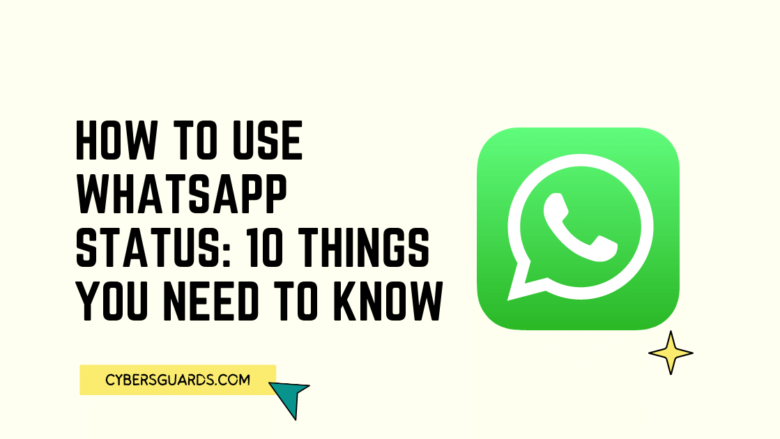







FIND US ON SOCIALS