Is it taking an eternity for your phone to charge to 100%? Do you find yourself wondering, “Why is my phone so slow?” on a regular basis? Is this a common occurrence? Or is it a once-in-a-while occurrence? What causes this to happen? What, above all, can you do to increase charging speed?
The charging speed of a smartphone is influenced by a number of things. These variables differ depending on the type of smartphone, charging equipment, charging habits, and so on. In this article, you’ll learn about five possible causes for your phone’s delayed charging and how to fix them.
Before you go any further, ensure sure you’re not charging from a low-power source. Your phone may not charge as quickly as a power adapter plugged into a wall socket if you use USB ports on your computer, low-quality power banks, or automobile chargers. If your phone is plugged into an outlet but still takes a long time to charge, move on to the next section to figure out why.
1. Charging Accessories That Are Incompatible or Faulty
If you charge wirelessly, charging accessories include your power brick, USB cord, and charging pad/mat. When your phone starts to charge slowly, these are the first things to look at.
Make sure your power adapter has a high enough output rating (amperage) to fully charge your phone. The amount of electric current a power adaptor can give to your phone is referred to as amperage. The lower the amperage of a charger, the longer it will take to charge your battery.
Although your phone can only handle the amount of electricity it was built to handle, utilizing a high-amperage power brick increases the possibilities of speedy charging. If your phone supports 1.6 amps, for example, a 2.1 amps adapter will charge it faster than a 1 amps adapter. Note that the phone will only use/receive the adapter’s full capacity (i.e. 1.6A).
Use a power brick with at least 2 – 3 amps for rapid charging. That doesn’t imply your phone will charge twice as fast; it just means it will charge as quickly as it was supposed to.
Also, make sure you’re using an original, in-good-working-order cable. USB cables are readily damaged by repeated handling, twisting, and folding/bending, especially at the point where they connect to your phone.
This is a typical cause of slow phone charging. A good power adapter combined with a bad USB cable will charge your phone at the same rate as a good power adapter combined with a terrible USB cable. Examine your USB cord for any damage from the outside.
Always use the charging accessories that came with your phone when you first got it. Alternatively, your smartphone’s maker may recommend charging accessories. If your phone didn’t come with a charger, make sure you get one from an authorized retailer.
Try a new USB cord and power adapter, but make sure it can charge your phone at the recommended amperage (or greater).
2. You’re Charging Your Phone With A Wireless Charger
Wireless charging is a wonderful and elegant concept, but it has a few flaws. The slow charging rate is one of these drawbacks. A wireless charging pad charges your phone at a slower rate than using a cable. Because phone cases might slow down wireless charging, make sure you take them off before placing your smartphone on the pad.
If your phone is still not charging quickly enough, try using a cable to see if that helps.
3. Is Your Charging Port Having Issues?
If the charging port on your device is damaged, it will charge at a slower rate than usual. Foreign items clogging the port can prevent electrical current from flowing from the charging cord to your phone. The charging process may potentially be slowed as a result of this. Using a flashlight, inspect your phone’s charging port for dust, lint, and filth.
If you detect particles on the metal contacts in the charging port, carefully remove them with a toothpick or a soft brush. Be as gentle as possible to avoid pushing the particles farther into the port. Better still, clean the port with compressed air from a can. Many smartphone techs advocate this method because it is safer.
Note: Do not use your mouth to blow air into the charging port. Breathing water vapour might erode the port, causing major damage to your phone. Sharp metal devices, such as needles, pins, or paper clips, should not be used to clean the port.
4. Apps for the background
Your phone’s battery will drain faster and charge slowly if you have too many apps running in the background. It’s like attempting to fill a bucket that’s full of holes. Background apps are the holes in your phone; the energy from your charger will charge your battery while also powering background activity. The amount of power available to charge your battery is reduced as a result.
Examine your phone’s battery utilization and turn off background battery usage for apps you don’t use often. Launch the Settings app on Android, go to Battery, hit the three-dot icon in the top-right corner, and choose Battery utilization.
Keep an eye out for programs that are taking a lot of your battery. Tap Background limitation after selecting the app.
To prevent the program from consuming the battery in the background, tap Restrict.
To check how much time apps have spent on-screen and in the background on an iPhone or iPad, go to Settings > Battery and hit Show Activity.
If you locate an underused app that uses a lot of battery and has a lot of background time, close it and see if your phone charges regularly now. Go to Settings > General > Background App Refresh to disable background app refresh for battery-draining apps. This could help to limit the background operations of the apps.
5. Your battery is damaged or old.
Nothing lasts indefinitely. People, wealth, pain, and even your phone’s battery aren’t immune to this. As rechargeable batteries age, their performance, capacity, and efficiency tend to deteriorate. Your two-year-old smartphone’s battery will deplete faster than when it was new. Similarly, your phone will charge at a slower rate.
When your battery capacity falls below 80%, iOS and iPadOS will automatically limit down device performance and charging speed. Go to Settings > Battery > Battery Health to check the battery capacity of your iPhone or iPad. If the Maximum Capacity is 80 percent or below, the battery has reached the end of its useful life and must be replaced.
If your iPhone or iPad is still under warranty, you can get a free battery replacement at an authorized Apple Service Center. You’ll have to pay a charge to get your old battery replaced if you don’t.
Use a third-party battery app or go to a service center to determine your battery’s state because Android doesn’t have a native tool for evaluating battery health or lifespan. If your phone is more than 2–3 years old, it most certainly has a faulty battery.
Quickly get from zero to one hundred percent
In addition to the foregoing, you should not use your phone while it is charging. This causes your phone to charge slowly, boosts the temperature of the battery, and increases the risk of fraying your charging cord. Check out how to conserve and prolong the battery life of your device now that you’ve learnt some good charging techniques.


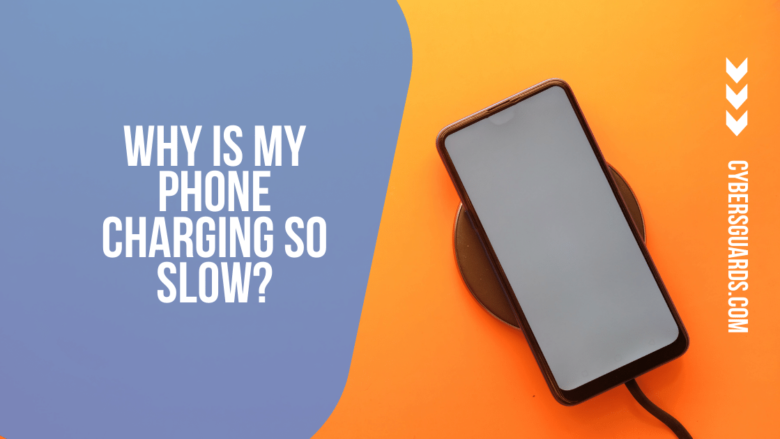








FIND US ON SOCIALS