Remote Desktop is turned off by default in Windows Server 2018. You’ll have to manually enable this function. We’ll show you how to enable Remote Desktop on Windows Server in this guide:
Steps to Enable Remote Desktop on Windows
- Open Server Manager from the Start menu. If Server Manager does not appear in the Start window, you can type it in. It’s worth noting, though, that Server Manager launches immediately when you log in to the GUI.
- On the left side of the Server Manager window, select Local Server. Remote Desktop is labelled as default in this section.
- Select the text Disabled. The System Properties window will appear in the Remote tab.
- On the System Properties window, select Allow remote desktop access to this Computer. You can also use a Command Prompt or a PowerShell terminal to look for System Properties. Simply type SystemPropertiesRemote into the search box.
- A warning message will appear after the Allow remote connections to this computer option is selected. This will instruct you on how to implement the specified firewall rules in Windows Firewall.
- To continue, click OK.
- Select Users to determine who can use Remote Desktop to access your machine.
- To exit the System Properties menu, click the OK button.
- It’s worth noting that Remote Desktop may still show disabled in the Server Manager. You can try pressing F5 on the keyboard to reload the Server Manager window until it is listed as enabled.
That is all there is to it. You’ll be able to use Remote Desktop on Windows Server once you’ve finished these instructions. You can now connect to the internet and access your files, data, and apps from anywhere.
What Is Remote Work?
Employees can work outside of a central work setting in a remote work environment. They can work from any location, including their homes, libraries, coffee shops, and even public parks. Some businesses use remote workers to expand their skill pool beyond regional boundaries. This means that your business can still hire employees who live in different towns or countries.
Some businesses, on the other hand, regard remote employment as a type of privilege. Employees that do well in a short period of time are offered the option to work from locations other than the usual workplace. Some employers utilise remote work as an incentive for their staff to perform well and exceed expectations.
Benefits of Remote Desktop Software
Productivity
According to a Harvard Business Review research, remote employees were able to complete nearly a whole additional day of work per week than their on-site colleagues. This could be due to a variety of factors, including a more relaxed and unstructured environment than standard office space.
When you think about it, the tension that a typical office environment might produce can have a bad impact on your employees’ performance at work. As a result, remote workers who are less stressed are more likely to be more productive than their on-site counterparts.
Flexibility
When there are no geographical limitations or criteria, you may hire superior people for your team. This means that even if your staff live in various towns or countries, they can still work for you. When employees have the ability to work from anywhere, they are more likely to join your organisation.
When there are no geographical limitations or criteria, you may hire superior people for your team. This means that even if your staff live in various towns or countries, they can still work for you. When employees have the ability to work from anywhere, they are more likely to join your organisation.
Cost-Effectiveness
You’ll need fewer infrastructures to house your personnel if they can work from anyplace. As a result, you, as the employer, will be able to save a significant amount of money. According to a survey by Global Workplace Analytics, allowing employees to work from home saves companies an average of $11,000 each year.
What Is Remote Desktop Software?
Remote desktop software is a sort of internet-based technology that enables users to connect to remote endpoints. Remote desktop software must be downloaded on both the local and remote servers before a remote connection can be created. Users can now access all of their files, data, and information stored on the distant computer after the connection has been established.
For a variety of reasons, many organisations nowadays employ Best Remote Desktop Software. Some businesses allow employees to view their files even while they are not on the clock. Others give their IT personnel the ability to remotely manage and audit company devices. Distant desktop software, on the other hand, is now being utilised to manage remote workers successfully.
Invest in a Remote Desktop Software to Allow Employees to Go Mobile
It’s time to invest in remote desktop software to successfully manage your future remote crew. It can be difficult to choose the best remote desktop software for your company, but we’ll help you limit down your alternatives.
When looking for the best remote desktop software, look for one that is both simple to use and secure. It’s also worth noting that remote desktop software isn’t truly required. Consider purchasing ITarian Remote Access for your team if you want to have an excellent remote desktop programme.
ITarian Remote Access is a remote access programme that allows your staff to connect to your company’s network from anywhere in the world. The ability to safeguard the secrecy of your network and system is one of the benefits of using this free remote access software. ITarian Remote Access employs strong encryption technology to prevent malicious intruders from recording remote sessions.
This remote desktop programme is extremely easy to install, configure, and use. This Remote Desktop Software is simple and convenient to use even for non-techies. Follow the steps below to download ITarian Remote Access:
- The ITarian Remote Access website will be launched.
- Select “GET NOW” from the drop-down menu.
- Fill up the blanks with your email address.
- Choose “GET NOW” from the drop-down menu.
- Choose “Save File.”
- From your local download location, run the setup file.
- Read the licencing agreement and accept it.
- “Install” should be selected.
- To begin using the app, select “Launch.”
Conclusion
Remote work can be one of the most straightforward ways for your company to achieve long-term success. It may have some drawbacks along the way, but keep in mind that the advantages greatly exceed the drawbacks. Now is an excellent moment to hire remote workers, and with the right remote desktop software, you’ll be able to make a seamless shift from a traditional office setting to a more casual and modern remote work atmosphere.









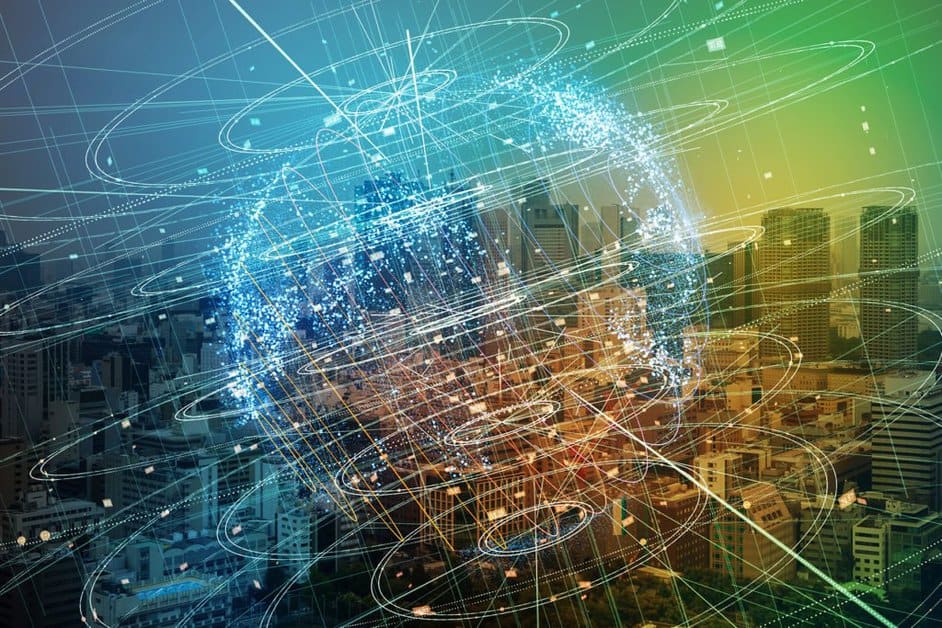

Leave a Reply