Stickers can be a fun way of bringing some humor to your Discord chats. However, you only have the ability to use a few of them if Discord Nitro is installed.
A picture is worth a thousand words. It’s true that an image can say a thousand words. Stickers are animated or static images that allow you to express yourself.
There are limitations to Discord Stickers. It depends on which account you have. This is everything you need about Discord Stickers.
What are Discord Stickers?
Stickers can be described as a mix of emojis, GIFs, and emojis.
Stickers aren’t a new concept. For years, messaging apps like WhatsApp and iMessage have provided stickers.
Discord Stickers
You can use Discord stickers by selecting the sticker icon in the message field.
Click this to open the sticker interface. The main panel shows all servers that have stickers. To send stickers in chat, click the button.
Stickers cannot be used on any server unless Discord Nitro is installed (not Nitro Classic). Only Discord users who are free can use stickers on the server where they are hosted.
Discord Nitro members have access to 300 Discord Nitro stickers designed by the Discord team.
You can’t prevent people from using stickers on your server But, you can disable the Use Other Emoji and Stickers permission.
Discord Stickers
To add custom stickers to Discord you will need to either set up your Discord server, or have permissions to use another’s.
This server must also be at a boost level. It costs money to add custom stickers to servers.
You can upload custom stickers at the higher your server’s Boost level.
- Level 1: 15 stickers
- Level 2: 30 stickers
- Level 3: 60 stickers
You lose access to stickers that occupy those extra slots if the server drops a level.
Only desktop users can add and manage stickers for servers. iOS and Android are not supported.
To add stickers on a server:
- Navigate the server.
- Select the server name at the top-left.
- Click Server settings.
- Click Stickers from the left menu.
- If you have a server that is at a sufficient level, click To upload sticker
- Upload the file and give your sticker a name.
- Once you are happy with the look, click upload
These are your requirements for your image files:
- PNG (static), or APNG(animated) file types
- 500KB maximum file size
- 320 x 320 pixels exactly
After you have uploaded a sticker you can click on the pencil icon to make changes to it. You cannot delete the sticker or change its information.
Join Discord Servers To Expand Your Sticker Collection
Join other Discord servers to expand your sticker collection. You’ll have access to a wide range of stickers you can use on all your Discord servers.


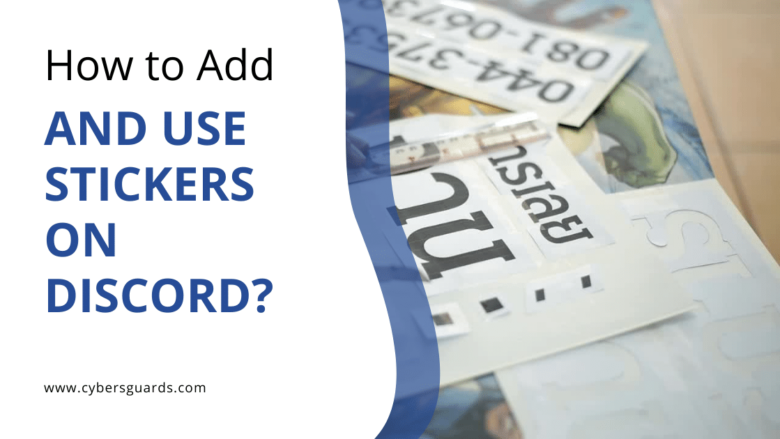







FIND US ON SOCIALS