Peacock TV, unlike other TV streaming services, offers a free subscription that allows users to watch up to 7500 hours of selected movies, TV shows, sports shows, and documentaries. If you want to avoid paying Netflix subscription fees, this is a wonderful app to have on your streaming device.
Peacock TV’s subscription pricing ($4.99 per month) are also significantly less expensive than the most popular streaming services. We’ll show you how to install Peacock on your Fire TV Stick in this article.
Installing Peacock on a Firestick
Peacock TV may be installed on your Fire TV device in two ways. The installation option you use will be determined by the streaming service’s availability in your area. In the United States and various US territories, Peacock is currently accessible (e.g., American Samoa, Guam, Northern Mariana Islands, Puerto Rico, and the U.S. Virgin Islands).
If you live in a compatible region, you may download and install the Peacock TV app directly from the Amazon Appstore. You’ll have to sideload the program from a third-party source otherwise.
Peacock is available for download through the Amazon Appstore.
Peacock TV didn’t start out supporting Amazon devices. However, on June 24th, 2021, the streaming service became available on the Amazon Appstore. Here’s how to get Peacock for your Firestick via the Appstore.
- Navigate to the Find tab on the Fire TV home screen and select Search.
- In the search bar, type peacock and choose Peacock TV or Peacock App from the search suggestions.
- Alternatively, say peacock while pressing and holding the microphone/Alexa button on your Fire TV remote.
- In the “Apps & Games” area, select the Peacock app icon.
- Then, to install the app on your Fire TV Stick, select Get (or Download).
- Open the app and sign in with your existing account credentials or establish a new account on the streaming platform by selecting Open.
If you live outside of the United States, you won’t be able to get Peacock TV Fire from the App Store. You have two solutions in this case: change the country of your Amazon account to the United States or sideload the Peacock TV app.
How to Change the Country of Your Amazon Account?
Only the Peacock TV app will be available on your Fire TV Appstore if you change your Amazon account country. To watch content, you’ll need to download a VPN programme and configure your network’s location to the United States. Otherwise, when you try to play movies on the app, you’ll get the message “Sorry, Peacock is not yet supported in your region.”
To change the nation of your Amazon account, follow the instructions below. We’ll also show you how to set up a VPN on your Fire TV Stick to get around Peacock’s geo-blocking.
https://www.amazon.com/gp/help/customer/display.html?nodeId=201248840
- Sign in to your Amazon account using your computer or mobile browser.
Next to the search bar, select your profile name or Accounts & Lists. - After that, choose your devices and content.
- Select Change your digital and device settings or manage your digital material.
- Select Country/Region Settings from the Preferences tab.
- If the “Current country/region” isn’t the United States, click the Change button.
- To change the nationality of your account, enter your address and contact information in the dialogue boxes and click Update.
The Peacock TV app should now be available in the Appstore on your Fire TV Stick. If you still can’t find the app, restart the streaming device and check again.
If you’re in an unsupported region, as previously stated, you’ll need a VPN to see Peacock TV material. Although reliable VPN apps may cost a few dollars per month in subscription costs, free VPN services will suffice.
Peacock may be sideloaded onto a Fire TV Stick.
- To download the Peacock TV setup file, you’ll need to use a third-party tool named Downloader. One of the best apps to have on your Fire TV Stick is Downloader. Outside of the Appstore, the app allows you to download and install Fire TV and Android TV apps.
- Go to the Find tab and choose Search from the drop-down menu. Use the on-screen keyboard to type downloader, then choose Downloader or Downloader App from the alternatives.
- In the “Apps & Games” area, select the Downloader app icon. To install the app on your device, choose Get or Download.
- Configure your Fire TV Stick to install apps that aren’t from the Appstore before using the Downloader app.
- To access the settings menu, press the Home button on your Fire TV remote and select the gear symbol.
- Choose My Fire TV from the list. Select the Developer tab.
- Depending on whatever Fire TV Stick generation you have, choose Apps from Unknown Sources or Install Unknown Apps.
- A pop-up notice will appear warning you about the dangers of installing programs from unknown sources. To continue, select Turn On.
- Go back to the home screen and open the Downloader application.
- Press and hold the Home button on the Fire TV Remote if Downloader isn’t on the home screen. Then go to Apps and select Downloader from the list of available apps.
- Select Go after entering 77354 in the search bar.
- The shortcode will take you to APKMirror’s Peacock TV download page, which is one of the finest places to get Android (TV) apps. Select the download icon next to the newest version of the Peacock TV app in the “All versions” section.
- To download the Peacock setup file to your Fire TV Stick, click the Download APK button.
- The Peacock TV setup file should be downloaded from APKMirror by the downloader. If the download does not begin automatically, go to the “Your downloading is beginning” section and click the “Click here” button. When the download is complete, Downloader will begin the installation of the APK file. To continue, select Install.
- To start the Peacock TV app, select Open.
- If you don’t have a Peacock TV account, select Sign Up to Start Watching, or select Sign In and input your account credentials to begin watching your favorite TV series.
Peacock provides free and low-cost entertainment.
Peacock TV is the ideal streaming service for TV fans who want to save money on their subscriptions without sacrificing excellent content. Install the Peacock TV app on your Fire TV Stick by following the procedures outlined above. If you have any questions, please contact us. To learn more about the streaming service, go to the Peacock Help Center.


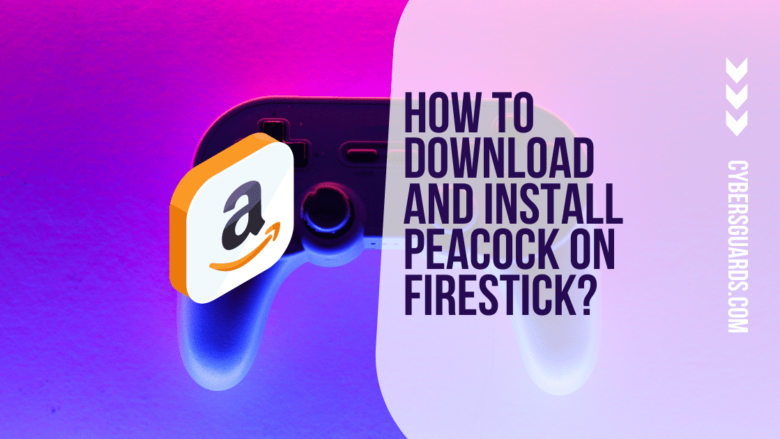








FIND US ON SOCIALS