In the past decade, phishing emails have become more and more common. With technology becoming more sophisticated, so too are the methods used by scammers to try and get your personal information. While it can be difficult to spot a phishing email, there are some tell-tale signs that you can look out for. In this blog post, we will explore some of these signs and how you can protect yourself from becoming a victim of such a scam.
How phishing works?
Phishing is a type of cyber attack that uses fraudulent emails or websites to trick people into revealing sensitive information, such as login credentials or financial information.
The attacker will typically masquerade as a trusted entity, such as a bank or popular online retailer, and send an email or pop-up window that looks legitimate. The message will usually contain a link that takes the victim to a fake website that looks identical to the real site. Once on the fake site, the victim is prompted to enter sensitive information, which is then collected by the attacker.
Phishing attacks are becoming increasingly sophisticated and can be difficult to spot. However, there are some tell-tale signs that an email or website may not be legitimate:
- The sender’s email address doesn’t match the name of the organization they’re pretending to be from
- The message contains grammatical errors or unusual language
- You’re being asked to click on a link or download an attachment from an unknown sender
- The URL of the website you’re being directed to doesn’t look quite right (e.g., it contains extra characters or subdomains)
If you think you may have received a phishing email, do not respond to it and do not click on any links. Instead, report it to your IT department or security team immediately.
Examples of phishing emails
Phishing emails are designed to trick you into clicking on a link or opening an attachment that will install malware on your computer or steal your personal information. They usually look like they’re from a company or organization you know, and they often create a sense of urgency by threatened account suspension or some other negative consequence if you don’t take action.
Here are some examples of phishing emails:
- You may have received an email posing as Google with the subject line “We Detected Suspicious Activity on Your Account.” The message looks like it’s from Google, but it’s not. If you hover over the sender’s name, you can see that the email address is not a @gmail.com address. If you click on the link in the email, it will take you to a fake website that looks like Google where you will be asked to enter your login credentials.
- You may have also received an email purporting to be from Netflix with the subject line “Your account is about to be suspended.” The message looks legitimate, but if you look closely, you can see that the sender’s email address is not @netflix.com. And if you hover over the link in the message, you can see that it doesn’t go to Netflix.com but instead goes to a website with a very long and suspicious URL. This is a phishing attempt to get your Netflix login credentials.
- You may have received an email from a company or organization you do business with that looks legitimate but has a strange message or an attachment you weren’t expecting. For example, you might get an email from your bank that says “We’ve noticed some unusual activity on your account. Please click here to login and review your transactions.” The email looks real, but when you hover over the link, you can see that it doesn’t go to your bank’s website. This is a phishing attempt to get your banking login credentials.
How to spot a phishing email?
When you receive an email, take a moment to examine it carefully before clicking any links or opening any attachments. Many phishing emails are designed to look like they come from a legitimate source, such as a financial institution or a well-known company. They may even use the same logo or branding. However, there are usually some tell-tale signs that the email is not what it seems.
Here are some things to look for:
- The sender’s address doesn’t match the organization they’re claiming to be from
- There are typos or grammatical errors in the email
- The message is generic and doesn’t address you by name
- You’re being asked to click on a link or download an attachment from an unknown source
- You’re being asked for personal information such as your login details or bank account number
If you spot any of these red flags, delete the email immediately. Don’t reply to it and don’t click on any links. If you’re unsure whether an email is legitimate, contact the organization directly using a phone number or website you know is real.
What to do if you think you’ve received a phishing email?
If you think you may have received a phishing email, there are a few things you can do to check. First, look for any red flags in the email itself. This can include misspellings, grammatical errors, or unusual sender information. If something looks off, it probably is.
Next, see if the email contains any links. If it does, hover over the link without clicking it to see where it would take you. If the link seems suspicious or goes to an unexpected website, don’t click it!
Finally, trust your gut. If something about the email feels fishy, it probably is. Delete it and move on. Don’t take any chances with phishing emails – they can lead to serious consequences like identity theft or malware infection.
How to protect yourself from phishing attacks?
When it comes to phishing attacks, the best defense is a good offense. By being proactive and educating yourself on how to spot a phishing email, you can protect yourself and your loved ones from becoming victims of these scams.
Here are some tips on how to protect yourself from phishing attacks:
- Be suspicious of any email with urgent or unusual requests. If an email looks like it’s trying to panic you into clicking on a link or opening an attachment, it’s likely a phishing scam.
- Don’t click on links or open attachments from unfamiliar senders. If you don’t know the person who sent you the email, be wary of clicking on any links or opening any attachments that come with the message.
- Hover over links before clicking them. If you receive an email with a link, hover your mouse over the link before clicking it. This will allow you to see the URL that the link is set to open. If the URL looks suspicious or doesn’t match up with what the link says it will take you to, don’t click it!
- Be cautious of emails asking for personal information. Legitimate companies will never send out an email asking for personal information such as your Social Security number, bank account information, or credit card number. If you receive an email asking for this type of information, do not reply and report it as spam.
- Verify the sender’s email address. One way to spot a phishing email is to look at the sender’s email address. If the address looks suspicious or fake, it’s likely that the email is a scam. You can also do a quick Google search of the sender’s email address to see if it’s been linked to any phishing scams in the past.
- Check for typos and grammatical errors. Another way to spot a phishing email is to look for typos and grammatical errors. Many times, scammers will rush through their emails in order to get them sent out as quickly as possible. This can often lead to mistakes in spelling and grammar.
- Use caution with links and attachments. As we mentioned before, phishing emails will often contain links or attachments that, when clicked, can install malware on your computer or device. If you receive an email with a link or attachment, make sure you trust the sender before clicking on anything.
- Keep your software and antivirus up to date. One of the best ways to protect yourself from phishing attacks is to make sure your computer or device is runningthe latest software and antivirus updates. By keeping your system up to date, you’ll have the latest security features and protections that can help defend against phishing scams.
- Report any suspicious emails. If you receive an email that looks like a phishing scam, don’t delete it! Forward the email to the company or website that it’s impersonating so they can warn others, and then delete the email from your inbox.
How to avoid phishing emails?
In general, there are four key ways to avoid phishing emails:
- Keep your software and anti-virus programs up to date. This will help ensure that you have the latest security patches and updates, which can protect you from new and emerging threats.
- Be cautious about opening email attachments, even if they appear to come from a trusted source. If you’re not expecting an attachment, or if the message seems unusual in any way, it’s best to err on the side of caution and delete it.
- Don’t click on links in email messages unless you’re absolutely sure they’re safe. Again, if you’re unsure, it’s best to err on the side of caution and not click.
- Use strong passwords for all of your online accounts, and don’t reuse passwords across different sites. If a hacker gains access to one of your accounts, they’ll then have access to all of them if you’re using the same password everywhere.
How to report a phishing email?
If you believe that you have received a phishing email, there are a few steps that you can take in order to report it. First, forward the email to the Federal Trade Commission at spam@uce.gov. Additionally, you can report the phishing email to the company, bank, or organization that is being impersonated in the email. Finally, you can also report the email to your email provider.
By taking these steps, you can help to protect yourself and others from falling victim to phishing scams. If you have any questions or concerns about a particular email that you have received, be sure to contact the company or organization directly to verify its authenticity before taking any further action.
Conclusion
Spotting a phishing email can be tricky, but there are some telltale signs that you can look for. Be on the lookout for emails with poor grammar and spelling, as well as emails that seem to be from a legitimate source but have suspicious links. If you’re ever unsure about an email, err on the side of caution and don’t click any links or provide any personal information.


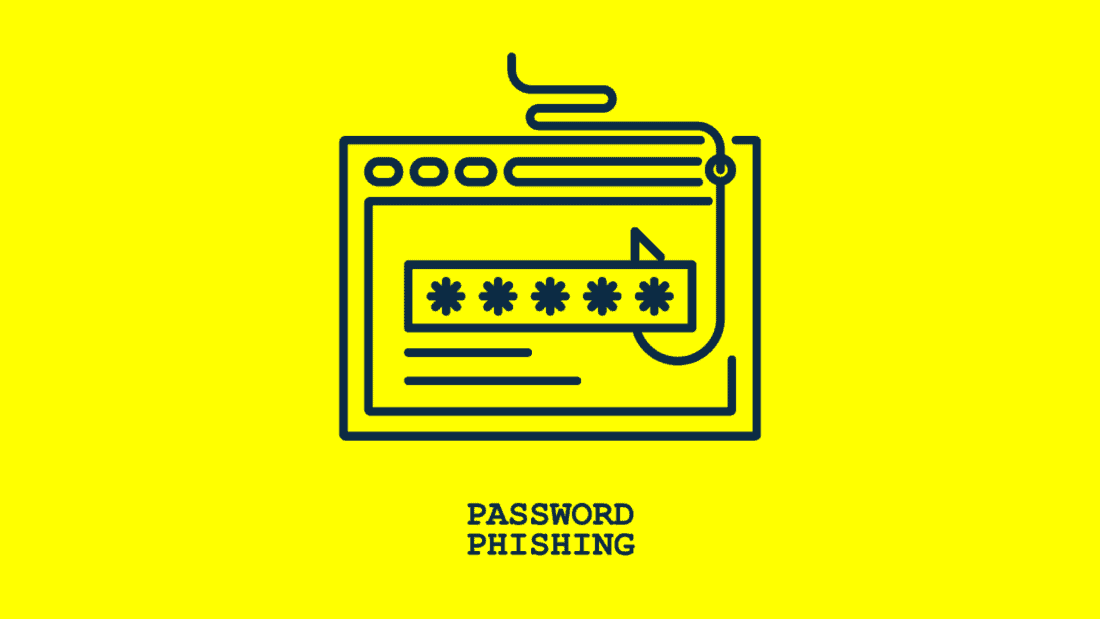







FIND US ON SOCIALS