Excel, like all of the major Microsoft Office apps, has undergone numerous version revisions throughout the years. Small changes to Excel file extensions were included with those upgrades to adjust for the variances between those Excel files.
New file extensions aren’t only the result of version differences. Some file extensions specify the file type, for as whether the file is an Excel template or an Excel file with a macro.
You’ll have a better understanding of how to save your file in the file save dialogue box if you know all of the Excel file extensions.
The Importance of Excel File Extensions
Before you open an Excel file, the extension provides you with vital information about it. It also allows you to organise the files you save in your directories as template files, macro-enabled files, and other types of files. You may learn more about the Excel file and what it’s used for just by looking at the file extension.
The extension of an Excel file tells you:
- Whether VBA or macros are used
- If you saved the file using an older version of Excel,
- Whether the file format is based on XML or binary documents,
- The file was saved in its generic legacy version.
- Whether or not the document is a template
In Excel, pick File from the menu, Save As, and then select the file type option under the file name box to display all of the file extensions.
As you can see, each file type has a descriptive name that aids in determining what the file extension means.
Versions of Excel File Extensions
The first set of file extensions is mostly connected to the version of Excel with which the worksheet was saved. The Excel versions shown here are linked to the following extension types:
- XML Spreadsheet 2003: *.xml Excel 97-2003: *.xls Excel 97-2003 template: *.xlt
- Microsoft Excel 5.0/95 Workbook: *.xls Add-in: *.xlam Microsoft Excel 97-2003: *.xlam Microsoft Excel 4.0: *.xlw Microsoft Works: *.xlr
As you can see, all versions of Excel prior to Excel 2007 use the *.xls file extension as the default legacy Excel format. - The default file extension for any Excel file was (and still is) *.xlsx starting with Excel 2007.
XLS vs. XLSX: What’s the Difference?
While the conversion to the XLSX extension by Microsoft after Excel 2007 may appear to be a minor naming convention adjustment, the truth is that there was more to the shift than the file extension.
XLS is a file format for Excel spreadsheets that is known as Binary Interchange File Format. This was a Microsoft-created proprietary file format.
Microsoft changed the default to XLSX, which is based on the Office Open XML format, with the introduction of Excel 2007. This is a technique for storing spreadsheet data in an XML file.What were the benefits of moving to this new way of Excel spreadsheet data storage? There are numerous.
- Interoperable: Office Open XML formatted files can be more readily imported into other Office XML-compatible applications.
- Extensible: The contents of the underlying XML format can be manipulated by external apps or programs, which means programmers can design software to update Excel spreadsheets without ever having to launch the Excel application.
- XML formatted files are less prone to corruption or destruction than binary files such as XLS files.
- Smaller: When you utilize the XLSX format, you can store more data in a smaller file. XLSX files, according to Microsoft, are 75% smaller than XLS files.
- If none of these benefits are important to you, you may be better off sticking with the older XLS Excel format. When you accomplish this, you gain two benefits.
The first is that XLS files save and open more quickly. Second, Excel files with the XLS extension can be opened on any Excel version, regardless of how old it is.
Other Excel File Formats
It’s a little easier to figure out what the other Excel file extensions signify now that you know the difference between XLS and XLSX.
- xlsm: Excel files in the XML format that also support Excel macros.
- xlsb: Excel files in binary format (earlier version) that also support Excel macros.
- xltx: An Excel file saved as a template that can be used to create new Excel workbooks.
- xltm: An Excel file with macros that is saved as a template.
Files with Excel Templates
If you’re not familiar with Excel templates, now is an excellent opportunity to get acquainted with them and begin utilising them. If you frequently create spreadsheets with the same formatting, formulas, or style, establishing a template might save you a lot of time.
Simply put up your formatting, layouts, and other features of your worksheet that you don’t want to redo each time to build a template. Then save the file as a template with one of the Excel file extensions indicated above.
When you create a new Excel file, you can search from thousands of predefined templates in a variety of categories.
Using Other File Formats
Excel can open a variety of file types, not just those with the Excel extension. You’ll see a large list beyond what’s included in this article when you open a file in Excel and select from the file type drop box.
This is due to the fact that Excel also supports non-Microsoft file formats.
- *.xml Any spreadsheets from apps that saved the sheets in XML Spreadsheet 2003 format, or plain XML formatted data files with the extension .
- .txt: Tab-delimited or Unicode text files *
- .prn: Lotus spreadsheets
- csv stands for “comma-delimited text files.”
- Text files in the Data Interchange Format (dif).
- Text files in the Symbolic Link Format (slk).
- dbf stands for dBase data files.
- ods: Google Docs or OpenOffice spreadsheets.
- When you open PDF data files, the formatting of the data is preserved.
- xps: Data files for XML Paper Specification
Keep in mind that not all of these file formats will appear as possibilities when saving or opening files, depending on the Excel version you’re using.


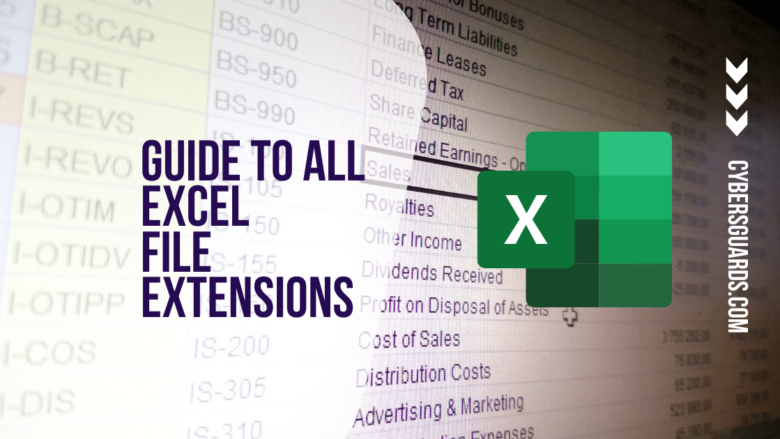








FIND US ON SOCIALS