Do you want to learn how to make pixel art? Here’s everything you need to get started.
Pixel art is a type of digital art that arose from the requirement to express visuals on 8-bit and 16-bit computers and video game consoles with limited storage space.
The technique of generating pixel art is sometimes referred to as “spriting,” which derives from the term “sprite.” This is a term used in computer graphics to denote a two-dimensional bitmap that is part of a bigger scene (usually a video game).
Do you want to try your hand at making your own pixel art? To get started, here’s everything you need to know.
Pixel Art’s Must-Have Equipment
Powerful or expensive software does not guarantee quality art, contrary to popular perception! It is solely a matter of personal preference when it comes to selecting a program.
You can even use something as simple as Microsoft Paint if you’re a Windows user. Here’s a longer list of some of the tools you can use to make pixel art.
Basic pixel art tools are represented by pixel icons.
The following tools are all you really need to make pixel art (so make sure your programme has them):
A pencil is a simple drawing tool that sets one pixel by default.
- Eraser: removes or erases pixels you’ve drawn.
- Eyedropper: copies the color of the pixel you chose and saves it for later use.
- Bucket: fills a blank space with a single solid color.
Selection, line, recolor, and rotation tools are among the other important tools. They aren’t strictly necessary because the effects can be achieved with the instruments listed above.
Brushes, blurring, gradients, and other automatic tools should be avoided if you want complete control over every pixel on the canvas.
In terms of hardware, you can use anything to operate your cursor. For precision and details, a trackpad or mouse is ideal. Meanwhile, if you want better control over long strokes, a graphics tablet would be the way to go.
What Size Sprite or Canvas Should You Use?
When it comes to sprite size, there is no right or wrong solution. However, because outdated computers couldn’t show them effectively otherwise, multiples of eight in powers of two are the most prevalent (e.g. 88, 1616, 3232, etc.).
Starting small, in our opinion, is the best way to master the fundamentals quickly. After all, pixel art arose from artists’ need to squeeze every last pixel and color out of their gear, which could only handle so many.
When you’re working with constraints, you’re compelled to be inventive. Concentrate on mastering the art of utilizing the space available to a tiny sprite. After that, you can progress to larger sizes to squeeze in even more information.
Also, if you want to include a character in a scene, you’ll need to consider canvas size.
Consider the ratio between your sprite and the rest of the screen as a starting point. In compared to the environment they’re in, how big or small do you want your character to be?
It’s worth noting for game developers that the majority of monitors these days have a 16:9 aspect ratio. This means that there are nine pixels in height for every 16 pixels in width.
Whatever resolution you choose, you’ll usually start with a much lower canvas size and then scale up to the larger resolution once you’re done.
Simultaneously, when scaling your pixel graphics, you should resize by whole numbers, or else things will appear a little odd. It’s critical to double-check your arithmetic before beginning to create pixel art!
Assume you intended to get the normal 1080p resolution. You may start with a 384216 canvas and then increase the size by 500%.
Scaling should be the last thing on your to-do list. You don’t want to scale up and then use your one-pixel pencil tool to continue drawing. You’ll end up with varied pixel ratios, which is never appealing.
The Art of Spiriting
So you’ve got your canvas ready to go—now what? The possibilities are unlimited, just as they are with any other kind of art. There is no one-size-fits-all solution.
Here’s a step-by-step tutorial on how you might wish to start your project. You have the freedom to follow the instructions exactly, skip some, or add your own.
1. Begin with a rudimentary sketch
Begin by moving the Pencil tool around the screen, sketching like you would with a pen and paper. It doesn’t have to be flawless.
We’ll clean up whatever messes you make later. At this stage, all we want to do is get your idea and its composition onto the canvas.
2. Make sure the line art is in good shape.
It’s now time to make everything look a little more acceptable. We’ll take your scribbled lines and whittle away at them to remove any stray pixels.
“Jaggies” are single pixels or groups of pixels that break up the uniformity of a line. Jaggies are precisely what we’re trying to stay away from.
A step-by-step approach to drawing crisp lines in pixel art.
Frequently, the issue is simply that a line segment is too long or too short, resulting in an awkward leap. For a smooth-looking curve transition, you should choose a uniform length of pixels. Don’t use larger pixels to surround a row of pixels.
Although it’s hard to completely avoid jaggies (unless your artwork consists only of basic forms), you should aim to limit them to a minimum.
3. Introduce Different Colors
It’s time to grab your Bucket tool and start coloring in your sprite’s line art.
Normally, you should stick to a limited color pallet. The number of colors in the palette was often determined by the size of the sprite back in the day. The artists were given 16 colors to work with if a sprite was 1616. Fortunately, technology has progressed since then, and we are no longer bound by this law.
Diverse hues that complement each other, different saturation values, and a balance of light and dark are all features of the best palettes. Putting together your own palette can be difficult unless you already have a good understanding of color theory.
Lospec is an excellent online database full of ready-made color palettes if you want someone else to do the thinking for you.
4. Fill in the gaps with details, highlights, and shadows.
This is the most enjoyable aspect of the entire procedure! It’s at this point when your artwork begins to leap off the paper. Now that we’ve got the fundamental concept down, we can fill in the details to give your flat art a sense of form.
Choose a light source and begin darkening parts that are the furthest away with a darker colour. Highlights should be positioned in regions where light falls directly on them.
A pixel art guide on shape and shading
You can opt to keep your line art black or colour it, but this is entirely up to you and your artistic taste.
5. Keep Your Art Safe
It’s time to back up your files! After scaling to the desired size, select a file format. If your image is static, you should save it as a PNG in most circumstances.
However, if your artwork includes animation, save it as a GIF. The fact that both formats permit large swaths of solid colour and transparency is what matters.
If you don’t know what you’re doing, stay away from JPEGs. It’s a lossy file format designed for smooth gradients in digital photos and other images.
Pixel Art is Simple to Learn but Difficult to Master.
Pixel art varies from digital drawing in that it is constrained by its grid-like structure.
However, because it employs many of the same ideas, painters and other artists will be able to pick it up fast. Anyone can become a master in pixel art with a lot of practise.







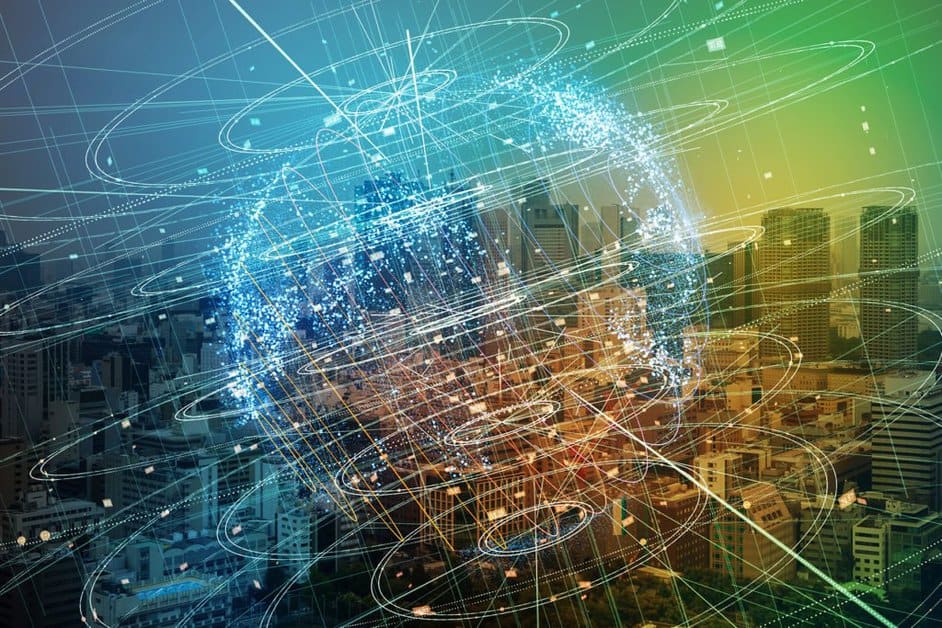


FIND US ON SOCIALS