YouTube Studio is a must-have for any YouTuber. But what exactly can you do with it?
YouTube is constantly updating its products to make it easier for content creators to upload their work. Regardless of how frequently or infrequently you upload videos to YouTube, you must have utilised the YouTube Studio.
Here are some of the things you can do with YouTube Studio that aren’t simply about producing videos, to assist novices and even to address knowledge gaps for some long-time users.
Where Can I Find the YouTube Studio?
Studio.youtube.com is the address for the YouTube Studio.
If you’re logged in to your YouTube account, you can find the YouTube Studio by going to the photo menu in the web app’s top right corner. The option for YouTube Studio appears in the dropdown menu.
If you don’t already have a YouTube channel, the following menu that displays after clicking on the YouTube Studio option will invite you to create one.
Now that you’ve got everything set up, here’s a rundown of the top YouTube Studio features to check out.
1. Organize and Manage Several YouTube Channels
YouTube Studio allows you to manage many YouTube channels at once because it is designed for individual channels. All you have to do is change the channel. You can also swap your Google accounts if your YouTube channels are under different Google accounts.
You can change your account before or after the Studio is launched. Once you’ve logged in to your YouTube account, go to the image menu and select Switch account to choose your chosen YouTube channel, exactly like you did while looking for the YouTube Studio. In the YouTube Studio, the procedure is nearly same.
That way, you can keep track of each account separately and more easily.
Make a Channel for Your Brand
You can, however, use a single Google account to create many YouTube channels. A brand channel is the name given to this new account.
Go to Settings, select Channel, and then Advanced Settings to create a brand channel. Then select Manage YouTube Account from the drop-down menu. You will be directed to a new page where you can add or manage your channels.
2. Analyze Channel Data in Real-Time
Analyzing the channel’s overall performance
Of course, keeping an eye on your channel’s overall performance is crucial. Click the Go To Channel Analytics button in the bottom-right corner of the Studio dashboard to access the analytics tool. You can also use the Analytics option in the web app’s left-hand corner as an alternative.
You can monitor the performance of individual videos and view the general changes on your channel after you’ve arrived at the analytics page. These include detailed data on changes in the number of subscribers, views, and time spent watching.
You also have choices to track your reach, engagement, and audience type in addition to that overview. These options, like any other business, allow you to make future decisions about which video formats to focus on.
If you want to learn more about certain performance measures, these other choices are also valuable.
To gain a better handle on more story-telling analytics, you can also click on the View More or Advanced options. If you want to compare performance over time or how one video compares to another, this option is beneficial.
When you click the Compare To option in the top right-hand corner of the Advanced Options page on YouTube, you’ll see that choice.
3. Video Uploads
The YouTube Studio is the most recommended method for uploading videos to YouTube. Although you can still use the YouTube mobile app to upload videos, you won’t have as much flexibility.
To upload a video, navigate to the web app’s top-right corner and click the Add Video logo. This takes you to a page where you must choose a file. To find your video, go to Select Files and look through your local files.
4. Video Editing
If you can’t afford specialist offline video editors, YouTube Studio now provides an editor that allows you to edit videos online.
The best approach to get to the video editor is to mark your video as a private video in the visibility step by selecting the Private option. That’s a better option because you don’t want to make raw adjustments to a video that has already been made public.
When you return to the list of videos, click on the most recently posted video. To modify your video, go to the left-hand corner of your screen and select Editor.
Make the most of the editor
While the YouTube Studio video editor does not have as many extensive tools as dedicated apps, it does allow you to do basic editing that gets your video ready for publishing.
You can clip and merge video segments, add an end screen, video elements, and copyright-free music from YouTube to your videos. The blur effect was also recently added to the editor, giving you more control over how items seem to viewers.
5. Make a publishing schedule for the videos you’ve uploaded.
You can schedule a video to be published later if you don’t want to upload it right now. When you come to the Visibility step of the publishing procedure, you’ll see the video schedule option. The Schedule option then allows you to choose your favourite video posting time.
6. Increase the number of users
YouTube Studio is used to add new users.
One of the things you might want to do is grant access to different people, especially if you’re going to undertake any collaborations. However, this requires giving some people permission and assigning them a position.
This option is also available in the Studio settings. Navigate to Permissions and pick the Manage Permissions option once you’re in the Studio settings. To invite a user, log in to your account and click the Plus sign.
7. Make and keep track of your playlists
Playlists are a terrific way to organize your channel and make it easier for visitors to navigate. You can build multiple playlists and give each one a unique name. This allows consumers to immediately understand the intent of the items on a playlist.
To make a playlist, go to the studio’s left-hand corner and select Playlist. Then, on the following screen, select New playlist from the drop-down menu.
8. Organize your comments
Using the YouTube-Studio to manage comments
Using YouTube Studio, you can handle comments from viewers in a variety of ways. You can, however, choose to control what your audience is allowed to publish as comments, to allow all comments, to hold them for moderation, or to altogether disable comments.
Simply go to the Community option in your Studio settings to get a handle on how your viewers’ comments are received. Then choose your selection from the Automated filtering and Default settings.
9. Include subtitles in your videos
You can generate and add a subtitle file to your video if you think it needs some translation texts to make it more engaging.
Subtitles are provided in the first step of the video upload process. To get to it, go to More Options and select it. Choose your video language and a subtitle file from your computer to upload.
10. Make your YouTube channel inaccessible.
If your YouTube channel is brand new, you may want to start by uploading some videos for your potential audience before making it public. In that situation, you should hide your channel and continue to publish videos.
YouTube Studio, on the other hand, gives you that option. When you go to the Settings menu, you’ll find it. When the options for settings appear, select Channel, Advanced Settings, and Remove YouTube Content. After that, you can choose to delete or conceal your channel from public view.
11. Use Creator Insider to your advantage
YouTube Studio contains a news area that keeps you informed about new YouTube Studio features and YouTube in general. Regularly checking this section will keep you informed about new features as well as those you should look forward to.
With YouTube Studio, you can do a lot more.
YouTube Studio now provides a number of tools that give you additional options when it comes to uploading videos. And, in addition to the ones listed below, you’ll come across a slew of others.
The best way to get a handle on what YouTube Studio has to offer is to take a look around for yourself. This essay should have provided you with an excellent starting point.


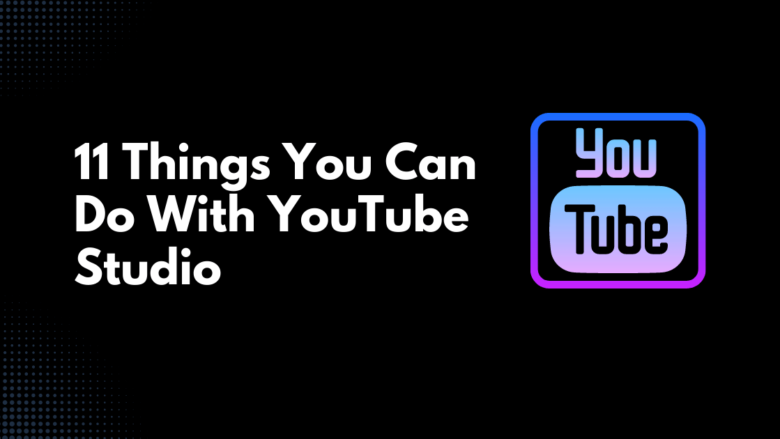







FIND US ON SOCIALS