We can record iphone screen on Mac in three different ways! Let’s explain this in brief in this article.
You can record your iPhone or iPad screen for many reasons, including sharing your gaming successes and creating App Preview video.
We have three simple methods to make high-quality app videos every day.
Capture iPhone Screen
This is the easiest way to capture your iPhone screen. It also provides a high-quality image. This is the most popular method of recording iPhone screens. You can use Apple’s built-in screen recorder. To add it to your phone’s Control Centre, go to Settings > Control Centre > Customize Controls and tap the green plus (+ icon next to Screen Recording).
It’s as simple as swiping up for iPhone 8 and earlier, or down for iPhone X and later, and then tapping the record button. But there is a problem: All of your recordings will have a bright, red recording indicator at their top. This can be distracting.
If you have a Mac, there is a better way of making an iPhone screencast.
QuickTime iPhone Screen Recording
This allows you to record at a higher quality and eliminates the red recording indicators. You can also alter the signal strength, time and battery indicators to make your video less distracting.
QuickTime Replaces the Top of Screen
How to capture your iPhone Screen using QuickTime:
- Use a USB Lightning cable to connect your iPhone to your Mac.
- Next, open QuickTime and then choose File > New Movie Recording.
- Click the small arrow beside the record button to choose your iPhone for the video source.
- To capture what is displayed on your iPhone’s screen, click the red record button.
- To stop the recording, click Stop and then save it where you like.
Here are some things to remember when using either one of these screen recording options.
- The video will only include your phone’s screen. You might consider dressing it up in video editing software to add a “phone frame” image that is licensed to make it appear like the video is being played inside a device.
- When recording on your smartphone or in QuickTime, you can select an audio source: Pick your iPhone to record sound from an app or a game. Or choose your microphone to record narration.
- QuickTime allows you to edit video recordings. Make sure you select “Maximum” from the Recording Options menu.
Recording an iPhone with a Camera
Recording an iPhone inside a Dark Room
 You can also capture your iPhone screen with a camera. It can be difficult to capture a clear image so we recommend not trying to achieve perfection unless you have a high-end video camera or studio lighting.
You can also capture your iPhone screen with a camera. It can be difficult to capture a clear image so we recommend not trying to achieve perfection unless you have a high-end video camera or studio lighting.
Instead, you can use a simple way to capture your phone with your hand touching it in usable quality: Turn the lights off.
You can make the screen the only source of light in the video to eliminate any reflections or color issues that might cause your hand to look different from the screen.
A tripod or another camera mount will be necessary to ensure everything is stable. You can also manually adjust the exposure and focus, or let the camera do it automatically. Then lock them to prevent them from changing .
These tips should help you get started recording your iPhone screen. It can be difficult, so contact us if there are any problems. We’re happy to assist with everything from recording tips to creating custom videos.








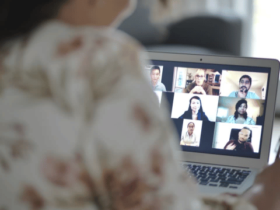


Leave a Reply